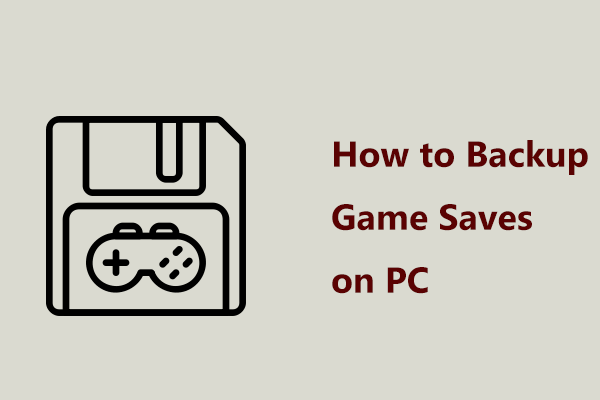About Last Epoch
On February 21, 2024, Eleventh Hour Games (EHG) finally released Last Epoch for Windows and Linux, a hack-and-slash action role-playing game. It came to the public in 3 editions such as Standard, Deluxe Edition, and Ultimate Edition. Since its release, it achieved Mostly Positive reviews on Steam and perhaps you are a player of this game.
Why Need to Know Last Epoch Save File Location
Playing games is a funny and wonderful thing but losing game progress is a nightmare, especially when you play several hours of gaming. Usually, locating the save files and making a backup for them is wise to avoid losing progress. This is one reason why we focus on Last Epoch save file location if you play this game.
Related post: All Things You Should Know About Last Epoch to Be Released
Apart from this factor, you may meet another situation: you play Last Epoch on an old PC and get a new PC, and want to copy all the save files to the new one so that you can continue with the game without spending time and effort playing it again from the scratch.
So how to find Last Epoch save files on your Windows PC? Follow the straightforward ways below.
Where to Find Last Epoch Save File Location on PC
For Steam users on Windows 11/10, it is easy and simple to find the save files of Last Epoch.
In File Explorer
Step 1: Press Win + E on your keyboard to open File Explorer.
Step 2: Open the C drive, click Users, and open the folder named with your user name.
Step 3: Open the AppData folder that is hidden by default. If you cannot see it, click View or hit View > Show, and make sure Hidden items is checked.
Step 4: Navigate to this path: LocalLow > Eleventh Hour Games > Last Epoch.
Step 5: In the Last Epoch folder, you can find the Saves folder that includes all the game save files.
Besides, some of you may wonder about the Last Epoch config file location. In that folder, you can also see a file called le_graphicsmanager which contains all the configuration settings. You can open it via Notepad to view.
Quick Navigation
Step 1: Press Win + R to open the Run window.
Step 2: Copy and paste the following command to the text box and click OK to directly access the Last Epoch save file location.
%USERPROFILE%\AppData\LocalLow\Eleventh Hour Games\Last Epoch\Saves
How to Backup Last Epoch Save Files
For saved game backup, you had better run a piece of automatic backup software since you may need to play games every day or week. MiniTool ShadowMaker, an excellent backup tool, is worth trying. It allows you to backup files, folders, Windows, partitions, and disks in Windows 11/10/8.1/8/7, as well as create scheduled backups and incremental & differential backups.
No hesitation! Download and install MiniTool ShadowMaker Trial Edition on your PC for a trial.
MiniTool ShadowMaker TrialClick to Download100%Clean & Safe
Step 1: Connect a USB drive or external hard drive to a PC.
Step 2: Launch MiniTool ShadowMaker Trial Edition to enter the Home page.
Step 3: In Backup, click SOURCE > Folders and Files, find Last Epoch save file location, choose the Saves folder, and click OK. Then, hit DESTINATION and choose a USB drive or external drive to save the backup.
Step 4: Hit Back Up Now to begin backing up save files of Last Epoch.
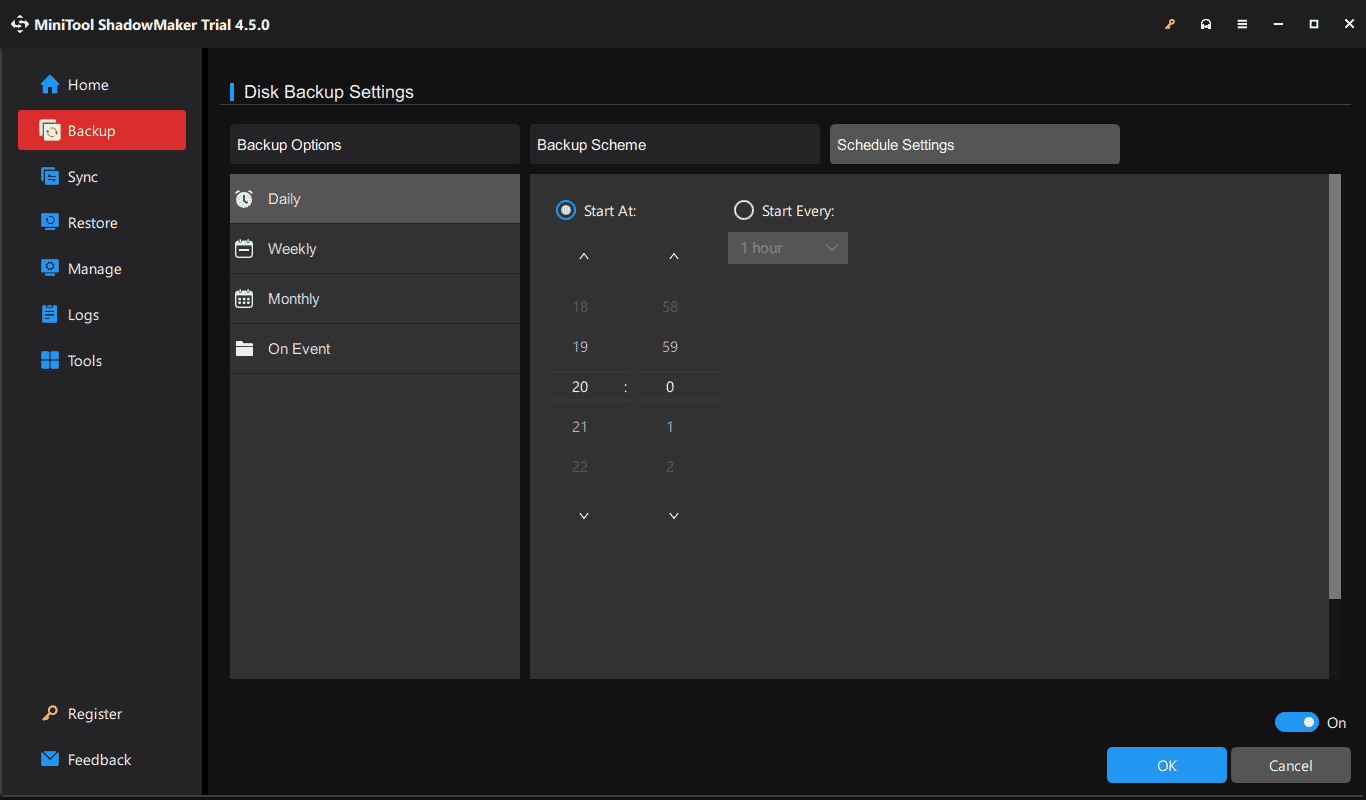
Verdict
That’s information on how to find Last Epoch save file location and how to back up those save files. If needed, follow the simple and comprehensive guide. Take action!