When you are playing games, you may encounter the error of League of Legends stuttering. It would be an annoying thing. So, how to fix the issue of League of Legends stuttering? This post from MiniTool shows you the solutions.
League of Legends is a famous game and it has thousands of users. However, when playing the League of Legends on their computer, some users report that their League of Legends input lag. And this error will affect their game experience. So, they asked for help to fix the issue of League of Legends stuttering.
If you come across the same error, you are not alone. This post shows you how to fix this issue of League client lagging.
Top 7 Ways to Fix League of Legends Stuttering
- Modify Game Settings
- Change DNS Server
- Update Driver
- Stop Unnecessary Programs
- Delete Temporary Files
- Adjust Windows Settings
- Change to Ethernet Network
Top 7 Ways to Fix League of Legends Stuttering
In this section, we will show you how to fix League lag. But before trying solutions, you need to check the League of Legends system requirements.
Way 1. Modify Game Settings
In order to fix the League client lagging, you can choose to modify game settings.
Now, here is the tutorial.
- Launch League of League and click the Settings icon on the right corner.
- Then go to the General tab.
- Check the options: Enable Low Spec Mode and Close Client during game.
- Click Done to save the changes.
- Sign in to your account.
- Press the Esc key to open settings window during gameplay.
- Next, on the Video tab, change the Resolution to 1280×720. (You need to choose the resolution that suits your PC best)
- Check Colorblind Mode and Hide eye candy.
- Under Graphics, choose a quality level by dragging the slider.
- Then check Character linking.
- Under Advanced tab, expand Frame Rate Cap and select Uncapped.
- Uncheck Anti-Aliasing and Wait for Vertical Sync.
- At last, click OK to save changes.
After that, reboot League of Legends and check whether the League of Legends stuttering is solved.
Way 2. Change DNS Server
You can also try changing DNS server to fix League of Legends input lag.
Now, here is the tutorial.
- Open Control Panel.
- Click View network status and tasks under Network and Internet section.
- In the pop-up window, choose Change adapter settings.
- Then right-click your network and choose Properties.
- Double-click Internet Protocol Version 4 (TCP/IPv4).
- In the pop-up window, check the Options Obtain an IP address automatically and Use the following DNS server addresses. For thePreferred DNS server, enter 8.8.8; for the Alternate DNS server, enter 8.8.4.4.
- Then click OK.
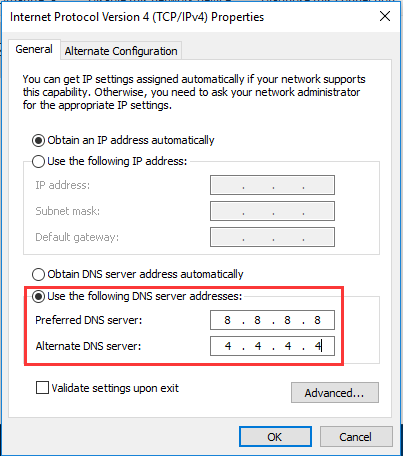
After that, reboot the game and check whether the error of League of Legends stuttering is fixed.
Way 3. Update Driver
If the graphics driver on your computer is out of date, you may also come across League of Legends input lag. In this situation, you can choose to update driver.
Now, here is the tutorial.
- Press Windows key and R key together to open Run dialog.
- Then type devmgmt.msc in the box and click OK to continue.
- In the Device Manger window, select the graphics driver and right-click it.
- Then choose Update driver to continue.
- Next, choose Search automatically for updated driver software to continue.
- Next, follow the on-screen wizard to continue.
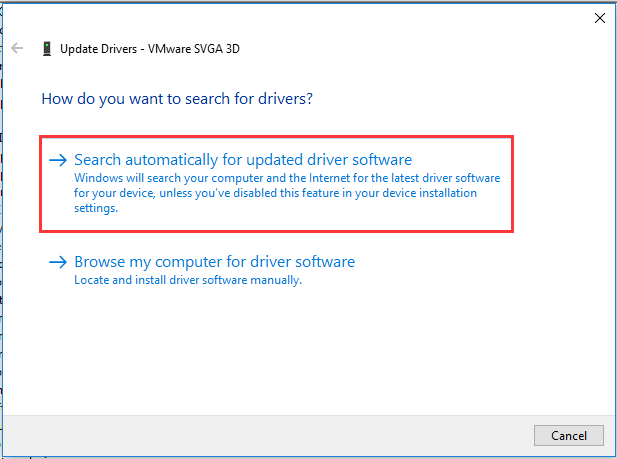
After all steps are finished, check whether the League client lagging is fixed.
Way 4. Stop Unnecessary Programs
The program will consume resources on your computer. So, in order to make League of Legends run faster, you can choose to stop some unnecessary files.
Now, here is the tutorial.
- Open Task Manager.
- In the Processes tab, select the unnecessary program and choose End task to continue.
After that, check whether League of Legends stuttering is fixed.
Way 5. Delete Temporary Files
If there are a lot of temporary or junk files on your computer, it will slow down your computer. In this situation, you need to delete the temporary or junk files.
Now, here is the tutorial.
- Press Windows key and R key together to open Run dialog.
- Type %temp% and click OK to continue.
- In the pop-up window, choose all files and delete them.
- Then open Run dialog again.
- Type temp in the box and click OK to continue.
- Select all files and delete them.
- Open Run dialog again.
- Type prefetch in the box and click OK to continue.
- In the pop-up window, select all files and delete them.
- At last, empty your Recycle bin.
Once all steps are finished, reboot League of Legends and check whether the issue of League of Legends input lag is fixed.
Way 6. Adjust Windows Settings
If you have a low-end computer, you can try this way to improve League of Legends performance.
Now, here is the tutorial.
- Right-click This PC and choose Properties.
- Click Advanced system settings on the left pane.
- In the pop-up window, navigate to the Advanced tab.
- Click Settings under Performance section.
- Then check the option Adjust for best performance.
- At last, click Apply and OK to save the changes.
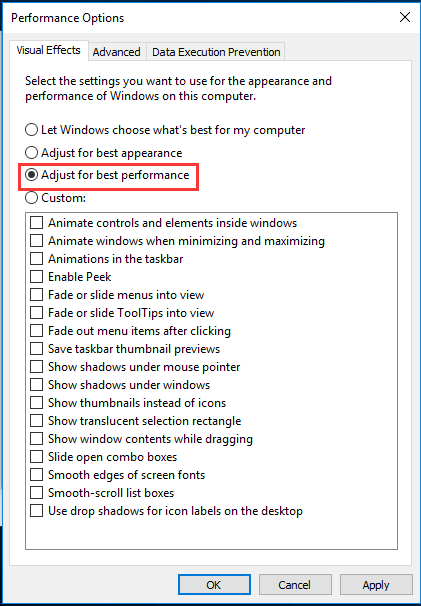
After that, check whether League of Legends input lag is fixed.
Way 7. Change to Ethernet Network
If you use the Wi-Fi network to play games, you may come across League of Legends stuttering. In this situation, you can change the network to an Ethernet network and the performance would be improved.
To sum up, this post has shown 7 ways to fix the issue of League of Legends stuttering. If you come across the same issue, try these solutions.
