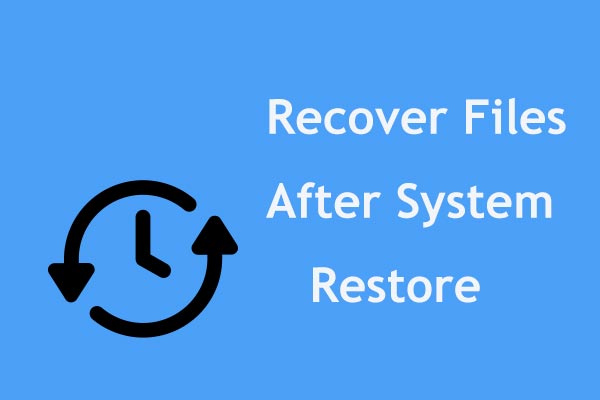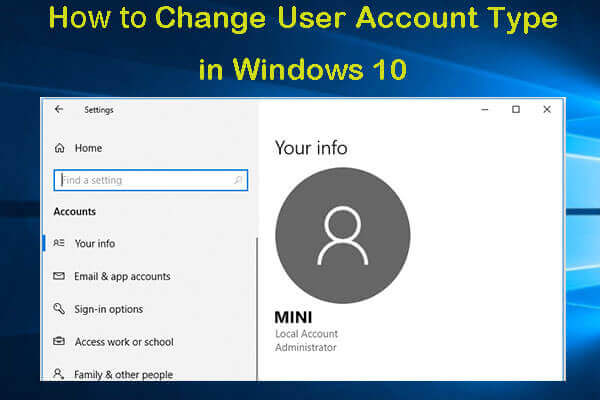I just want to change my account to administrator and I'm having a hard time doing it. What should I do? This local users and groups is missing which was my only hope changed my account to administrator please someone help me I am getting stressed out! – anjaligoyatanswers.microsoft.com
You can find many people are confused by the problem as well. You can try the following methods to find Local Users and Groups.
Method 1: Check Windows Edition
Firstly, you should check your Windows editions before trying the next ways. Windows Home editions are not equipped with the Local Users and Groups utility. If you are using Windows Home, you can upgrade to the Pro or more advanced edition.
Here are how to check your Windows edition in Windows Settings.
Step 1: Press Win + I to open the Settings window.
Step 2: Choose Upgrade & Security and shift to the Activation tab.
You can find the Windows edition information on the right pane.
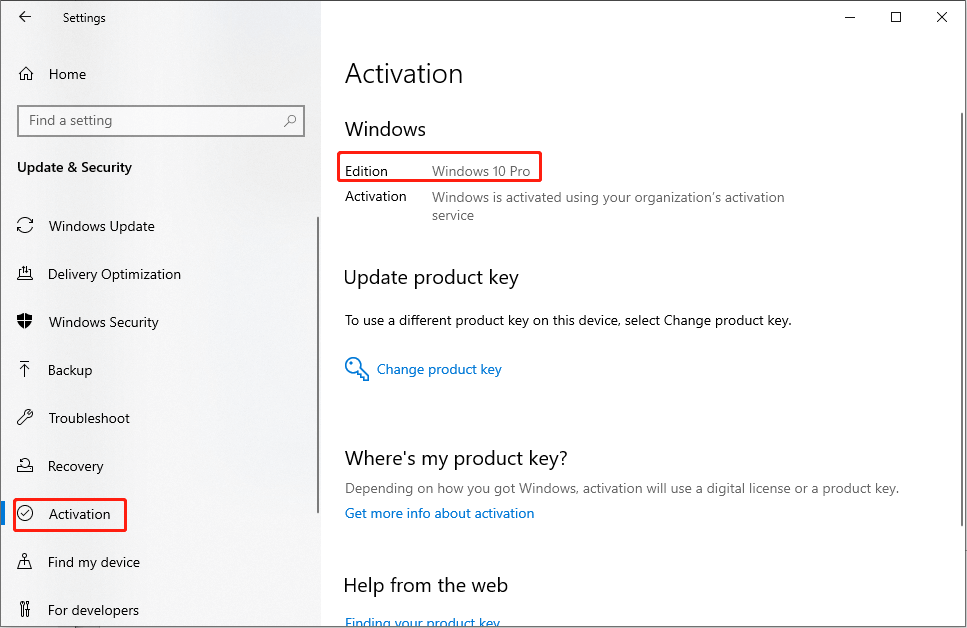
If you want to upgrade Windows edition, go to this page to learn specific information.
Method 2: Perform System Restore
If your Windows edition includes the Local Users and Groups utility but it disappeared after Windows updating, you can find it by using System Restore. You should note that this method only works if you have created system restore points before the problem occurs.
Step 1: Type Control Panel into the Windows search box and hit Enter to open the window.
Step 2: Choose Recovery if you choose Large icons from the drop-down menu of View by.
Step 3: Click on Open System Recovery and click Next in the following window.
Step 4: Choose a correct restore point from the list and click Next.
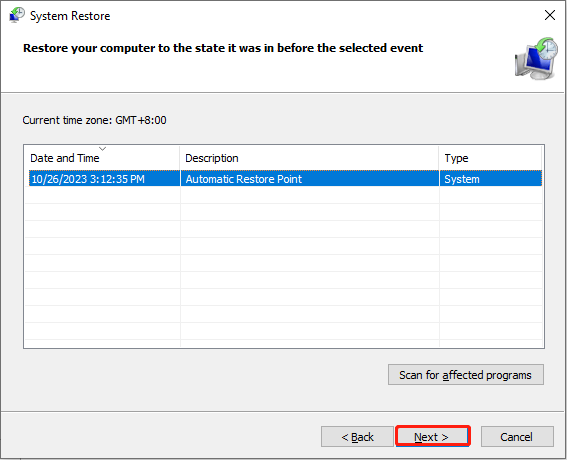
Step 5: Check the information and click Finish to start the system restore process.
When the process is finished, your computer will back to the status of the restore point you choose. Then, you can check whether the Local Users and Groups missing in Computer Management problem is resolved.
Generally, files will not be lost after performing a system restore. But there are still some people who find their files have disappeared. If you are also in this situation, don’t worry. You can recover files by using MiniTool Power Data Recovery, the best free data recovery software for Windows users. This tool can recover deleted photos, files, videos, audio, and other types of files. It is worth trying.
MiniTool Power Data Recovery FreeClick to Download100%Clean & Safe
Method 3: Use Command Prompt
If you find the Local Users and Groups is missing in Windows, you can run command lines to manage it as well.
Step 1: Press Win + R to open the Run window.
Step 2: Type cmd into the text box and press Shift + Ctrl + Enter to run Command Prompt as administrator.
Step 3: You can type the command line based on your needs and hit Enter to run the command line.
To create a user: net user username password /add
To add a user to a local group: net localgroup groupname username /add
To remove a user: net localgroup groupname username /delete
To change a password: net user username newpassword
You should replace username/password/groupname/newpassword with the information of your account.
Bonus Tip
If you want to change the account to administrator but find the Local Users and Groups missing in Computer Management, you can try this method to configure the setting.
Step 1: Press Win + R to open the Run window.
Step 2: Type netplwiz and hit Enter to open the User Accounts window.
Step 3: Double-click on the User Name to open the Properties window.
Step 4: Change to the Group Membership tab and select Administrator.
Step 5: Click Apply > OK to sequence to apply the change.
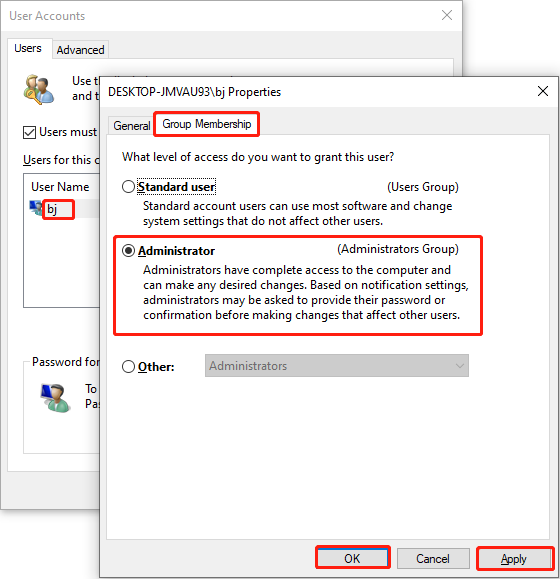
Bottom Line
This is all about how to find Local Users and Groups in Windows. Hope one of these methods can help you solve the problem.