Logitech g933 mic not working is a common issue with Logitech G933, but plenty of users are confused about it. Why G933 not working properly? How to make it work again? Well, MiniTool will discuss these questions with you in this post.
Causes for Logitech G933 Mic Not Working
Logitech G933 headset is beloved by numerous of people, especially by students and gamers. In most time, this headset works properly. However, it often has some issues like G933 mic not working after updating Windows 10.
What causes Logitech G933 not working? According to investigation, here are several possible reasons for that.
- The broken of mic capabilities because of Windows update
- The accessibility of microphone is not allowed
- Issues with the connected port
- Improper configuration of microphone line
After learning the reasons for G933 not sound issue, you can fix it with the following methods.
Recommendation: Top 4 Methods to Fix Corsair Void Pro Mic Not Working Error
Method 1: Check Device Access
After updating Windows, almost microphones are not allowed to transmit sounds to applications, which is a default behavior for all headsets and microphones. In this case, you should check the access of application and allow them to transmit. For that:
Step 1: Type microphone privacy settings in the search box, and then click on Microphone privacy settings from the search results.
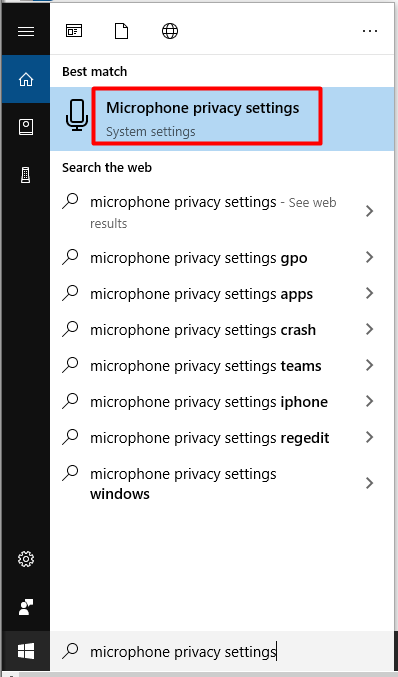
Step 2: Move to the right side of the prompted window and then scroll down the content to get the Allow apps to access your microphone section. Then move the button to On status.
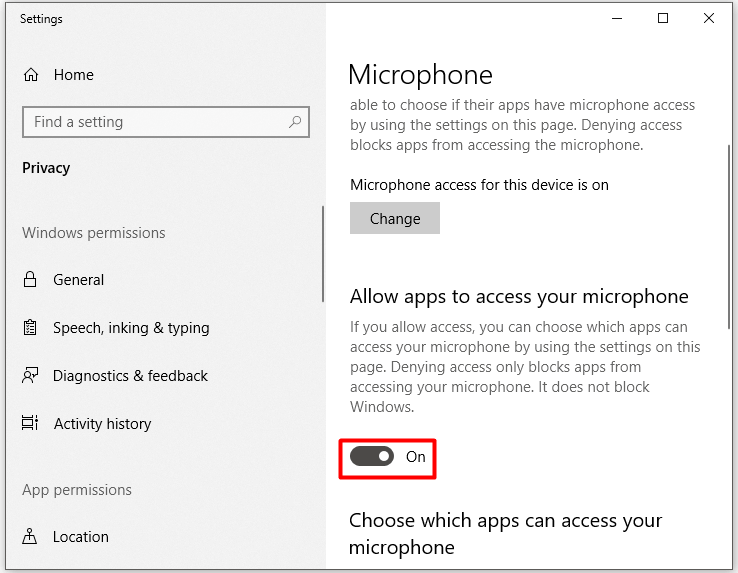
Step 3: Scroll down the list to make sure that the target device for your Logitech G933 headset is enabled too. After that, play your device and check whether Logitech g933 no sound error is fixed successfully.
Recommended reading: Discord Not Detecting Mic? Troubleshoot Discord Voice Issue Now
Method 2: Change Device Settings
Logitech G933 no sound error may occur when it is disabled or not set as the default device on your PC. It is also likely that the microphone volume is very low so that you cannot hear the sound.
As a solution, you can check the settings of your device and then change it if necessary. Here are steps.
Step 1: Open the Run window by pressing Windows and R keys, and then type control and click OK.
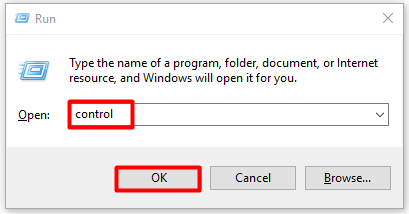
Step 2: In the Control Panel window, set the category of View by as Large icons and then find and click Sound from the listed icons.
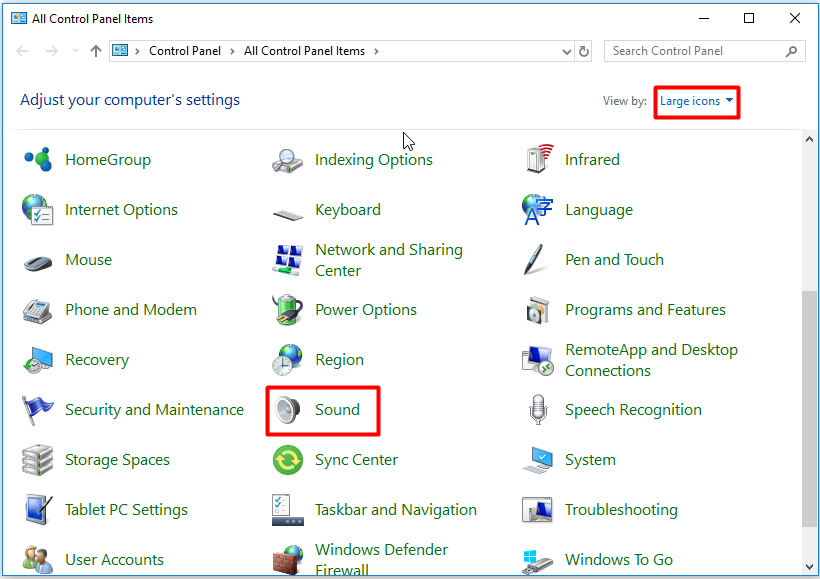
Step 3: Navigate to the Recording tab in the next window, and then right click the empty place within the window and choose Show Disabled Devices option from the prompted menu.
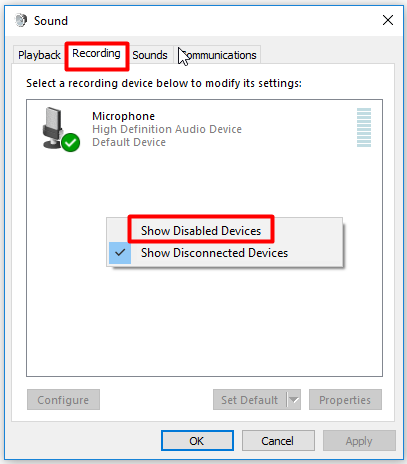
Step 4: Then right click your microphone and click on Enable option. After that, right click it again and choose Set as Default Device option from elevated menu.
Step 5: Right click the microphone and select Properties. Then move to the Levels tab in the next window and drag the volume slider to the largest value. When finish all the operations, click OK to save and exit the window.
Method 3: Update Audio Drivers
The outdated audio drivers can result in Logitech G933 not working issue too. When your Logitech G933 has no sound, try checking if your audio driver is up to date and then update it if it’s outdated.
Here is the tutorial for updating audio driver: 2 Ways to Update NVIDIA High Definition Audio Driver