This essay disserted by MiniTool mainly teaches you the meaning of low data mode on iPhone, the way to turn on and turn off low data mode, as well as the influences of low data mode. Read the content below to learn the details!
This article also applies to iPads.
What Does Low Data Mode on iPhone Mean?
Low data mode is a kind of cellular data usage mode that restricts background network use and saves mobile data and Wi-Fi usage. It is a feature embedded in iPhone with iOS 13 and later system versions. When low data mode is turned on, automatic updates and background tasks, such as Photos syncing, are paused. You may need to make use of this data mode when your data plan is limited or you are in an area with slow data speeds.
How to Turn on/off Low Data Mode on iPhone?
You can set up low data mode for cellular and WiFi separately. The way to turn on and turn off low data mode on iPhone is different for different network vendors. The following introduces the methods to enable and disable low data mode on iPhone of some popular Internet service providers (ISP).
Turn on/off Low Data Mode for 5G Mobile Data
Just navigate to Settings > Mobile Data > Mobile Data Options > Data Mode and turn on/off Low Data Mode.
Enable/Disable Low Data Mode for LTE/4G Mobile Data
Go to Settings > Mobile Data > Mobile Data Options and turn on or off Low Data Mode.
For my situation: Go to Settings > Cellular > Cellular Options and turn on or turn off Low Data Mode.
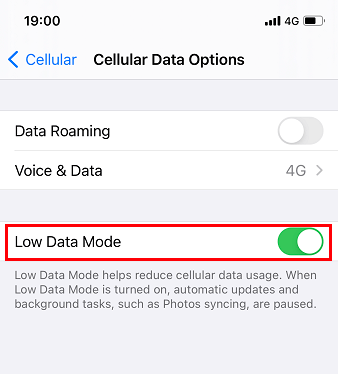
Turn on/off Low Data Mode for Dual SIM
Move to Settings > Mobile Data (Cellular), select one of your numbers, and enable/disable Low Data Mode.
Enable/Disable Low Data Mode for Wi-Fi
Switch to Settings > Wi-Fi, tap the info icon (an exclamation mark in a circle) next to the connected Wifi, then, enable or disable Low Data Mode.
For my situation: Go to Settings > WLAN, tap the info icon (an exclamation mark in a circle) next to the connected wifi, and tog on or tog off Low Data Mode.
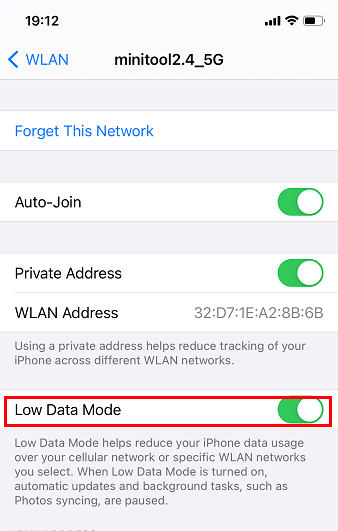
All WIFI low data mode preferences are kept up to date across all your devices via iCloud.
What Are the Influences of Low Data Mode on iPhone?
Different applications adapt to the low data mode in different ways. Apple built-in applications will react to the iOS low data mode as below.
- iCloud – Updates are paused & iCloud Photos updates and automatic backups are disabled.
- Apple Store – Video auto-updates, auto-downloads, as well as autoplay are toggled off.
- FaceTime – Video bitrate is optimized for lower bandwidth.
- Music – Auto downloads and high-quality streaming are turned off.
- Podcasts – The frequency of feed updates is limited and episodes are only downloaded on Wi-Fi.
- News – Article pre-fetching is switched off.
As for other third-party apps, they may experience the following situations.
- Apps may stop using data when they are idle.
- Background app refresh feature is turned off.
- Auto uploads, backups, and downloads are disabled.
- The streaming quality may be reduced.
- App updates may be paused.
- …
Also read: [5 Ways] How to Turn on WiFi on LG TV with or Without Remote?