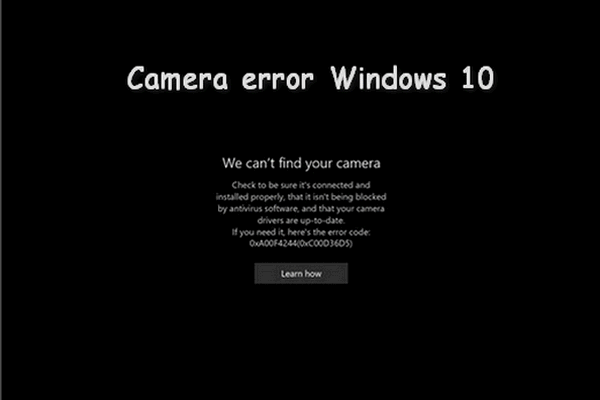What is the error of Mac camera not working? How to fix Macbook camera not working? This post from MiniTool will show you the solutions. In addition, you can visit MiniTool to find more computer tips and solutions.
What Is the Error of Mac Camera Not Working?
Most of Apple’s computers include a built-in webcam, which is called FaceTime camera. But some users complain that they come across the error of Mac camera not working and they feel anxious.
If you come across the error of Macbook camera not working, you are not alone. This post will show you how to fix the issue of camera not working on Macbook.
4 Solutions to Mac Camera Not Working
In this section, we will show how to fix the error of camera not working on Macbook.
Way 1. Check for App Using the Camera
It is known that the Mac camera is turned on automatically by the apps that use it. But only a single app can utilize the camera at the same time. So, if you come across the issue of camera not working on Macbook, you can check for which app is using the camera.
Now, here is the tutorial.
- Launch Activity Monitor from Applications.
- Quit all other open apps or utilities that might use the camera, such as Skype, FaceTime, or Photo Booth.
- If you are not sure which applications might be using your camera, save your work and close all open apps to fix the issue.
After closing all running programs, you may have fixed the issue of Macbook camera not working.
Way 2. Restart Your Computer
If closing app cannot fix the issue of Mac camera not working, it might be a chance that some processes are using the camera in the background. In this case, you can choose to restart your computer. In general, restarting the computer is able to fix this issue.
After that, check whether the error of Mac camera not working is fixed.
Way 3. Reset Mac’s System Controller
If the above solutions cannot help you to fix the issue of Mac camera not working, you can choose to reset Mac’s system controller.
Reset Macbook’s System Controller
First of all, we will show you how to reset Macbook’s system controller. Now, here is the tutorial.
- Power off your Macbook.
- Make sure the Macbook’s power adapter is attached to the computer.
- Then press Shift + Control + Options keys simultaneously. Then turn on your computer.
- After powering on the machine, press the Shift, Control and Options key at the same time.
- Press these keys at least for 30 seconds, allowing the Mac to boot as normal.
After your computer is boot normally, check whether the error of Mac camera not working is fixed.
Reset iMac, Mac Pro or Mini Mac
Here, we will show you how to reset iMac, Mac Pro or Mini Mac.
- Power off your Mac.
- Then remove all power cords from your Mac.
- Hold down Mac’s power button for 30 seconds.
- Then release the power button, reattach your power cable and boot your Mac as normal.
After your computer is boot normally, check whether the issue of Mac camera not working is solved.
Way 4. Call Apple Support
If the above solutions cannot fix the error of camera on Mac not working, you can go to the Apple Store to seek professional support.
4 Ways to Fix Laptop Camera Not Working Issue
Final Words
To sum up, in order to fix the issue of Mac camera not working, this post has shown 4 solutions. If you have any better solutions to fix it, you can share it in the comment zone.