Marvel Rivals an unreal process has crashed error may stop you from enjoying the game on the Windows 11/10 PC. But don’t fear, you are not alone. MinTool will outline some fixes to help you out, so try them one by one to play the game smoothly.
Marvel Rivals Unreal Engine Crash
Marvel Rivals, a third-person hero shooter video game, has gained widespread popularity worldwide after its release for Windows on December 6, 2024. Even so, just like other video games, you encounter some issues when playing this game now and then, for instance, Marvel Rivals out of video memory, DirectX 12 not supported error, Marvel Rivals not launching, etc. Today, let’s focus on another common issue – Marvel Rivals an unreal process has crashed.
Specifically, on the computer screen, the popup Marvel Crash Reporter appears, saying “An Unreal process has crashed: UE-Marvel”. If you are eagerly immersed in Marvel Rivals, this error breaks your ardor. How can you get rid of the pesky thing?
Next, we will walk you through step-by-step instructions to address the crash. Let’s get started.
Check Your PC Specs
Any game has its system requirements and Marvel Rival is not an exception. To run this game smoothly and properly, the computer should meet the minimum system requirements. Let’s see some details from Steam, as follows.
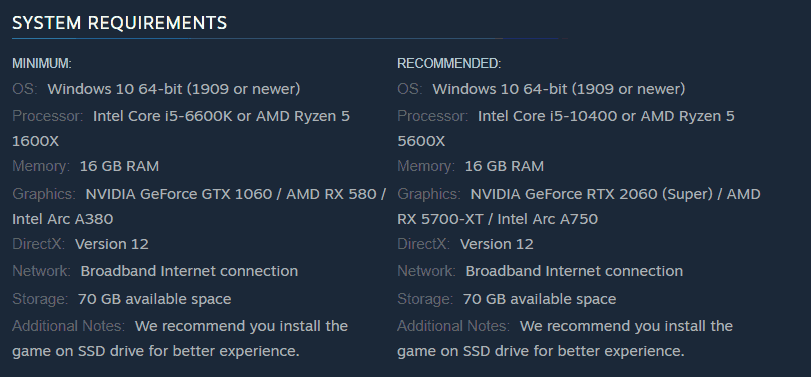
Don’t know how to check PC specifications? It is simple and just follow one way in this guide – How to Check PC Full Specs Windows 10 in 5 Ways.
MiniTool ShadowMaker TrialClick to Download100%Clean & Safe
The Marvel Rivals unreal process has crashed error could persist if the PC cannot meet the conditions shown in the screenshot no matter what. If it meets those requirements, continue troubleshooting it via some generic tips.
Fix 1: Update Your Graphics Card Driver
You should keep device drivers, especially the graphics card driver up-to-date to handle modern games. GPU vendors such as AMD, Intel, and NVIDIA release new drivers at times to enhance your gaming experience. So, have a shot.
To update your GPU driver, access the official website, search for the latest video driver as per your PC model, download it, and then complete the installation on the PC.
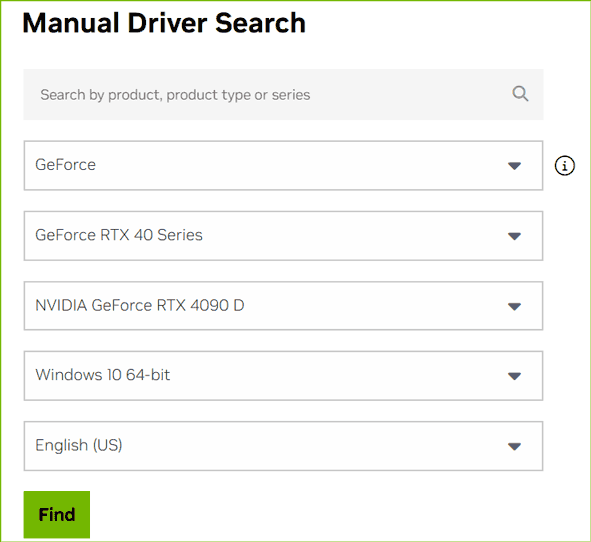
Fix 2: Run Marvel Rivals as Administrator & in Compatibility Mode
This common way sometimes does you a favor, thus, take these steps for a try.
Step 1: In File Explorer, visit this path: C:\Program Files (x86)\Steam\steamapps\common\Marvel Rivals.
Step 2: Locate the MarvelRivals_Launcher.exe file, right-click on it, and choose Properties.
Step 3: Head to the Compatibility tab and enable Run this program in compatibility mode for Windows 8.
Step 4: In addition, tick the box of Run this program as an administrator.
Step 5: Save all the changes.
Step 6: Furthermore, open the MarvelGame folder, right-click on the Marvel.exe file, and run it with admin rights. Also, go to MarvelGame > Marvel > Binaries > Win64, right-click Marvel-Win64-Shipping.exe, and do the same thing.
Fix 3: Update Windows
An outdated operating system may clash with the latest games, leading to the crashing issue. Therefore, update your Windows 11/10 to the latest version in the event of Marvel Rivals an unreal process has crashed. This ensures compatibility with modern games.
Beforehand, we suggest you back up your PC for safety. The best free backup software, MiniTool ShadowMaker, devotes itself to file backup, system backup, disk backup, and partition backup. Download and install it for computer backup.
MiniTool ShadowMaker TrialClick to Download100%Clean & Safe
Later, navigate to Settings > Windows Update, check for updates, download and install them, and then restart the machine to finish updates.
Fix 4: Verify Integrity of Game Files
At times, an unreal process has crashed: UE-Marvel stems from corrupted or missing game files. Hence, try to repair your game files:
On Steam, go to Library, right-click on Marvel Rivals to select Properties, go to Installed Files, and click Verify integrity of game files.
On Epic Games, go to your library, locate Marvel Rivals, click three dots, then choose Verify.
Bottom Line
To fix Marvel Rivals an unreal process has crashed, those above methods are useful. Apart from them, you can try to lower graphics settings, install Microsoft Visual C++ Redistributables, increase virtual memory, disable overlocking, reinstall the game, etc. If luck is not on your side, all the fixes cannot help and you should contact the game team to seek help.