Marvel Rivals Black Screen
Marvel Rivals is a shockingly complete package that allows you to unlock 33 unique heroes or villains. Millions of players have put hours into this game and some of them might be confronted with constant black screen after loading anti-cheat or matching or compiling shaders. Take it easy! If you still encounter Marvel Rivals black screen after restarting your computer and the game, the paragraphs below might be helpful to you.
MiniTool ShadowMaker TrialClick to Download100%Clean & Safe
Solution 1: Check for System Requirements
Marvel Rivals is a demanding game, so please make sure that your hardware components and operating system meet the minimum system requirements of the game. This can help you determine if your hardware setup is capable of running the game smoothly. Here’s the system requirements of Marvel Rivals:
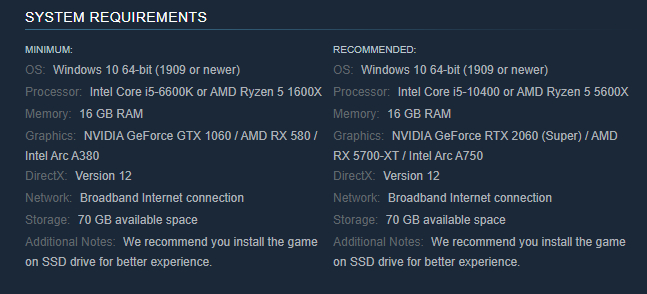
To check the system specs on your computer, follow these guidelines:
Step 1. Press Win + R to open the Run box.
Step 2. Type dxdiag and hit Enter to launch DirectX Diagnostic Tool.
Step 3. In the System section, you can check the detailed system information.
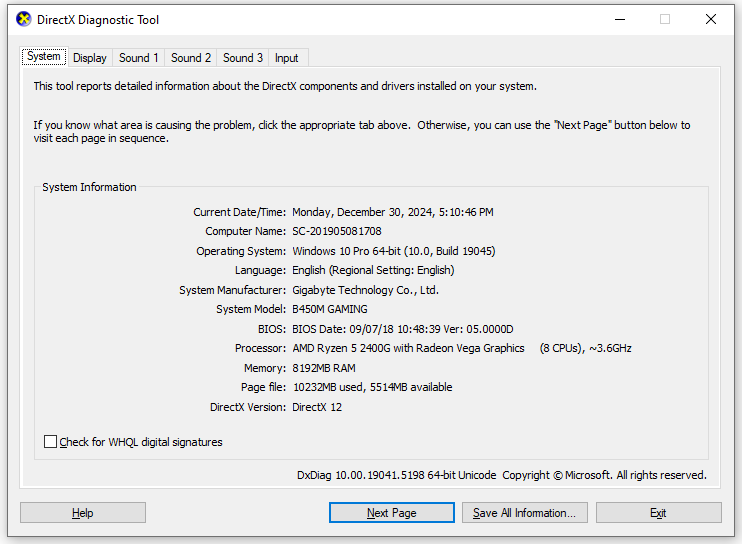
Solution 2: Update GPU Drivers
Outdated GPU drivers might not be compatible with the game, so Marvel Rivals screen goes black on your computer. Therefore, you can either go to Device Manager or the official site of your GPU’s manufacturer to download and install the driver in time:
Step 1. Type device manager in the Windows search bar and hit Enter.
Step 2. Expand Display adapters and right-click on your graphics card to choose Properties.
Step 3. In the Driver section, click on Update Driver.
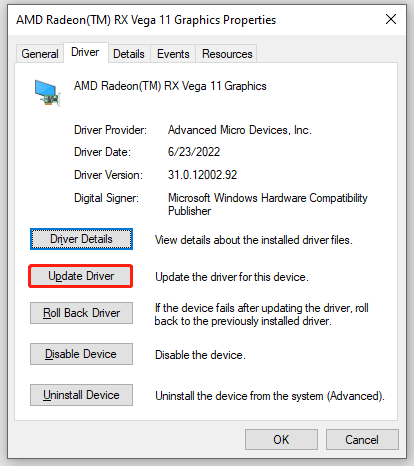
Step 4. After downloading and installing the latest drivers, restart your computer to check if Marvel Rivals screen black appears again.
Solution 3: Run the Game in Compatibility Mode
At times, running the game in compatibility mode can also work wonders for Marvel Rivals stuck on black screen, which adjusts the game’s settings to work better with your current operating system. Here’s how to do it:
Step 1. Right-click on the executable file or desktop shortcut of Marvel Rivals and select Properties.
Step 2. In the Compatibility tab, check the boxes beside Run this program in compatibility mode for and Run this program as an administrator.
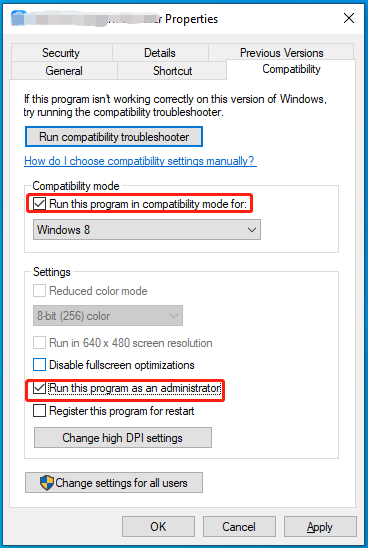
Step 3. Click on Apply & OK to save the change.
Solution 4: Repair EasyAntiCheat File
Chances are some files about Anti-Cheat services are corrupted, leading to Marvel Rivals black screen after anti-cheat loads. Consequently, repairing them might help you out. Follow these steps:
Step 1. Launch Steam and open Library.
Step 2. Find Marvel Rivals in game library and right-click on it to choose Properties.
Step 3. Choose Local Files > EasyAntiCheat > right-click on EasyAntiCheat_Setup.exe to run as administrator > choose Elden Ring > hit Repair.
Solution 5: Change a Power Plan
Windows 10/11 enables the Balanced power mode by default to balance power consumption and performance. In order to run Marvel Rivals smoothly, you need to enable Ultimate Performance or High Performance to squeeze every last dip of your machine. Follow these steps:
Step 1. Open Control Panel.
Step 2. Tap on System and Security > Power Options.
Step 3. Check High performance or Ultimate performance.
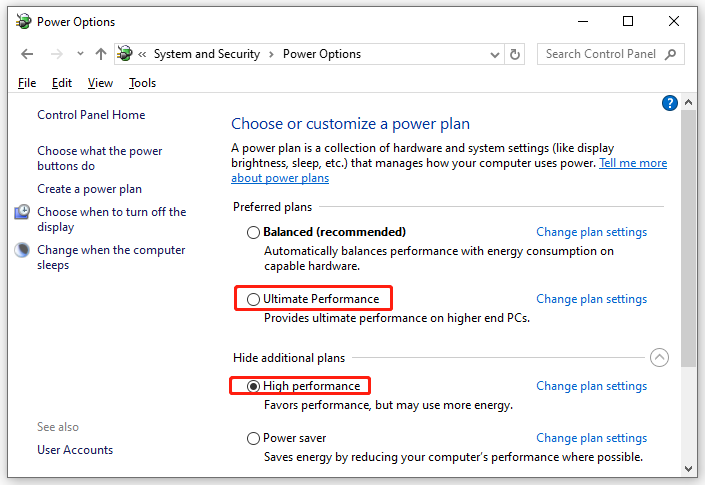
Solution 6: Update Windows 10/11
Some users shared on Reddit and Steam that they managed to solve Marvel Rivals black screen after updating their Windows, so this method also deserves a shot. Follow these steps:
Step 1. Press Win + I to open Windows Settings.
Step 2. Head to Update & Security > Windows Update > Check for updates.
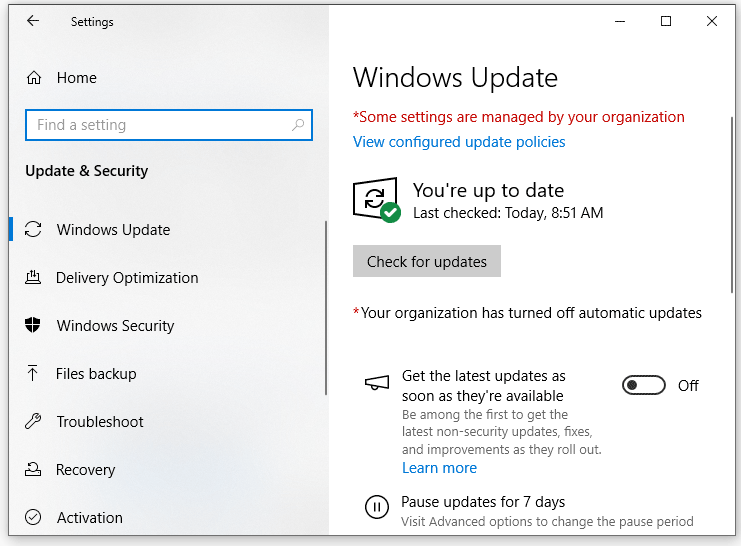
Other Tips to Boost Game Experience
- Verify integrity of game files.
- Turn off Game Mode.
- Clear Steam cache files.
- Disable antivirus programs temporarily.
- Disable unnecessary background processes.
- Speed up your computer with MiniTool System Booster.
MiniTool System Booster TrialClick to Download100%Clean & Safe
Final Thoughts
Now, you have a grasp of multiple solutions and tips to cope with Marvel Rivals black screen after matching or compiling shaders or loading anti-cheat. We sincerely hope that one of them can do the trick for you. Have a nice day!