Marvel Rivals Crashing or Freezing
Marvel Rivals is a hero team-based PVP shooter that brings infinite possibilities. With diverse characters and challenging maps, it has captivated massive players in a very short time. However, just like any new games, this game also has its fair share of issues like random and constant crashes while gaming. Marvel Rivals crashing can come down to several factors, such as:
- Outdated GPU drivers or OS.
- Insufficient disk space or memory.
- Lack of administrative rights.
- Corrupted game files.
- Incorrect graphics settings.
Preparation Before Troubleshooting
- Close the game and its launcher and relaunch them.
- Check Internet connection and server status.
- Check game file integrity.
- Disable fullscreen optimization.
- Inspect if your PC meets the minimum requirements of the game.
- Run the game in compatibility mode with administrative rights.
MiniTool System Booster TrialClick to Download100%Clean & Safe
Solution 1: Close Resource-Intensive Tasks
Unnecessary background tasks and overlays can also increase the stress on your computer’s resources, resulting in Marvel Rivals crashing at launch or in the middle of the gameplay. To prevent this, it’s of necessity to disable unnecessary background processes (like web browsers or video players), Steam overlays, Discord overlays, etc. Follow these steps:
Step 1. Right-click on taskbar to select Task Manager.
Step 2. In the Processes tab, find the unnecessary tasks that are eating up your CPU, disk, or memory, right-click on them, and select End task one after another.
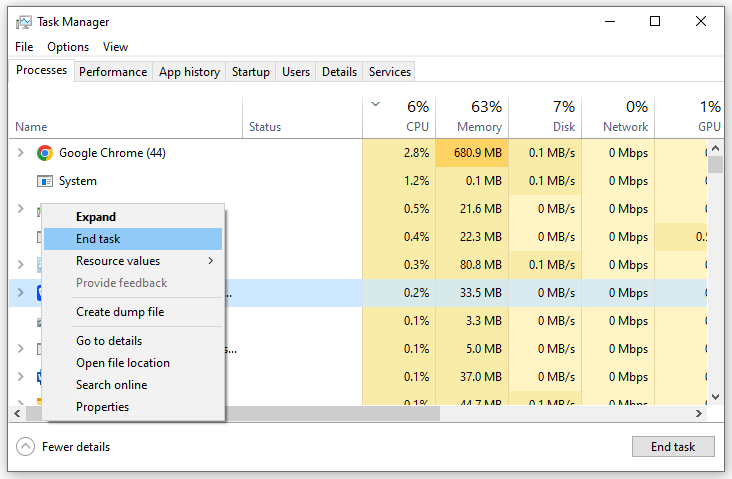
Step 3. Right-click on Marvel Rivals and select End task.
Step 4. After a while, relaunch the game to see if Marvel Rivals crashes at startup occurs again.
Solution 2: Lower In-Game Settings
On Reddit, some players claimed that lowering some in-game settings has set them free from Marvel Rivals freezing or crashing. Follow these steps:
Step 1. Once you are in the game, click on the gear icon in the top right corner of your computer and select SETTINGS.
Step 2. In the DISPLAY section, you can modify the options below:
- Super Resolution Mode: Balanced
- Limit FPS: Enabled.
- FPS Cap: Lower
- Graphics Quality: Low
Solution 3: Update Graphics Card Driver
Graphics card drivers play a vital role in the communication between your hardware and system, so please make sure to run the latest driver for optimal performance. To install the latest GPU drivers, you can go to the official website of your GPU’s manufacturer or search for available updates automatically via Device Manager. Follow these steps:
Step 1. Type device manager in the search bar and hit Enter.
Step 2. Expand Display adapters to show your graphics card and right-click on your graphics card to select Update driver.
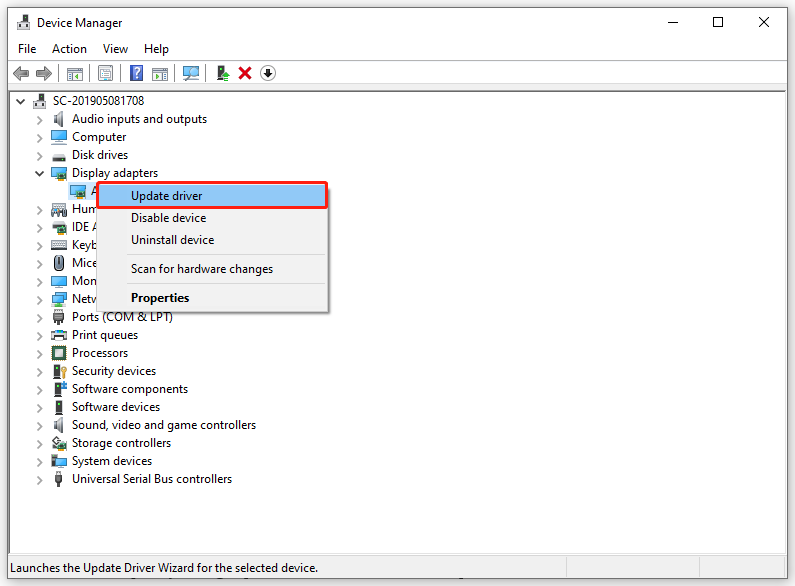
Step 3. Select Search for drivers automatically and then follow the prompts on the screen to complete the rest process. After restarting your computer, run the game to see if Marvel Rivals GPU crashes again.
Solution 4: Update Windows 10/11
There is a possibility that Marvel Rivals keeps crashing due to an incompatible Windows system. Since the latest Windows update includes bug fixes, and compatibility improvements, and more, you had better keep your OS up-to-date. Here’s how to do it:
For Windows 10: open Windows Settings > Update & Security > Windows Update > Check for updates.
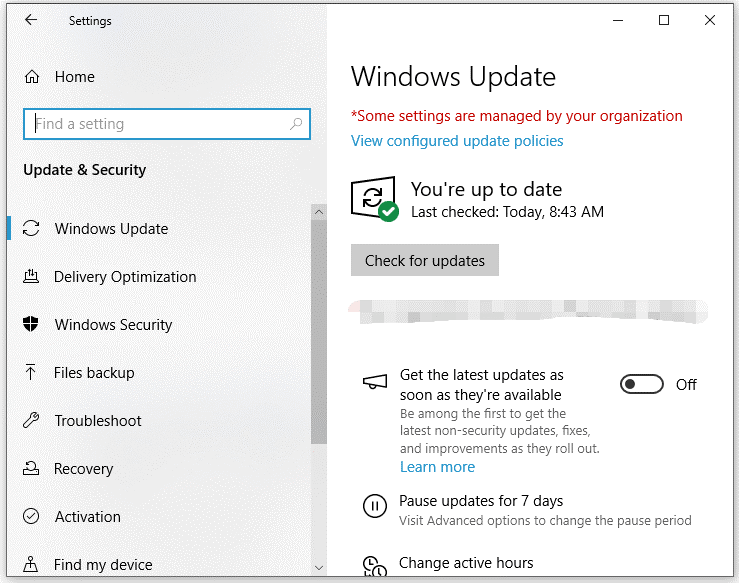
For Windows 11: click on Start > Settings > Windows Update > Check for updates.
Solution 5: Increase Virtual Memory
When your computer runs out of RAM while gaming, issues like crashes, freezes, lags, and more might appear. In this case, you can consider allocating more virtual memory to provide more temporary storage space for data. Follow these steps:
Step 1. Right-click on the Start menu to select the Run box.
Step 2. Type sysdm.cpl and hit Enter to open System Properties.
Step 3. Go to the Advanced tab and hit Settings under Performance.
Step 4. In the Advanced section, tap on Change under Virtual memory.
Step 5. Untick Automatically manage paging file size for all drives > tick Custom size > input the desired initial size and maximum size > hit Set.
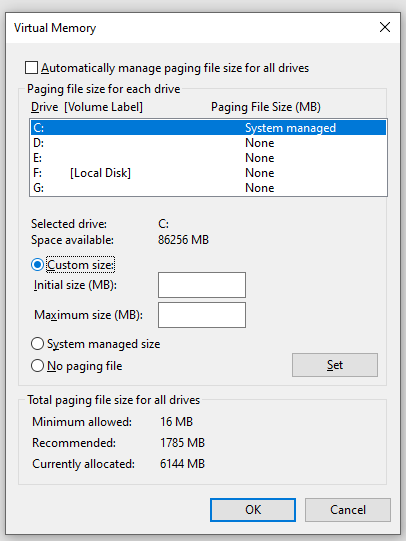
Step 6. Click on OK to save the changes.
Final Words
That’s all the information about Marvel Rivals crashing on a Windows PC. At the same time, we also introduce a new tool called MiniTool System Booster to help you get a smoother gaming experience. Don’t hesitate to give it a try now.
