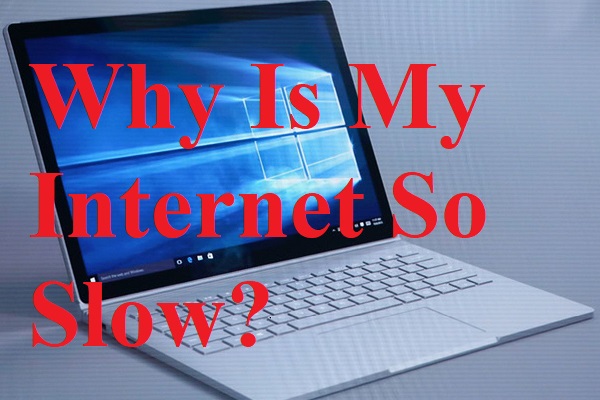Do you know what a metered network connection is? If you want to use it, do you know how to set a metered connection on your Windows 11/10 computer? In this post, MiniTool Software will show you the information you want to know.
What Is a Windows 10/11 Metered Connection?
A metered network connection can control and reduce data usage on the network. That is, it is a metered connection that has a data limit associated with it. It is used to reduce the amount of data used by your installed apps and services on that network. When your computer is using a metered network connection, some apps might work differently. It is normal. At the same time, some Windows updates will not be automatically installed.
By default, Cellular data connections are set as metered on your device, while Wi-Fi and Ethernet network connections are not. However, you can set them to metered if you need to reduce the amount of data used by your apps and services on that network.
In the following part, we will show you how to set up a metered connection on your Windows 11 or Windows 10 computer.
How to Set up a Metered Connection on Windows 11/10?
How to Set Windows 11 to a Metered Connection?
Here is how to set up your network as a metered connection on your Windows 11 PC:
If you are using a Wi-Fi network connection:
You can go to Start > Settings > Network & internet > Wi-Fi > the Wi-Fi network you’re current using, then turn on Metered connection.
If you are using an Ethernet connection:
You can go to Start > Settings > Network & internet > Ethernet > the network you’re using, then turn on Metered connection.
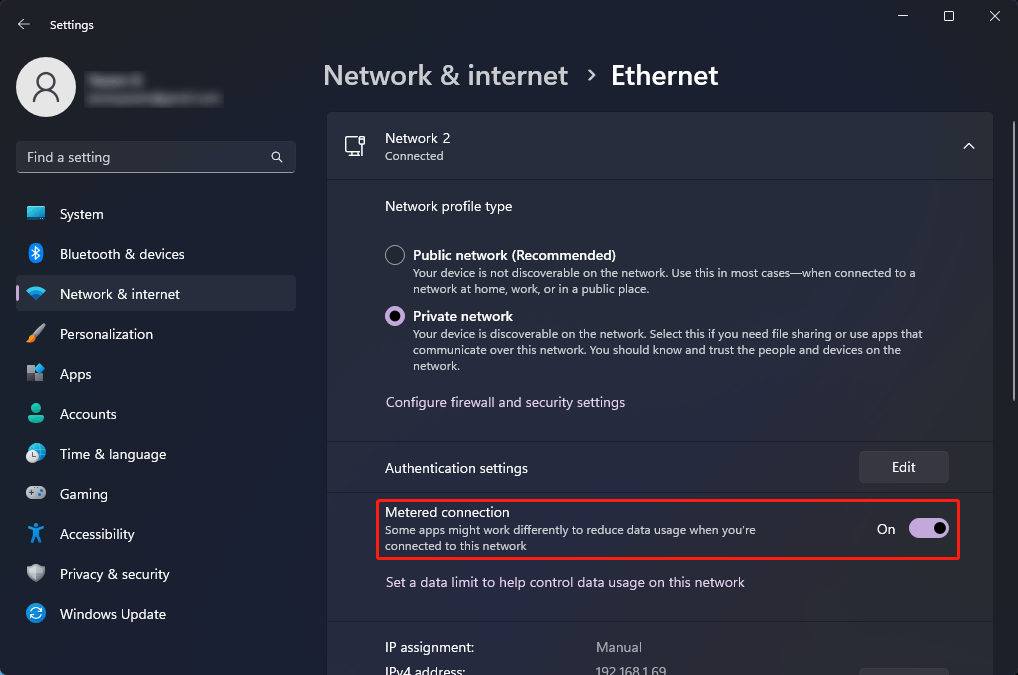
If you are using a Cellular connection:
You can go to Start > Settings > Network & internet > Cellular, then turn on Metered connection.
These are the ways to turn on a metered connection on your Windows 11 computer. If you want to turn off metered connection, you can just repeat the above step and turn it off.
What if you can’t turn on or turn off metered connection
If the metered connection setting is not available (greyed out), you will need to connect with your IT support person. The metered connection setting might be set by your organization and you can’t change it without permission.
Here is another question: you may find that there is still a limited data plan after you turn off the metered connection. You may have gone over your data limit for that network and incurred charges.
How to Set Windows 10 to a Metered Connection?
If your device is running Windows 10 version 1903 or version 2004 and you turned off the Set as metered connection option for your cellular data connection, your device might reset to metered again when it wakes up from hibernation or after you restart it.
On your Windows 10 computer, you can set a Wi-Fi network connection as metered using these steps:
Step 1: Go to Start > Settings > Network & Internet > Wi-Fi > Manage know networks.
Step 2: Click the Wi-Fi network you are using.
Step 3: Click the Properties button.
Step 4: Turn on Set as metered connection. If you turn it off if you don’t want to use a metered network.
When to Use or Not Use a Metered Connection?
When to Use a Metered Connection
- When you are using an expensive internet package.
- When you are using a portable Wi-Fi device while traveling.
- When you use your mobile smartphone as a Wi-Fi hotspot for your Windows PC.
- When your internet connection is slow.
When to Not Use a Metered Connection
- When your system won’t download and install system and security updates.
- When your app won’t update.
- When Live Tiles won’t update.
Is It Safe to Use a Metered Connection?
A metered network connection can only limit the amount of data that you use on your Windows 11/10 computer. It will not bring any security issues to your computer. Your anti-virus software will still work well. But, don’t forget to keep your antivirus up-to-date. On the other hand, you should not use any unknown Wi-Fi connection.
If your files are lost due to virus attacks, you can use a professional data recovery software like MiniTool Power Data Recovery to rescue them.
MiniTool Power Data Recovery TrialClick to Download100%Clean & Safe
Should you have other related issues, you can let us know in the comments.