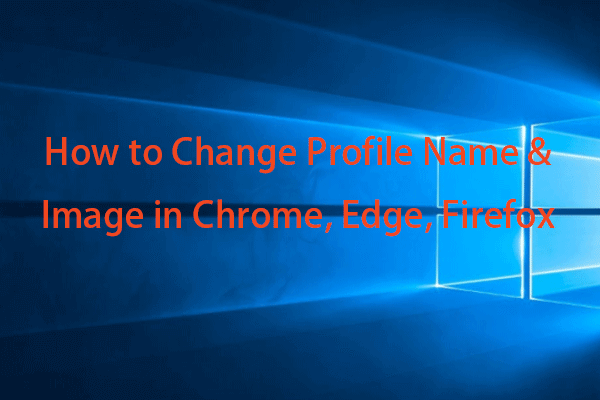Recently, many users run into the Microsoft Edge out of memory error after an Edge update. It will happen when users are browsing web pages or trying to access Edge settings. Since this error has been widely reported, MiniTool will provide some useful methods in this post and you may refer to them.
Case 1: Fix Microsoft Edge Out of Memory After Update
If you find this Microsoft Edge out of memory error after an update, unfortunately, it is much troublesome because this bug, most possibly, is caused by the update bugs and it will stop you from doing any fixes. Most casual fixes can’t remedy the bug.
Some inflicted users figured out several effective approaches and you may try them one by one
Fix 1: Set up a New Personal Profile
You can try to set up a new personal profile to get rid of the out of memory error in Microsoft Edge.
Step 1: Open Edge and click the personal icon at the top left.
Step 2: Choose Set up new personal profile and choose Start without your data when prompted to a new window.
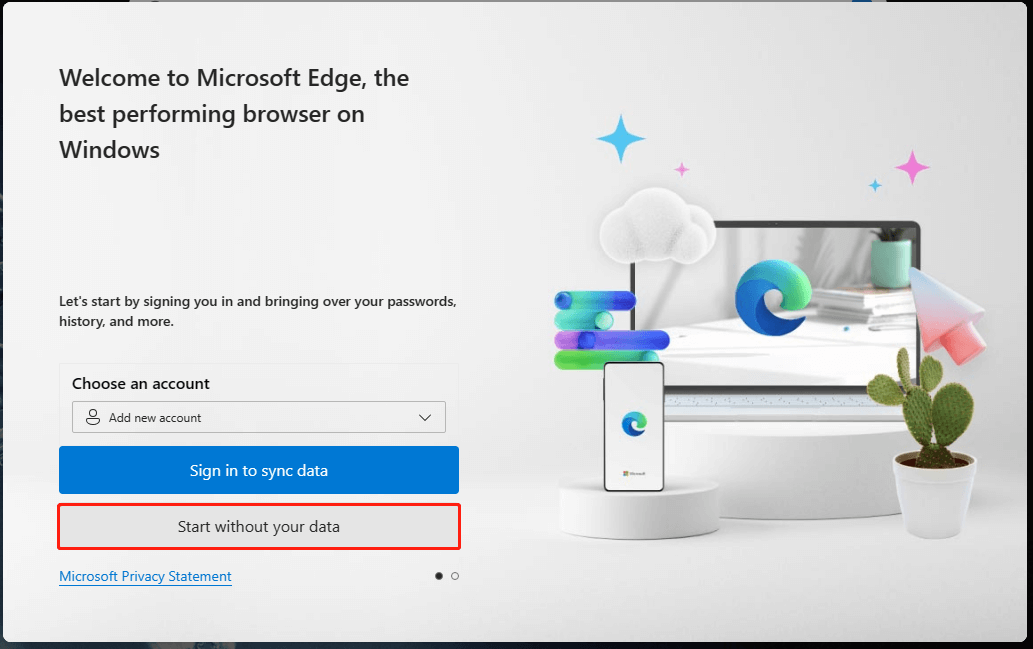
Step 3: Then choose Confirm and start browsing and follow the next instructions to configure the customization.
Fix 2: Update Edge Browser
Many users fix the Microsoft Edge error code: out of memory after they update the browser. Microsoft has issued bug fixes in the latest update so please follow to do that.
Step 1: Choose the three-dot icon and click Help and feedback > About Microsoft Edge.
Step 2: It will start automatically checking the latest update and you can download and install it.
Some victims will be prevented from doing this move and if you are one of them, please manually install a new version of Edge. Some users use a non-Edge browser to download an updated installer to fix this bug. You can go to the Microsoft catalog site and download the latest issued patch.
Fix 3: Perform a System Restore
If all the above methods can’t fix the error code out of memory Edge, you can perform a system restore. But the precondition is that you have created a system restore point before the issue happens.
Step 1: Type system restore point in Search and open Create a restore point.
Step 2: Click System Restore… > Next and choose the restore point to follow the next steps.
Case 2: Fix Microsoft Edge Out of Memory
There are also some casual fixes for Microsoft Edge out of memory. Some of the fixes may fail, choose what is feasible for you.
1. Clear Caches and Cookies
Search edge://settings/clearBrowserData in Edge, choose All time under Time range, and check the data you want to clear. Then click Clear now.
2. Remove Extensions
Open this address – edge://extensions in Edge and remove all the installed extensions to restart the browser.
3. Delete Unnecessary Files
Type Storage settings in Search and open it. Click Temporary files and then Remove files to delete those unnecessary files.
4. Reset Edge
To reset Edge, please go to this address in Edge – edge://settings/resetProfileSettings and click Reset.
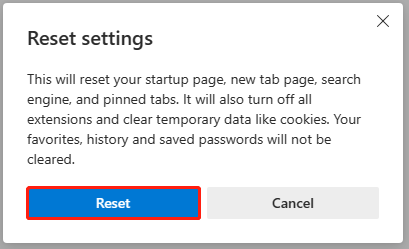
Some other methods to fix the error code out of memory Edge are available to try, such as increasing virtual memory, disabling hardware acceleration, turning on memory saver, etc.
Back up System for a Quick Recovery
As you can see, sometimes, update bugs can bring much trouble to your system, apps, browsers, etc. As long as you have a system backup, you can quickly restore the system.
MiniTool ShadowMaker is what we recommended. It provides a one-click system backup solution and various backup sources are allowed, such as folders & file backup and partitions & disk backup. MiniTool can be your best assistant for data backup, minimizing the backup time and consumed resources.
MiniTool ShadowMaker TrialClick to Download100%Clean & Safe
Bottom Line:
How to fix the Microsoft Edge out of memory issue? You can follow the methods in this article for troubleshooting.