Where to Find the Microsoft Flight Simulator Save File Location?
Microsoft Flight Simulator is a flight simulation video game and after years, more and more people are attracted by its excitement. When players are immersed in the enjoyment, something is important to know for the game data security, that is Microsoft Flight Simulator save file location.
We find many players are asking about the save data location in the forum and we will give a guide to find this location based on the information we solicited. This location can vary among different systems and some players may change it. Therefore, if you are in this trouble and want to find the saved data back, the following information may be what you want.
If you download and install the game from the Microsoft Store, you can check this path: C:\Users\username\AppData\Local\Packages\Microsoft.FlightSimulator_8wekyb3d8bbwe\LocalCache\Packages.
If you download and install it from Steam, please check this path: C:\Users\username\AppData\Local\Packages\Microsoft.FlightDashboard_8wekyb3d8bbwe\LocalCache\Packages.
Notice that if you can’t find the AppData folder, you should enable the Hidden items feature from File Explorer.
Related posts:
- Halo Infinite Save File Location – Where to Find the Game Saves?
- Forza Motorsport 7 Save Game Location | More Details Here
How to Back up the Microsoft Flight Simulator Save Files?
After you have found the Microsoft Flight Simulator save game data location, now you can back up data that matters. If you are struggling to choose a backup program, we have a recommendation for you – MiniTool ShadowMaker, a free backup software.
This tool has been dedicated to data backup for many years and never stops pursuing progress. It can back up files & folders and partitions & disks, as well as provide a quick and safe one-click system backup and recovery solution for you.
Automatic backups are allowed and you can set a specific time point and wanted backup schemes to save backup resources. Download and install this program and you can get a 30-day free trial version.
MiniTool ShadowMaker TrialClick to Download100%Clean & Safe
Step 1: Launch the program and click Keep Trial to get into the interface.
Step 2: In the Backup tab, click SOURCE > Folders and Files and choose the data based on the Microsoft Flight Simulator save file location we have introduced.
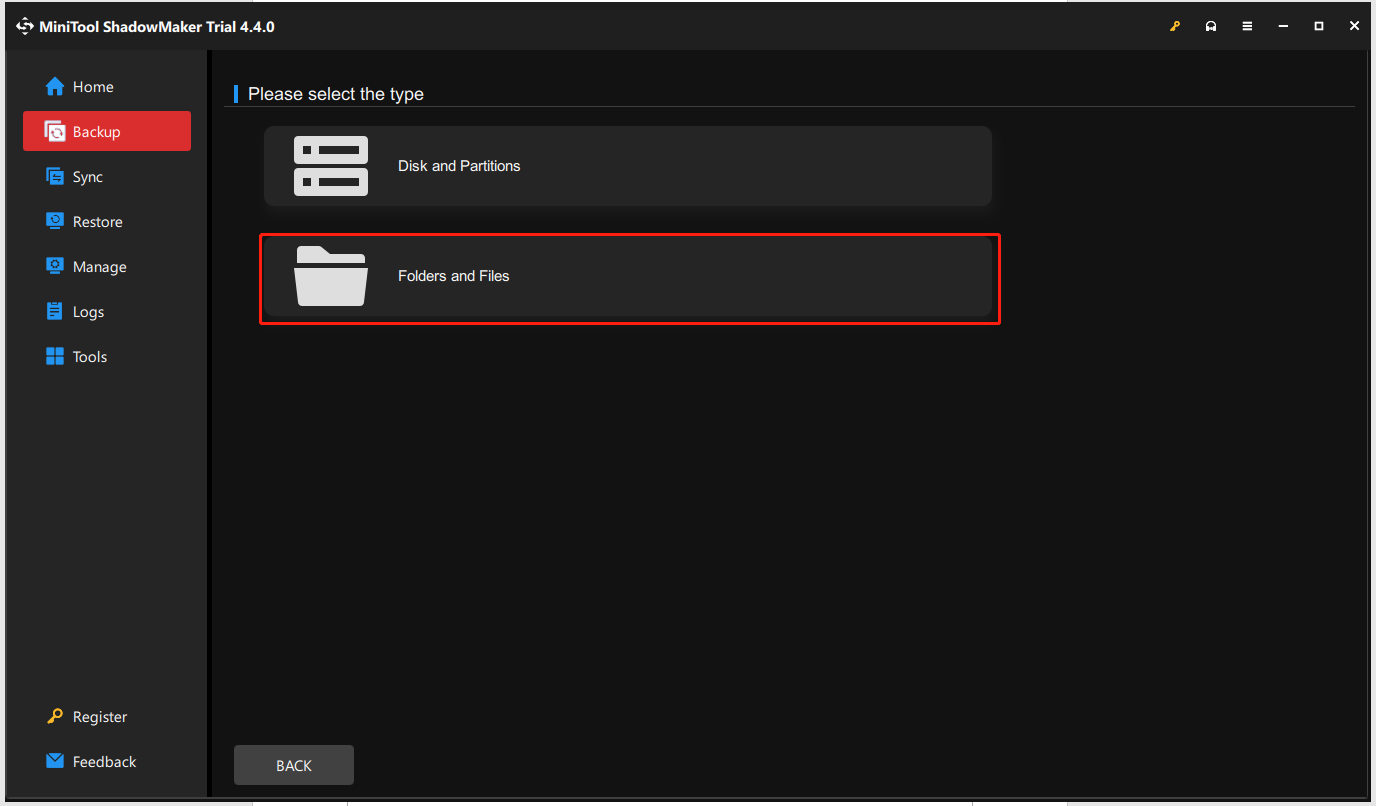
Step 3: Then you can configure the backup settings by clicking the Options feature and click Back Up Now when everything has been finished.
When you want to restore the backup, you can go to the Restore tab and click Restore to initiate the task. If there is no backup you want, you can click + Add Backup to locate your image.
How to Recover the Lost Save Files?
What if your Microsoft Flight Simulator save game files have been lost before you prepare a backup? Normally, a professional data recovery tool can help you restore the missing data, but that depends on what causes the loss.
You may try MiniTool Power Data Recovery software to recover files, which can handle most data loss situations, such as deletion, virus attacks, hard drive failure, OS crashes, and other cases. This software is available for Windows PCs, Servers, and Macs. Come to try this tool for your data.
MiniTool Power Data Recovery TrialClick to Download100%Clean & Safe
Bottom Line
To protect your game progress, you need to make sure the Microsoft Flight Simulator save files are safe. Please follow this guide in the post to find the Microsoft Flight Simulator save file location and prepare a backup for that. Hope this article can resolve your concerns.