You may get the Office installation error 0-1018 when installing Microsoft 365 or updating Office. Do you know how to get out of this error code? If not, don’t be frustrated, this post from MiniTool will present you with 5 effective methods for it.
Couldn’t Start Office Installation Error Code 0-1018
Microsoft Office is a suite of productivity software including Word, Excel, and PowerPoint. Despite its broad use, installing Microsoft Office can sometimes lead to common errors, like error code 0-1018. You may receive a message saying We’re sorry, but we could not start your Office installation. Another installation is in progress, please try again later.
This error code usually occurs if another installation or update is running before you try to install Office. Besides, corrupted installation files, virus and malware attacks, network issues, and insufficient administrative rights may also cause the Microsoft Office error 0-1018.
Fixes to Microsoft Office error 0-1018
To solve Microsoft Office error 0-1018, there are several fixes for you. Keep reading and have a try.
Restart Your Computer
The easiest way to repair Office installation error 0-1018 is to restart your computer and retry the installation. Restarting can help you to fix certain temporary system glitches and bugs on the PC. When you don’t know the particular reason for this error, it’s worth a try.
Check for Another Installation Process
Sometimes, you might have another installation running in the background, resulting in the Microsoft Office error 0-1018. To fix it, you should manually stop the installation or use Task Manager to end the installation task.
Step 1: Press Ctrl + Shift + ESC together to open Task Manager.
Step 2: Under the Processes tab, locate Microsoft Office Click-to-run and right-click it to choose End task.
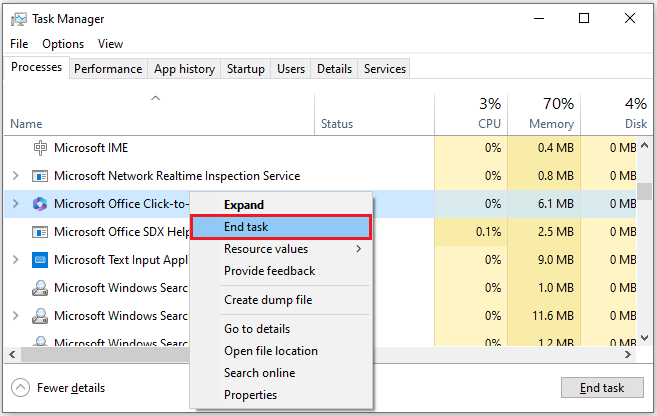
Use Microsoft Office Repair Tool
Microsoft Office Repair Tool is a built-in feature designed to repair most of the problems in Office. You can use it to fix the Microsoft Office error 0-1018. Here are the instructions:
Step 1: Hit Win + R to open the Run box, type appwiz.cpl and hit Enter to launch Programs and Features.
Step 2: Find your Microsoft Office and right-click on it to choose Change.
Step 3: After a repair wizard pops up, you can choose Quick Repair or Online Repair based on your needs.
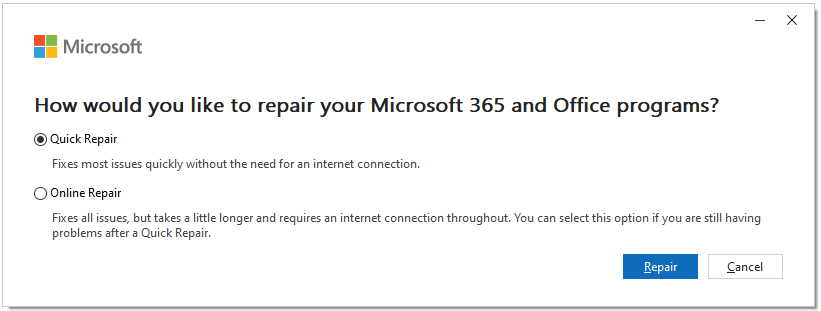
Step 4: Click Repair to start repairing your Office programs.
Perform a Clean Boot
If you can’t install or update Microsoft Office normally, consider performing a clean boot. It can help you to find out what the factor contributing to the Microsoft Office error 0-1018 is. Follow these steps:
Step 1: Open the Run box by pressing Win + R, type msconfig in the box, and click OK to open System Configuration.
Step 2: Go to the Services tab, check Hide all Microsoft services and click Disable all.
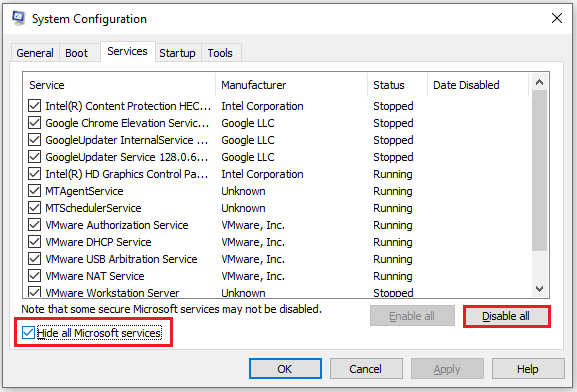
Step 3: Go to the Startup tab, and click Open Task Manager. In the pop-up window, right-click all enabled startup items to choose Disable.
Step 4: Close Task Manager, and then click Apply > OK in the System Configuration window.
After that, exit System Configuration, restart your PC and try updating Office again.
Uninstall and Reinstall Office
If none of the above method can fix Microsoft Office 365 error 0-1018, you can uninstall the present Office version and reinstall it. To do so, here are the steps:
Step 1: Hit Win + I to open Settings and go to Apps > Apps & features.
Step 2: Locate your Microsoft Office and click it to select Uninstall > Uninstall.
Step 3: After the installation is complete, download and install Office via the official website.
Back up Your Data with MiniTool ShadowMaker
Microsoft Office is very important in our daily lives, and you can use it to create, access, and edit documents. It becomes an integral part of working, so it is necessary to back up your data. Here, we recommend a free PC backup software – MiniTool ShadowMaker.
It allows you to backup files & folders, disks & partitions, and the operating system. In addition, you can sync files and clone disks with this tool. Just click the button below and have a try.
MiniTool ShadowMaker TrialClick to Download100%Clean & Safe
Bottom Line
This post is all about the solutions to get rid of the Microsoft Office error 0-1018. You can take them and try them out if you have the same trouble. Hope they can address your problem.