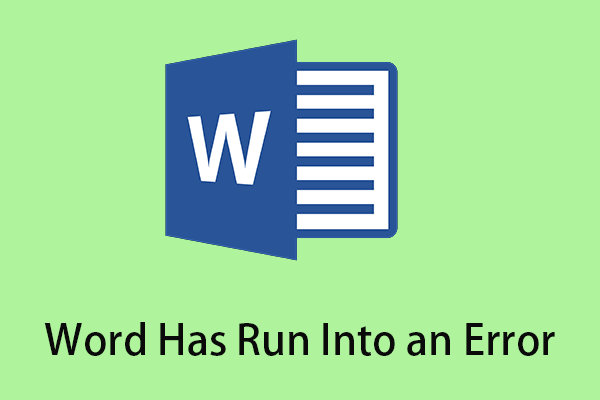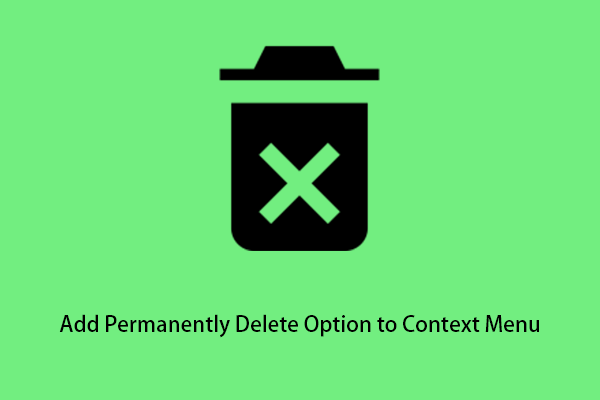Are you troubled by the Microsoft Office something went wrong error message? If yes, do not worry. This post put forwards a couple of ways to help you address it. At the same time, a piece of professional data recovery software is introduced here to help you recover lost Office files.
According to the Internet, many users reported that they received the “something went wrong error message” while installing or starting Microsoft Office. This error prevents you from using Office applications such as Word, Excel, and PowerPoint, which is very annoying.
Now you can follow the suggested methods below to fix it.
How to Fix Microsoft Office Something Went Wrong
Before you do, you need to restart your computer to rule out transient problems with your PC. If rebooting your PC does not work, please try the following ways.
Solution 1. Install Microsoft Office Offline
Installing Office offline using the Microsoft Office Offline Installer helps you bypass potential proxy, firewall, antivirus, or Internet connectivity issues that may arise during the installation. For a step-by-step guide to executing an offline installation, you can refer to this post: Use the Office offline installer.
Solution 2. Install/Start Microsoft Office in Clean Boot
The error “Microsoft Office something went wrong” can also be caused by third-party services that conflict with Office programs. At this point, you can clean boot your computer.
Clean boot is a boot mode in which all startup programs and third-party software are disabled and helps you fix different errors.
You can view this post to perform a clean boot in Windows 10: How to Clean Boot Windows 10 and Why You Need to Do So?
After cleaning boot your computer, you can try to install or launch Microsoft Office again to check whether the “Microsoft Office something went wrong” error has been addressed.
Solution 3. Repair Microsoft Office
If the Microsoft Office something went wrong error appears when you try to start your Office application, this may be due to the corruption of Office. In this case, you can follow the steps below to repair it.
Step 1. Type Control Panel in the Windows search box and click it from the best match result.
Step 2. Click Programs and Features from the options.
Step 3. Find and right-click Microsoft Office to choose Change. In the pop-up window, you need to click Yes.
Step 4. Choose Quick Repair or Online Repair based on your needs by referring to the instruction on the screen. Then click Repair.
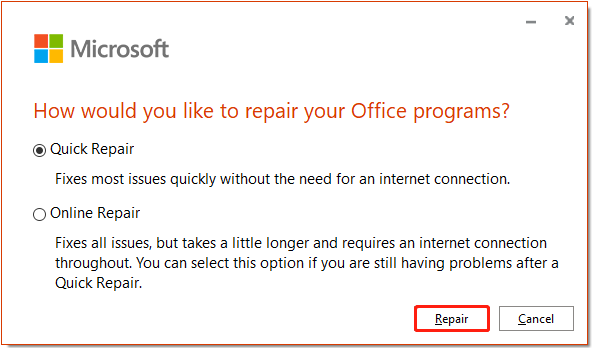
Step 5. After the repair process completes, restart your computer to check whether the error still exists.
Recover Deleted/Lost Microsoft Office Files
If you find some Office files were deleted due to the something went wrong error in Microsoft Office, you can use free data recovery software – MiniTool Power Data Recovery to get them back.
MiniTool Power Data Recovery is an easy-to-use file recovery tool that supports scanning, displaying, and recovering various files including documents, pictures, videos, audio, and so on in Windows 11/10/8/7.
With only three steps, you can restore your files by using this tool. Before you do, you need to download, install, and launch MiniTool Power Data Recovery.
MiniTool Power Data Recovery FreeClick to Download100%Clean & Safe
Step 1. Under the Logical Drives tab, select the target drive that contains the lost Office files and click Scan.
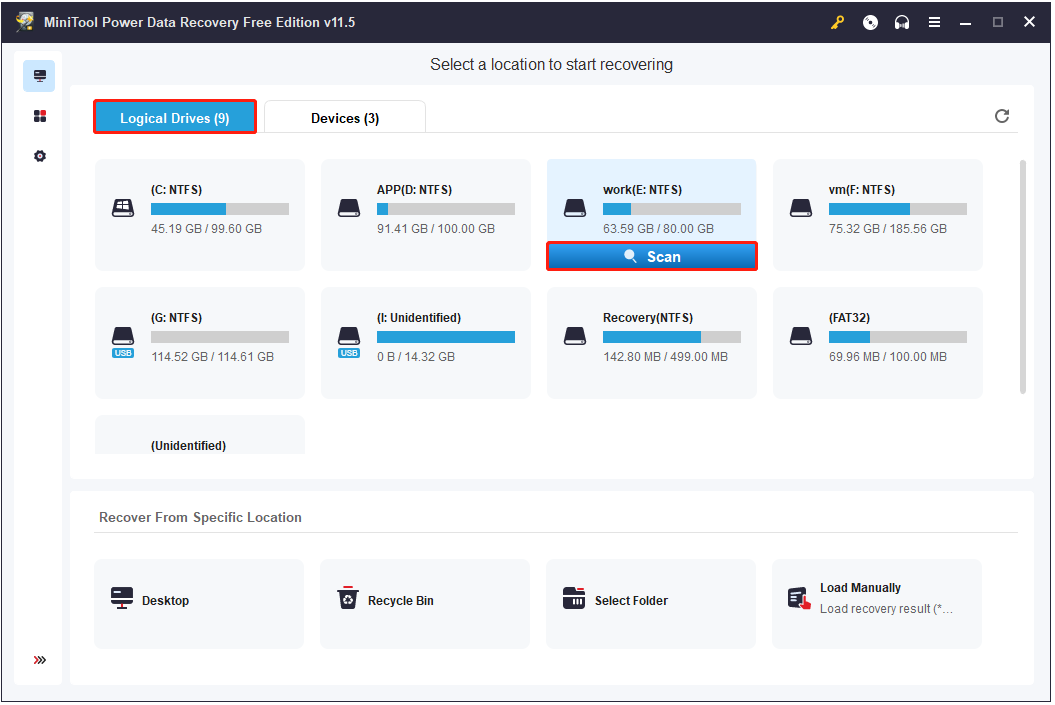
Step 2. Select a file and click Preview to check whether it is the needed one.
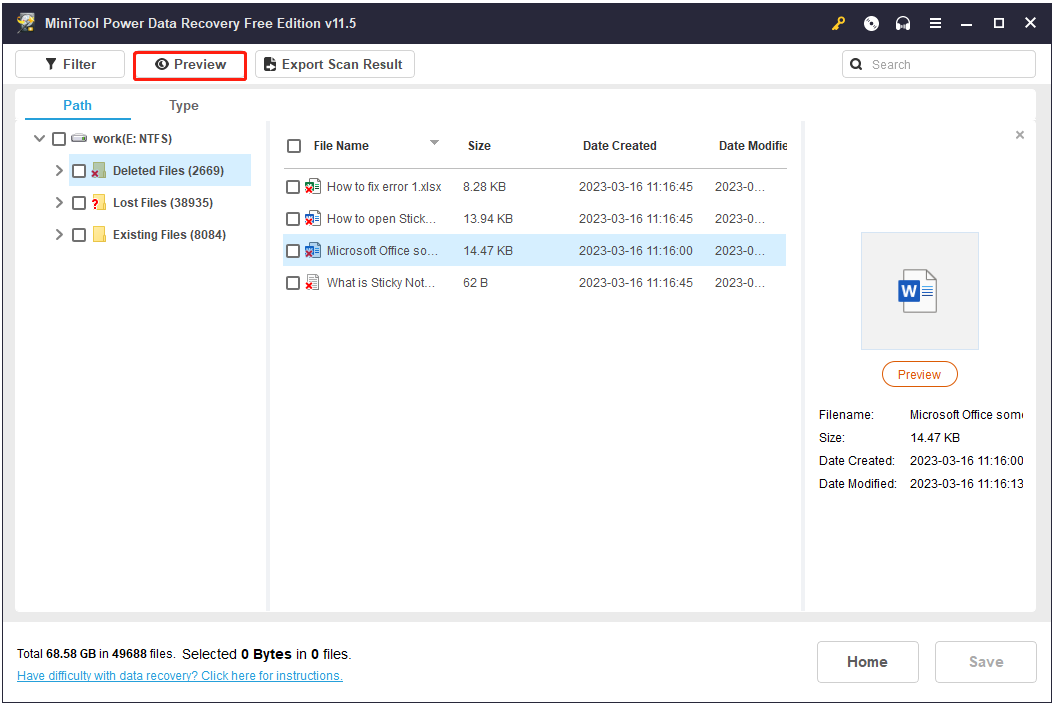
Step 3. Select all needed files and click Save to choose a file storage path separate from the original path in case of data overwriting.
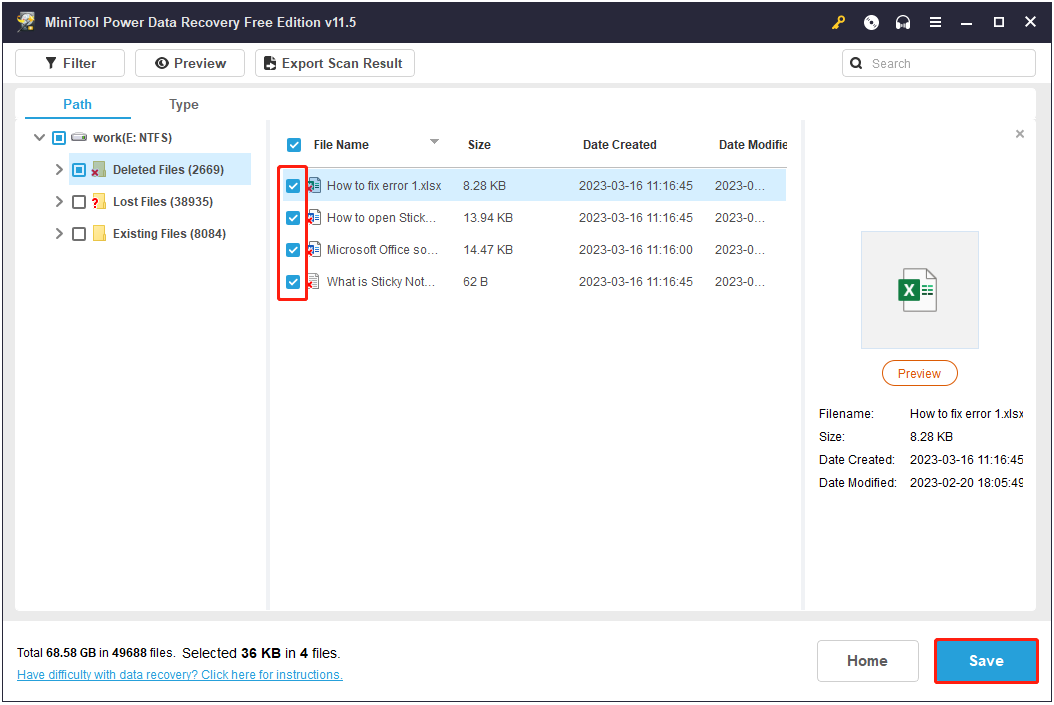
Final Words
After reading this post, I believe you already know how to fix the “Microsoft Office something went wrong” error message and know how to get deleted/lost Office files back by using MiniTool Power Data Recovery.
Should you have any questions or any other good solutions for the something went wrong error, please feel free to leave your comments below.