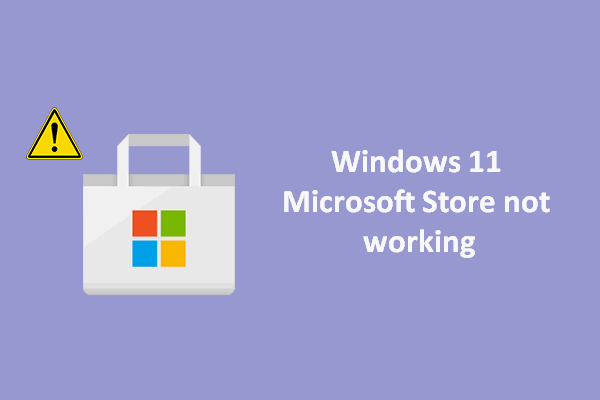As you know, Microsoft has spent a lot of time updating its system: improving the apps, adding new features, and optimizing the overall performance. For instance, Microsoft redesigned its digital distribution platform called Microsoft Store (also known as Windows Store previously). Microsoft Store is always the center for distributing Universal Windows Platform apps. Every time when Windows users need to get new apps or update their installed apps, they’ll think of Microsoft Store.
How To Use The New Microsoft Store In Windows 11: Tips & Tricks?
Microsoft Store Keeps Crashing on Windows 11
However, various Microsoft Store problems occur while people are using it. One of the most commonly talked issues is Microsoft Store keeps crashing Windows 11. Some users reported this issue at startup while others encountered this problem when they’re using the Microsoft Store app on Windows 11 devices.
- Some users find their Windows 11 Microsoft Store not opening or Windows 11 Microsoft Store not loading when trying to access it for app download/update.
- Other users said their Microsoft Store hanging or crashing apps while in use.
Users are not able to download or update their favorite games and apps when the Microsoft Store app has troubles. This will be very disappointing so they need to fix the problem as soon as possible.
MiniTool Power Data Recovery TrialClick to Download100%Clean & Safe
What Causes Microsoft Store to Crash on Windows 11
There are the top reasons that may lead to Microsoft Store not opening in Windows 11 or Microsoft Store freezing, hanging, and crashing in Windows 11.
- Overloaded or corrupted Microsoft Store cache
- Microsoft Store out of sync issues
- Damaged UWP application dependencies
- Microsoft Store Hotfix installation problem
- Windows Update problems
- Microsoft Store or system installation glitch
- Damaged or missing system files
- Incorrect date and time on Windows 11
Effective Solutions to Microsoft Store Keeps Crashing in Windows 11
Please do the following things before fixing Microsoft Store crashing and freezing.
- Check your internet connection.
- Make sure you sign in with the correct Microsoft account.
- Check the computer’s time and modify it if it’s not correct.
- Make sure your antivirus tool is not blocking Microsoft Store.
- Check the proxy settings; don’t use a proxy server.
- Unsubscribe and re-register all the Microsoft Store apps.
Solution 1: Clear the Cache of Microsoft Store
- Open Run as you usually do.
- Type exe into the textbox and click on the OK button below.
- A black window will show up and you should wait for the command to finish (it lasts for a few seconds).
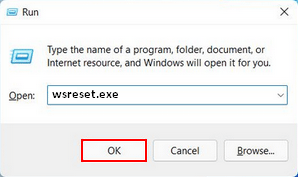
Solution 2: Update Microsoft Store
You should try to update the Microsoft Store app by following steps:
- Open Microsoft Store app.
- Click on the three dots button in the upper right corner.
- Select Downloads and updates from the menu.
- Click Get updates and wait.

Solution 3: Run Windows Troubleshooter
- Open the Settings app as you usually do.
- Select System -> Troubleshoot -> Other troubleshooters.
- Locate the Windows Store Apps and click Run.
- Wait for the scan and follow the instructions to continue.
Other fixes you can try when Microsoft Store still keeps crashing Windows 11:
- Repair or reset Microsoft Store via Settings -> Apps -> Apps & features -> Advanced options.
- Perform a clean boot in Windows 11.
- Reinstall the Windows Store app package.
- Create and sign in with a new user account.
- Perform DISM and SFC scans on your computer.
- Update to the latest version of Windows 11.
- Repair install or clean install your system.