The safest way to download and install an app on your computer is to get it from Microsoft Store. But at times, you may see a Purchased minutes ago notification in Store even you don’t install that app. To remove this notification, you can try the methods mentioned in this MiniTool post.
To recover your lost and deleted files, you can try MiniTool Power Data Recovery, a free file recovery tool.
MiniTool Power Data Recovery TrialClick to Download100%Clean & Safe
To back up your Windows files and systems, you can use MiniTool ShadowMaker, a professional Windows backup software.
MiniTool ShadowMaker TrialClick to Download100%Clean & Safe
To manage the partitions on your PC, you can use MiniTool Partition Wizard, a free partition manager.
MiniTool Partition Wizard FreeClick to Download100%Clean & Safe
Microsoft Store Purchased Minutes Ago on Windows 11/10
In Microsoft Store, you may find a Purchased minutes ago notification next to an app or more apps. But you don’t install the apps before or you have uninstalled them from your computer. At times, the notification may be different like Purchased moments ago or Purchased today.

Many users are bothered by this issue. We note that this issue always happens to bundled apps or installed apps that are installed or updated.
Well then, how to remove this Microsoft Store purchased minutes ago or Microsoft Store purchased moments ago notification on Windows 10/11? You can find some easy and useful methods from this post.
Fix 1: Disable Automatic App Updates in Microsoft Store
If you set your computer to automatically update the installed apps, the notification can easily appear. You can disable automatic app updates in Microsoft Store to have a try.
- Click Start and select Microsoft Store from the Start menu.
- Click your profile picture from the top menu and select App settings.
- Turn off the button next to App updates.
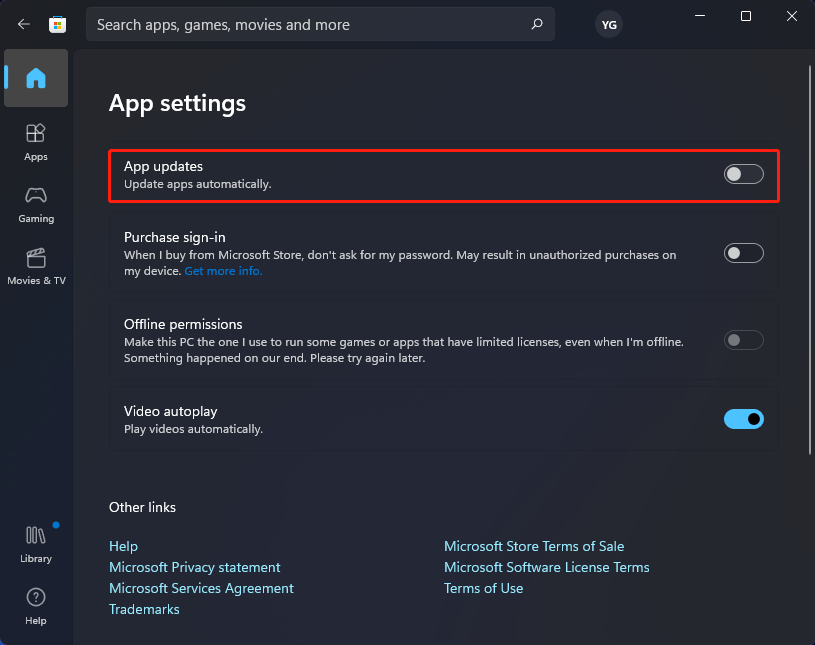
After these steps, you can go to check if the notification disappears. If it persists, you can try the next fix.
Fix 2: Clear Cache for Microsoft Store
- Click the search icon from the taskbar and search for cmd.
- Right-click Command Prompt from the search result and select Run as administrator.
- If you see the User Account Control interface, click Yes to continue.
- Type exe in Command Prompt and press Enter.
- After the process ends, you need to restart your PC.
If you still see the Microsoft Store purchased minutes ago or Microsoft Store purchased moments ago notification, the next method may help you.
Fix 3: Run Windows Store Apps Troubleshooter
You can also use the Windows built-in tool, Windows Store Apps troubleshooter, to remove the Microsoft Store purchased minutes ago notification.
- Go to Start > Settings > System > Troubleshoot > Other troubleshooters.
- Scroll down to the bottom and find Windows Store Apps.
- Click the Run button next to it to run the Windows Store Apps troubleshooter. This tool can detect and automatically fix the found errors.
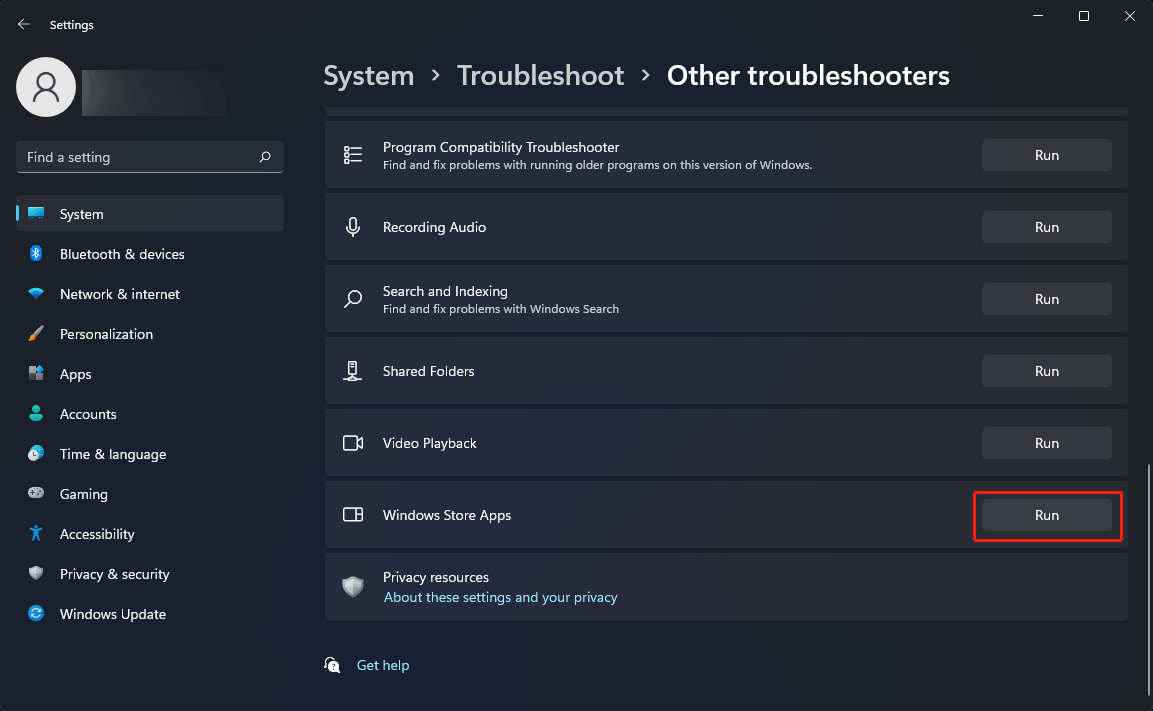
Fix 4: Repair or Reset Microsoft Store
Windows 10/11 also allows you to repair or reset Microsoft Store. You can do like this:
- Go to Start > Settings > Apps > Apps & features.
- Find Microsoft Store from the app list.
- Click the three-dot menu next to it and select Advanced options.
- Click the Terminate button under the Terminate section.
- Scroll down to the Reset section.
- Click the Repair button to start repairing Microsoft Store.
- When the repairing process ends, click the Reset button twice to reset Microsoft Store.
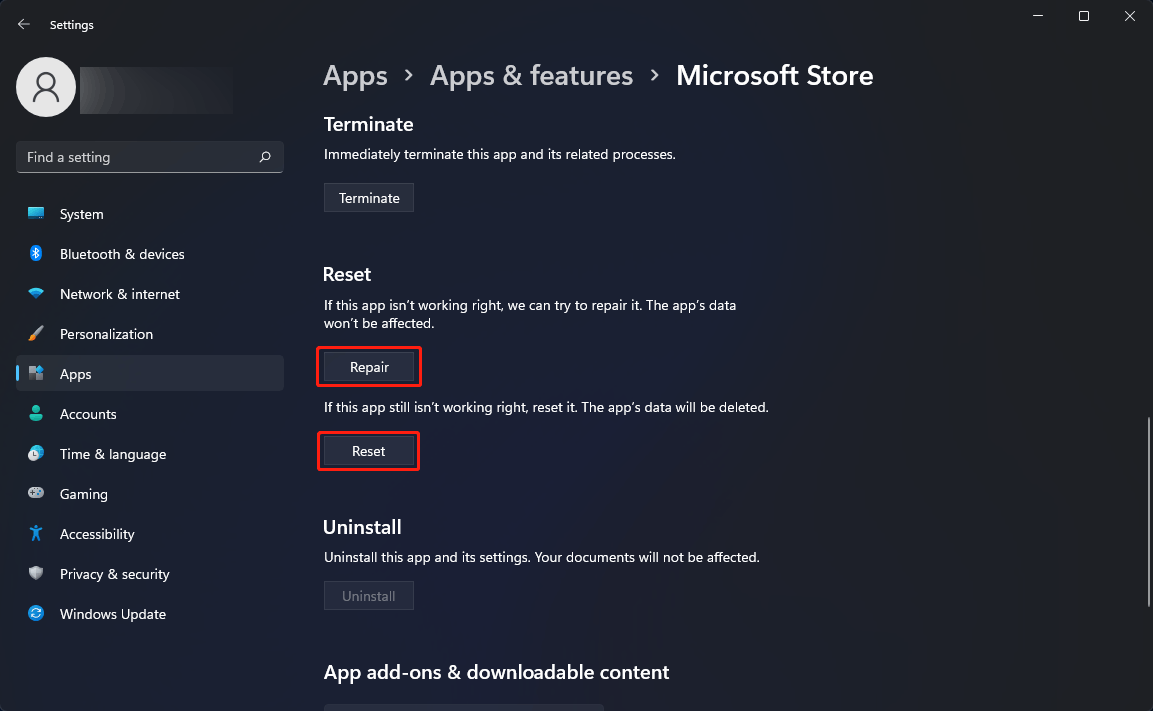
Fix 5: Modify Registry Key
Another method is to turn off the silent app installation for Microsoft Store using Registry Editor on your Windows 10/11 computer.
1. Click the search icon from the taskbar and search for regedit.
2. Click Registry Editor from the search result.
3. Go to the following path:
HKEY_CURRENT_USER\Software\Microsoft\Windows\CurrentVersion\ContentDeliveryManager
4. Double-click SilentInstalledAppsEnabled to open the value and change its value to 0.
5. Click OK to save the change.
6. Restart your computer.
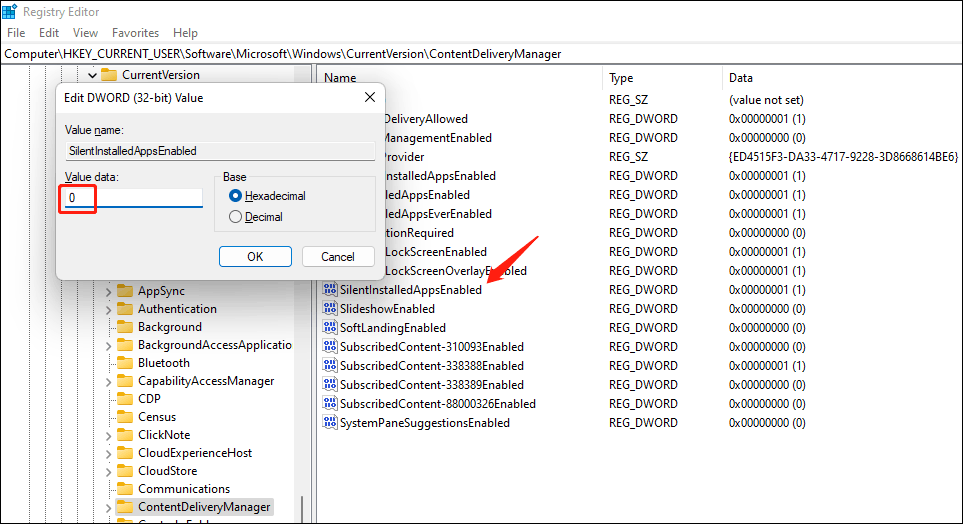
These are the methods to remove the Microsoft Store purchased minutes ago or Microsoft Store purchased moments ago notification. We hope you can find a suitable solution here. Should you have any other related issues, you can let us know in the comments.