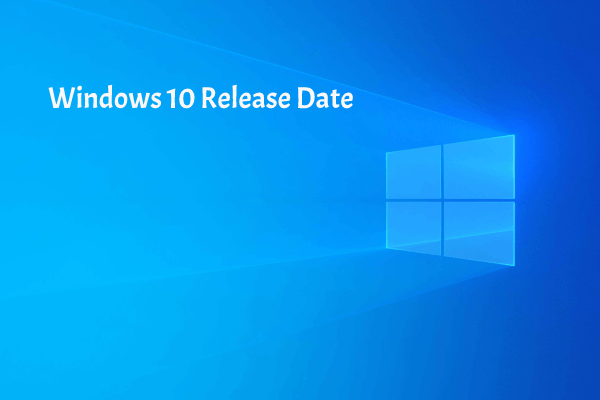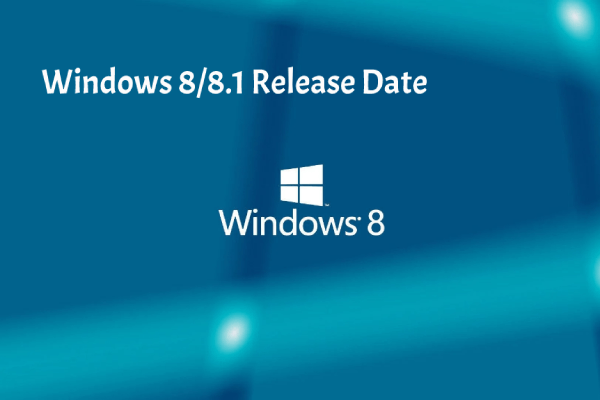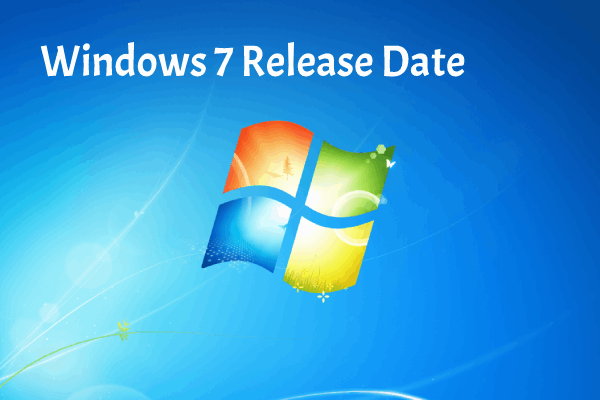How much do you know about the new Photos app in Windows 11? Please don’t worry even if you know little about it. This page will introduce the new and redesigned Photos app to you and tells you how to use it in Windows 11 step by step. Please read this page if you’re interested in knowing more about Windows 11 new Photos.
The New Windows 11 Photos App Is Very Popular with Users
Microsoft has redesigned the Photos app for Windows 11 and it begin to roll out the new Photos app to Windows Insiders users in the Dev Channel. The new Windows 11 Photos app is said to be faster, easier, and more enjoyable when compared to the previous versions.
How To Use The New Microsoft Store In Windows 11: Tips & Tricks?

MiniTool Power Data Recovery TrialClick to Download100%Clean & Safe
The new Photos app in Windows 11 shares much in common with the previous version in Windows 10. However, many new features and changes (new UI and layout) are still added to Windows 11 Photos. Now, let’s take a closer look at the new Microsoft Photos app for Windows 11.
New UI and Design
The Photos app is redesigned by Microsoft to cater for its new visual design of Windows 11 and offer users a new photo viewing experience. The new editing toolbar, multi-view mode for images, and the new look for Photos are changed most in Windows 11.
- The updated typography styling (it’s bolder)
- The new theme specific color palettes
- The new rounded corners
- The new edge-to-edge layout
- The updated photo editing toolbar making image editing more easily than ever
- The new button to send images to image editors (such as Photoshop Elements and Picsart) directly
- The new filmstrip feature and multi-view mode
The small thumbnails of all the items from the same location (in a particular folder, collection, or album) are shown at the same time to allow users to quickly jump among them. Besides, you can select multiple photos to enter the new “multi-view” UI. You can click on the photo viewer to hide photo editing toolbar and filmstrip. When you need them back, you can click on the screen again simply.
How to Use Photos App on Windows 11
Windows 11 Photos App Download
The redesigned Windows 11 Photos app is available as part of a new update for Windows Insiders running the Windows 11 beta on the Dev Channel. And there are several ways to trigger the update at once.
How to download and install the redesigned Photos apps on Windows 11?
Method 1: check for Photos app update in Microsoft Store.
- Open Microsoft Store.
- Go to the Library section on the left side.
- Click on the Get updates button on the right side.
- Download and install the available update for Microsoft Photos.
![]()
Method 2: download & install Windows 11 Photos app manually.
- Download the app package from a reliable link.
- Double click on the package.
- Follow the instructions to install the new Photos app.
How To Restore The Missing Windows Photo Viewer Windows 10?
Windows 11 Photos App Using Tips
What does the new Photos app in Windows 11 allow you to do?
- View the info of a picture
- View a slideshow of pictures
- Compare pictures with the new multi-view
- Edit pictures with the updated photo toolbar
- Change the date of a certain picture
- Import pictures into the Photos app
- Create an album
- Add picture to favorites
- Organize pictures by people
- Change the appearance of the Photos app
![[Solved] Windows Photo Viewer Can't Open This Picture Error](https://mt-test.minitool.com/images/uploads/2020/05/windows-photo-viewer-cant-open-this-picture-thumbnail.png)