MicrosoftSecurityApp.exe Bad Image
MicrosoftSecurityApp.exe is part of the Microsoft Defender and when the MicrosoftSecurityApp.exe Bad Image error occurs, your Microsoft Security will fail to run.
When your Security software runs into some issues, your data will be at risk of loss. In this way, you can back up your data first before some unrecoverable issues happen.
You can use MiniTool ShadowMaker, a PC backup software, which boasts different types of backup and allows you to backup system, files & folders, and partitions & disks.
More functions are available for you, such as the Clone Disk, Sync, and Media Builder features. MiniTool will help you resolve how to clone a hard drive and how to clone SSD to larger SSD.
MiniTool ShadowMaker TrialClick to Download100%Clean & Safe
Normally, you will see this MicrosoftSecurityApp.exe Bad Image message says that the System.Xml.Linq.ni.dll file is either not designed to run on Windows or it contains an error.
To fix this issue, there are multiple methods you can try.
1. Restart your computer and check for updates.
2. Disable third-party antivirus and other third-party security software.
3. Repair the corrupt system files.
4. Replace the problematic DLL files.
5. Switch out of S mode.
For some complicated methods, we will list the detailed guide and please keep reading.
Fix: MicrosoftSecurityApp.exe Bad Image
Fix 1: Run SFC and DISM Scans
To fix the damaged or corrupted system files, you can try SFC and DISM scans and the Bad Image error may be fixed.
Step 1: Type Command Prompt in Search and run it as an administrator.
Step 2: Input sfc /scannow and press Enter to execute the command.
Step 3: Wait until this command ends and if the command fails, you can perform this one – DISM /Online /Cleanup-Image /RestoreHealth.
Fix 2: Replace the Problematic DLL
According to what the error message indicates, the issue may happen because the System.Xml.Linq.ni.dll file is missing or damaged; so, you need to replace the DLL file.
Step 1: Find another well-functioning computer and locate C:\Windows\assembly\NativeImages_v4.0.30319_64\System.Xml.Linq in your File Explorer. Open the address and locate your System.Xml.Linq.ni.dll file.
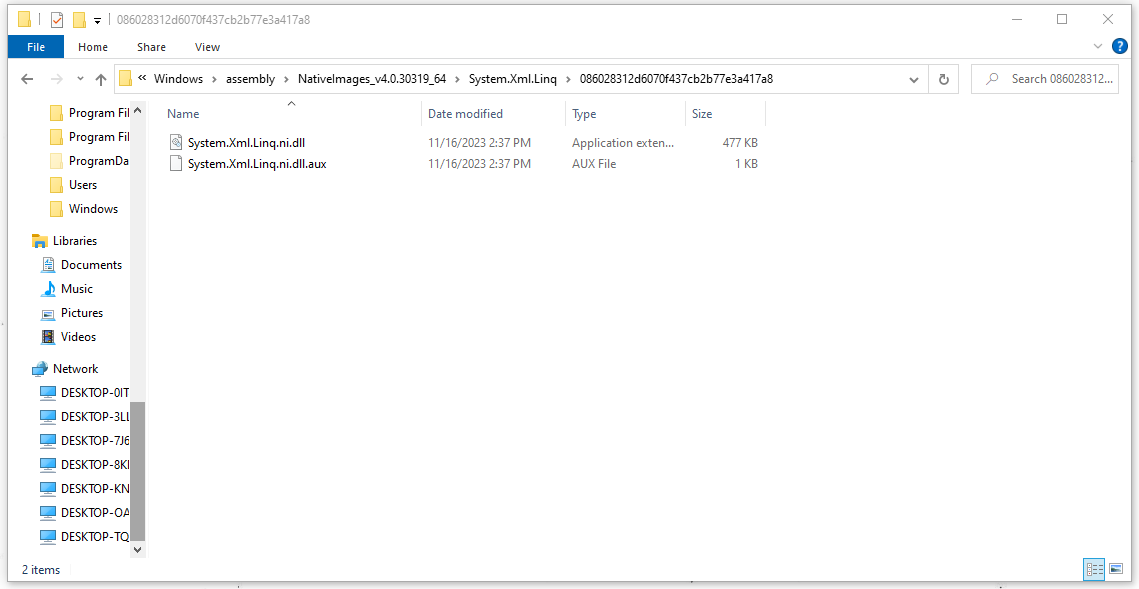
Step 2: Insert your USB drive and copy and paste the System.Xml.Linq.ni.dll file to the drive.
Step 3: Then paste the file to the affected PC in the same path to replace the old one.
Fix 3: Switch Out of S Mode
S Mode in Windows is designed to enable faster boot speed, better security, and a longer battery life. some users resolved the MicrosoftSecurityApp.exe Bad Image error by switching out of S mode. It is worth trying.
Step 1: Open Settings by pressing Win + I and click Update & Security.
Step 2: In the Activation tab, click Go to the Store and you will be prompted to Microsoft Store where you need to click Get under the Switch out of S Mode section.
Fix 4: Perform an In-Place Upgrade
If all the above methods can’t resolve your issue, you can try to perform an in-place upgrade, which can re-download all the critical system files, DLLs, and other built-in components.
Please go to the Microsoft official webpage and choose to download the Windows installation media tool. For the next moves, you can follow the on-screen prompts to choose the wanted options. Or, there are two articles that have detailed steps for reference:
Bottom Line:
How to fix the MicrosoftSecurityApp.exe Bad Image? Now, this article has resolved your issue via the above five methods. Hope this article can help you.