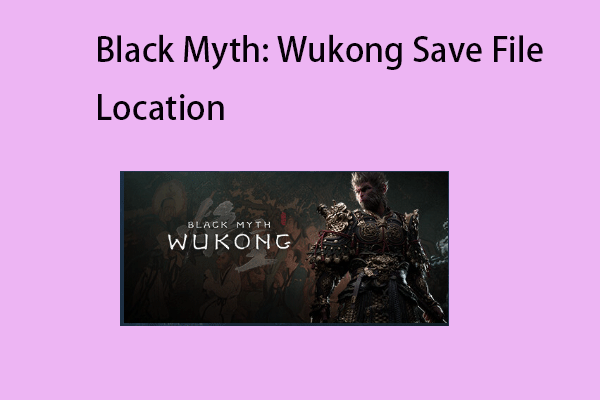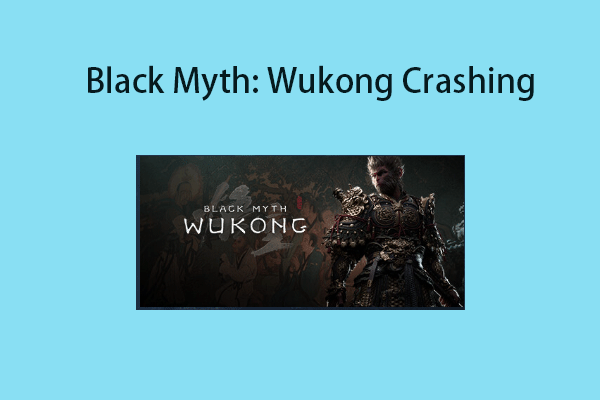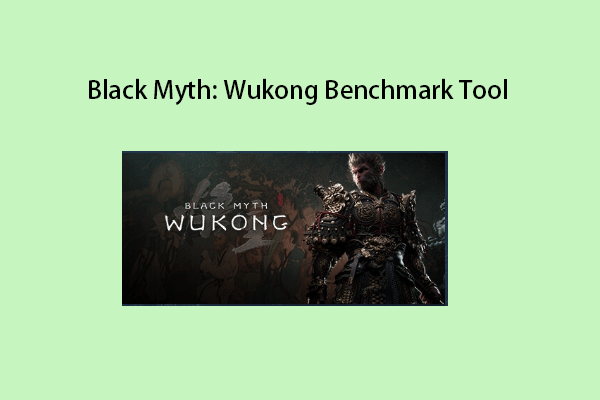The Minecraft exit code often comes with the error message “Process crashed with exit code 1073741819”. As it is hard to find the exact reason behind the error, a lot of gamers are confused by it.
It turns out this was caused by the game trying to access a file that was being copied. This error may also be caused by having “D3Dgear” installed. Besides, the outdated graphic drivers and the launcher can also be the culprit.
Then, let’s see how to fix the Minecraft crash exit code -1073741819.
Solution 1: Reinstall Minecraft
You can try to reinstall Minecraft to get rid of the Minecraft exit code -1073741819 on Windows. Here are the steps:
Step 1: Press the Windows + I keys together to open Settings. Then, go to Apps > Apps & features.
Step 2: Then, scroll down the menu in the right panel to find Minecraft. Click it and choose Uninstall. Then, follow the on-screen instructions to uninstall it.
Step 3: After that, go to its official website to download and reinstall it.
Solution 2: Update Your Graphics Drivers
You have to ensure that you are using the latest version of the graphic card driver. You will meet the Minecraft exit code -1073741819if you have incompatible, corrupt, missing, or outdated drivers. To solve the issue, you need to update the driver.
Step 1: Open the Run box and type devmgmt.msc. Then press Enter to go to Device Manager.
Step 2: Double-click NVIDIA/AMD/Intel graphic drive to expand it. Then right-click your audio driver and choose Update driver.
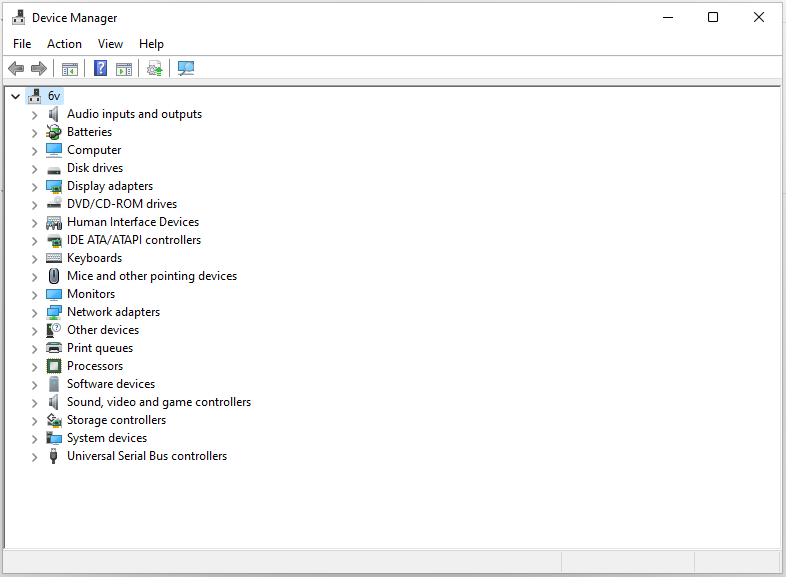
Step 3: You will be asked how you want to search for drivers in the pop-up window. You should choose Search automatically for updated driver software and then follow the instructions to complete the process.
Solution 3: Uninstall D3Dgear
If you have installed D3Dgear, the 1073741819 Minecraft exit code may appear. Thus, it’s highly recommended to uninstall it. Here is how to do that:
Step 1: Type Control Panel in the Search box to open it.
Step 2: Go to Programs and Features. Find D3Dgear and right-click it to choose Uninstall.
Step 3: Then, follow the on-screen instructions to uninstall D3Dgear. Then, restart your PC.
Final Words
To sum up, this post has shown 3 ways to remove the Minecraft exit code -1073741819. If you come across the same error, try these solutions. If you have any different ideas to fix it, you can share them in the comment zone. Besides, if you want to find a computer backup program, try to run MiniTool ShadowMaker.