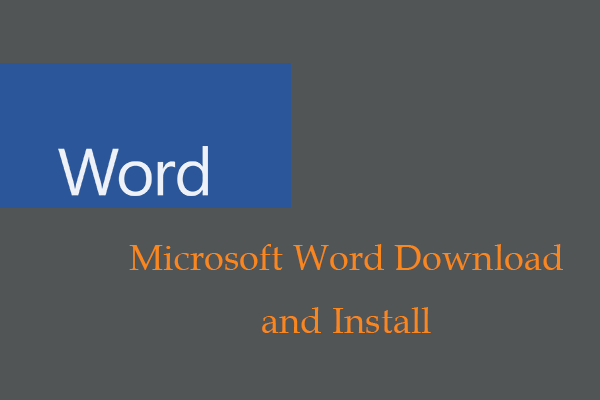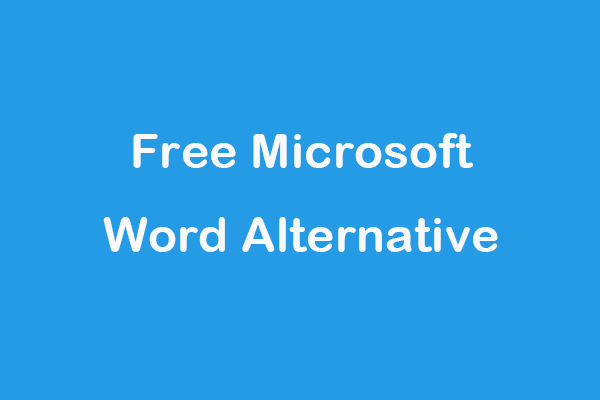In Microsoft Word, you can design your typeface and finish a qualified report that can meet what you expected. In pursuing the best result, the lack of the option to mirror text is a defect. In this article on MiniTool Website you will learn how to mirror text on Word no matter which version you are using.
Mirroring text isn’t a must-have feature, but this one could provide you with interesting and beautiful designs. Maybe you want to make a droopy letter more interesting or want to design a prettier notification with text that flips sideways, in this way, mirroring text is an essential beautification feature.
In Microsoft Word, you cannot reverse text by clicking a button but you must flip the text with the help of the Text Box and Format Shape controls. These steps apply to Office 365 and other Office tools such as Word, PowerPoint, Excel, and Outlook.
You can flip text for a mirror image in Word for different versions by following the next steps.
To Mirror Text in Microsoft Word for Newser Versions
To reverse text on Word for the latest version, please follow as below.
Step 1: Click Insert from the menu bar on the top of the window to insert a text box in your document.
Step 2: Choose Text Box and then type the text you want to create a mirror image of into the text box and format it.
Step 3: Right-click the box and click Format Shape.
Step 4: Click Effects under the Format Shape tab.
Step 5: Under 3-D Rotation, enter 180 in the X Rotation box. If you would like to create an upside-down mirror image of the text inside the text box, leave the X Rotation box as it is and type 180° into the Y Rotation box.
To Mirror Text in Microsoft Word 2010
To mirror text in Microsoft Word 2010, please follow as below.
Step 1: Navigate to the Insert tab in Microsoft Word’s toolbar and then click on Text Box.
Step 2: Type and format your text and then right-click the box.
Step 3: Click on Format Shape and then choose 3-D Rotation on the left from the Format Shape dialog box.
Step 4: In the X box, input 180. Besides, you can also set other rotations as 0 degrees and the Y Rotation to 180 and make the text mirrored and flipped upside down.
Some people may find their text box is filled with a color or the text box is outlined, if you want to remove the color, you can do it in the following ways.
Step 1: Go to the Format Shape pane as the guide has shown for you.
Step 2: Switch to the Fill & Line tab under Shape Options.
Step 3: Click on Fill and select No fill.
If you want to remove the text box outline, please do as follows.
Step 1: Right-click the text box and then Outline.
Step 2: Choose No Outline.
Bottom Line:
Microsoft Word does bring us a series of wonderful features that can diversify the patterns available on Word and those basic functions have satisfied our demands in daily life.
However, creativity spring out endlessly and more interesting features should be allowed on Word. This article has introduced how to mirror on Word and you will learn more on MiniTool Website.