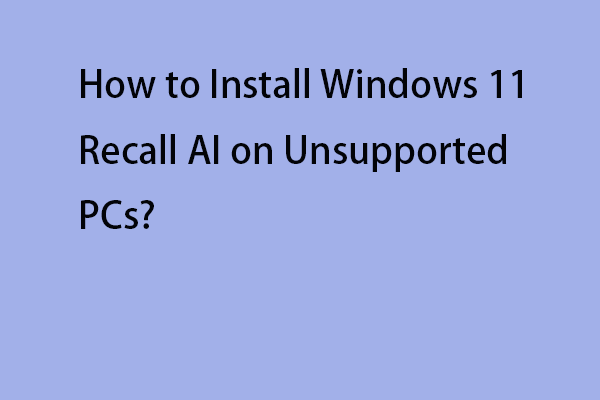Microsoft has released the Windows 11 24H2 preview edition (Build 26100.712) and many users tried it. However, multiple users say that they received the “missing entry: PcaWallpaperAppDetect” error message after updating to it. The following is a related forum:
After updating to Windows 11, version 24H2, I'm getting this pop-up error
Error in C:\\WINDOWS\system32\PcaSvc.dll
Missing entry: PcaWallpaperAppDetectMicrosoft
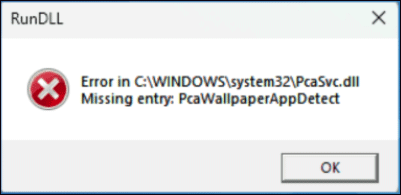
Microsoft has officially acknowledged the bug and is working on a fix. This “missing entry: PcaWallpaperAppDetect on Windows 11 24H2” error seems to be caused by using a third-party wallpaper application such as PowerToys.
Fix 1: Delete the PcaWallpaperAppDetect Scheduled Task
When the “missing entry: PCAWallpaperAppDetect RunDLL” error pops up on your screen, you can delete the PcaWallpaperAppDetect Scheduled Task via Task Schedule. The steps are as follows:
1. Type Task Scheduler in the Search box and click Run as administrator.
2. Go to Task Scheduler Library > Microsoft > Windows > Application Experience.
3. Find the PcaWallpaperAppDetect task from the list.
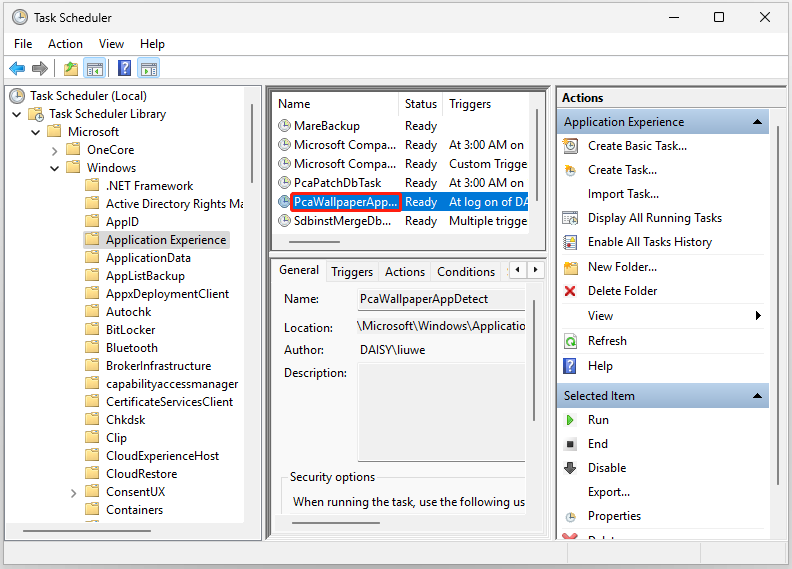
4. Right-click it to choose click Delete.
Fix 2: Run SFC and DISM
Corrupted system files may also lead to the “missing entry: PcaWallpaperAppDetect on Windows 11 24H2” issue. In this case, you can try to fix it by using the SFC and DISM utilities.
1. Type cmd in the Search box and choose Run as administrator.
2. Type sfc /scannow and then press Enter to run the SFC scan.
3. Then, restart your PC and run Command Prompt as an administrator again.
4. To run DISM, type the following commands and press Enter after each.
- DISM /Online /Cleanup-Image /CheckHealth
- DISM /Online /Cleanup-Image /ScanHealth
- DISM /Online /Cleanup-Image /RestoreHealth
Fix 3: Uninstall the Third-Party Wallpaper App
Many Windows 11 24H2 users prove that uninstalling the third-party wallpaper application like Powertoy helps remove the “missing entry: PcaWallpaperAppDetect” error message. Here is how to perform the uninstallation.
1. Type Control Panel in the Search box and open it.
2. Under Programs, click Uninstall a program.
3. Find and right-click the third-party wallpaper application to choose Uninstall. Then, follow the on-screen instructions to finish the uninstallation.
Fix 4: Uninstall Windows 11 24H2 Preview
If the “missing entry: PcaWallpaperAppDetect” error started after updating to Windows 24H2, the last method for you is restoring to the previous version.
1. Press the Windows + I keys together to open Settings.
2. Go to Windows Update > Advanced options > Recovery.
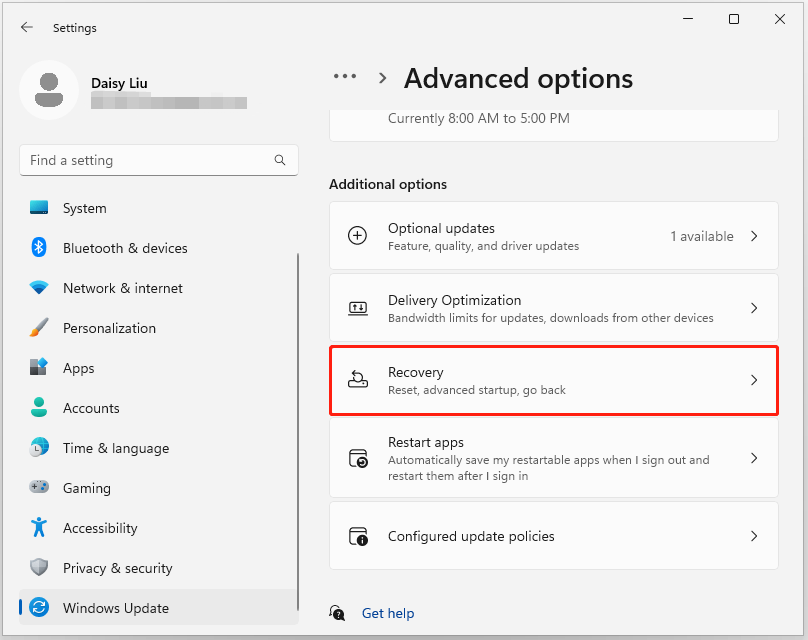
3. Under Recovery options, select Go Back. Follow on-screen instructions to finalize the process.
MiniTool ShadowMaker TrialClick to Download100%Clean & Safe
Final Words
The above methods should fix the “missing entry: PcaWallpaperAppDetect” error on your Windows 11 PC. If they are not working, you can wait for Microsoft to officially release a fix to remove this error from Windows 11 24H2.