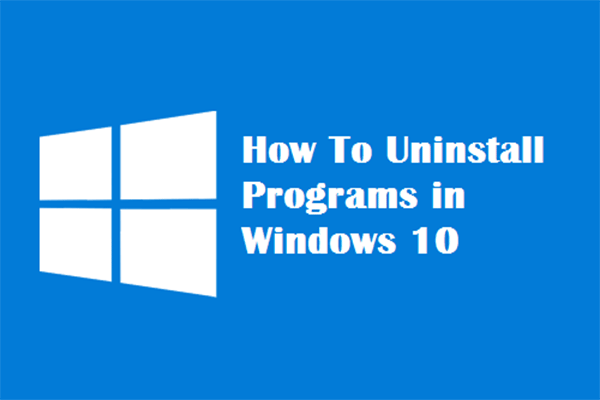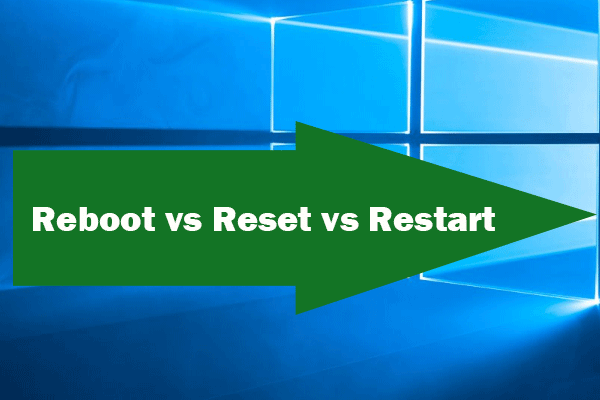Have you ever encountered the error “More data is available”? It is a system error, but it is not difficult to fix. If you are looking for a workable method to solve this error, this post offered by MiniTool is what you need. It will show you some useful fixes.
The system error “ERROR_MORE_DATA” comes with the error message – More data is available. This error can cause some problems on your computer. Right now, this post will show you how to fix it properly.
Fix 1: Edit Your Registry
The first method you can try is to edit your registry. It is a specific method, so it only works for a few of you. If you’re trying to create MSIs for imaging, it is recommended that you try this method.
Step 1: Press the Win +R keys to open Run. Next, type regedit and press Enter to open Registry Editor.
Step 2: Navigate to this path: HKEY_LOCAL_MACHINE\SOFTWARE\Microsoft\Windows\CurrentVersion\SideBySide.
Step 3: Find the PublisherPolicyChangeTime entry from the right side.
Step 4: You will find the type of this entry was changed to REG_SZ during the installation, when it should be REG_QWORD.
Step 5: Just delete PublisherPolicyChangeTime before building the MSI file. To do that, right-click PublisherPolicyChangeTime and choose Delete.
Fix 2: Update .NET Framework
.NET Framework is an important part of many apps running on your computer. However, if your .NET Framework is outdated, you may encounter many errors like this. In this case, you can try to download the latest version of .NET Framework by clicking this link and install it.
After that, check if “More data is available” has gone.
Fix 3: Remove Bonjour
The “More data is available” error may be triggered by Bonjour which installs automatically with iTunes. However, since it works as a multicast DNS client, there will be problems in your network. In this case, you need to remove Bonjour.
Step 1: Press the Win key + I key to open Windows Settings.
Step 2: Click Apps and go to Apps & features.
Step 3: Then find Bonjour from the list on the right, click it and click Uninstall.
Step 4: Click Uninstall again to confirm to uninstall Bonjour.
Step 5: Follow the instructions to finish the process.
After that, check if “More data is available” is solved.
Fix 4: Perform System Restore
You can also try to use System Restore to fix this problem. With it, you can restore your system to a previous state.
Step 1: Type system restore in the Search bar and then choose Create a restore point from the menu.
Step 2: In the System Properties window, click the System Restore… button
Step 3: Click Next to continue.
Step 4: Check Show more restore points, then choose your desired restore point and click Next.
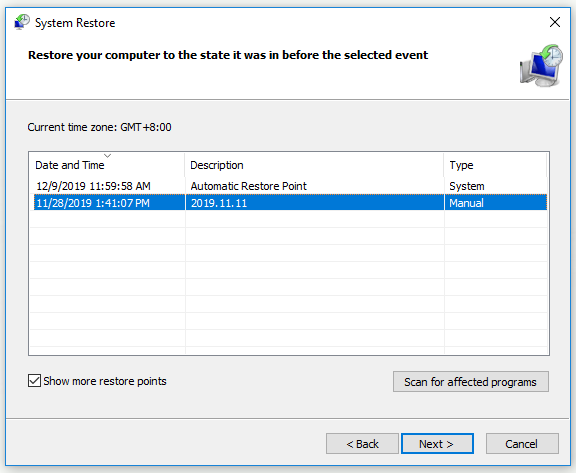
Step 5: Click Finish to confirm your restore point.
Step 6: Follow the on-screen instructions to finish the restoration process.
After restoring your PC, check if the problem still persists.
Fix 5: Create a New User Account
If your user account is corrupted, the “More data is available” error may occur. In this case, you can try to create a new user account. Here is a quick guide on how to do that.
Step 1: Press the Win key + I key to open Windows Settings.
Step 2: Click Accounts and go to Family & other people in the left pane.
Step 3: Click Add someone else to this PC in the right pane.
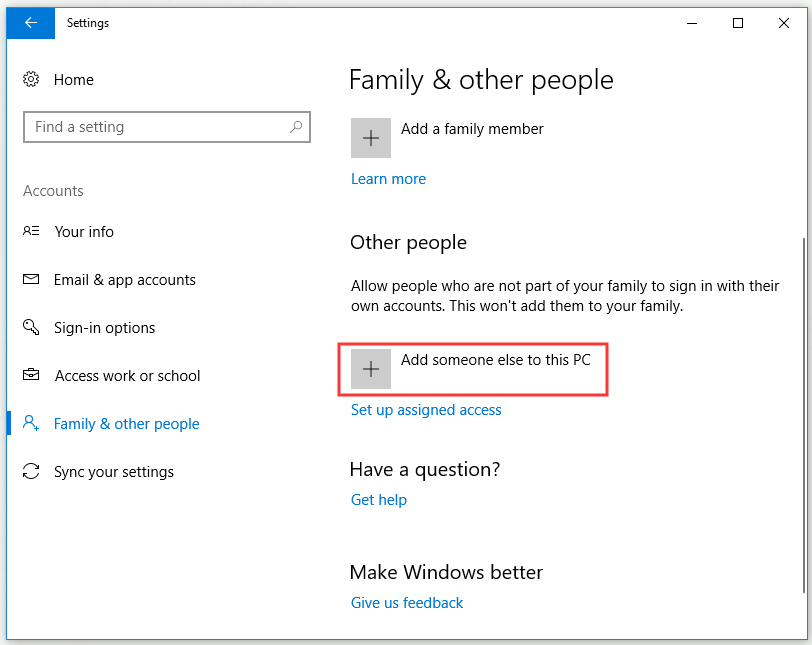
Step 4: Click I don’t have this person’s sign-in information.
Step 5: Now click Add a user without a Microsoft account.
Step 6: Enter the user name and password you want to use and click Next.
After you successfully create a new user account, switch to it and then check if the error “More data is available” disappears.
Fix 6: Reset Your PC
You can also try to reset your PC. Remember to back up your file in advance.
Step 1: Click the Start menu, click the Power button, press and hold the Shift key and then click Restart.
Step 2: Click Troubleshoot > Reset this PC > Remove everything.
Step 3: Choose Only the drive where Windows is installed > Just remove my files.
Step 4: Once you’re ready to start, click Reset.
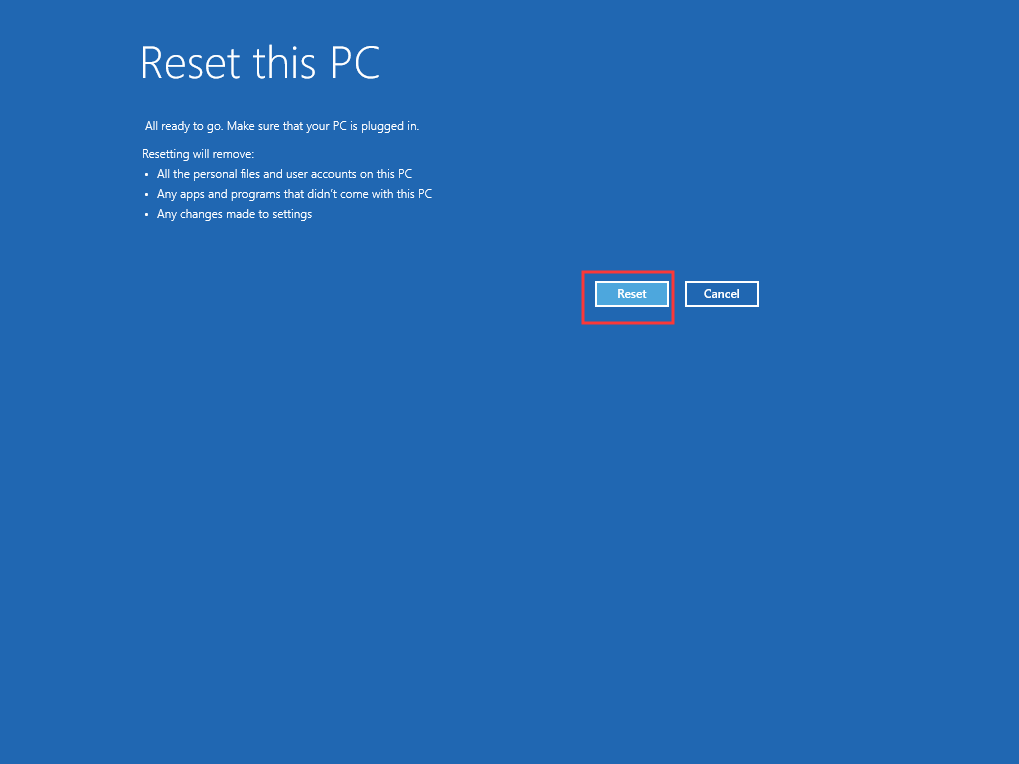
Step 5: Follow the instructions to finish the reset process.
After the reset is complete, the “More data is available” error should be gone.
Bottom Line
After reading this post, you should know how to solve the “More data is available” error properly. If you still experiencing this error, try the fixes above. Hope this post can be helpful to you.