What if Windows 11 UNSUPPORTED_PROCESSOR blue screen appears on the PC that is equipped with an MSI motherboard? MSI rolls out some BIOS updates to fix this issue. Go on reading this post from MiniTool to know more details on MSI unsupported processor BSOD.
MSI Unsupported Processor BSOD Windows 11
In August, Microsoft released an update called KB5029351. However, according to users who have installed this update on Windows 11, a common blue screen error could appear – UNSUPPORTED_PROCESSOR.
The computer screen says “Your device ran into a problem and needs to restart. We’ll restart for you. If you call a support person, give them this info: Stop code: UNSUPPORTED_PROCESSOR”.
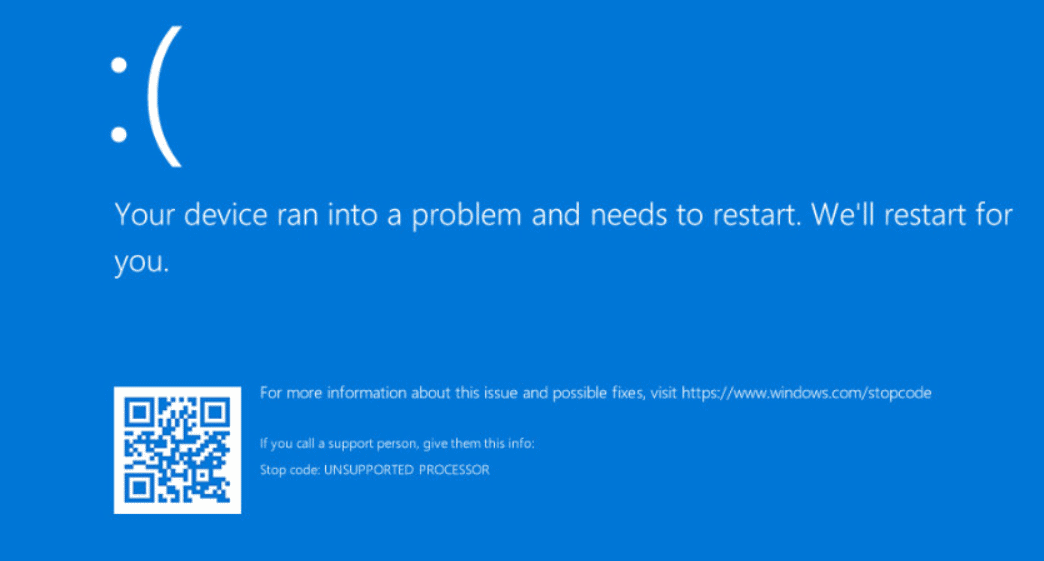
MSI and Microsoft are aware of the unsupported processor blue screen and investigate the root cause. This blue screen error is related to MSI motherboards but not all PCs with an MSI motherboard meet the BSOD.
According to MSI, it only impacts the Intel 700 and 600 Series motherboards with Intel’s 13th Gen Core i9 processors and only appears after installing these Windows updates – Windows 11 22H2 (KB5029351), Windows 11 22H1 (KB5029332) and Windows 10 22H2 (KB5029331). The root reason has something to do with the firmware setting of Intel Hybrid Architecture.
Related post: How to Fix Unsupported Processor Blue Screen in Windows 10/11
MSI BIOS Update for UNSUPPORTED_PROCESSOR
Then, what should you do when MSI unsupported processor BSOD appears? You can directly uninstall the problematic KB update from the PC to let Windows run properly. But this is a temporary fix. If you want to keep the KB5029351 update on your Windows 11 PC, is there a solution?
Now MSI rolls out a new set of BIOS updates for its 600 and 700 Series motherboards to solve the MSI unsupported processor error. MSI says, all the BIOS releases will be available by the end of September.
The update will correspond to 13th-generation and higher. Besides, the new BIOS will include an update on the Intel CPU uCode to prevent any more messages in regard to UNSUPPORTED_PROCESSOR.
On the MSI official website, you can get the available BIOS update. Now visit the page, scroll down to the following part, and click Link to download BIOS as per your motherboard model.
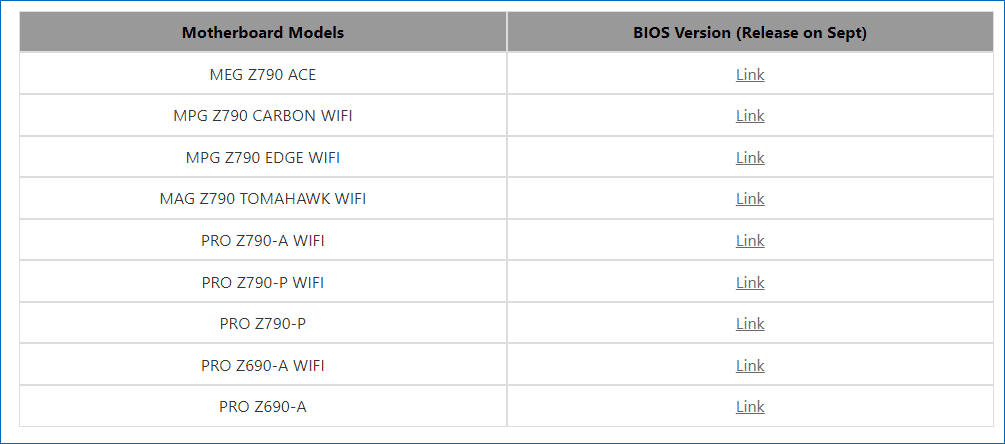
How to Update MSI BIOS to Fix Unsupported Processor Blue Screen
Follow the guide here now to know how to update MSI BIOS using M-FLASH:
Step 1: After getting the .zip folder of the BIOS update, extract all the content and copy the BIOS file to a USB flash drive.
Step 2: Eject the USB drive and restart your PC.
Step 3: Press the Del key on the keyboard to enter BIOS and M-Flash.
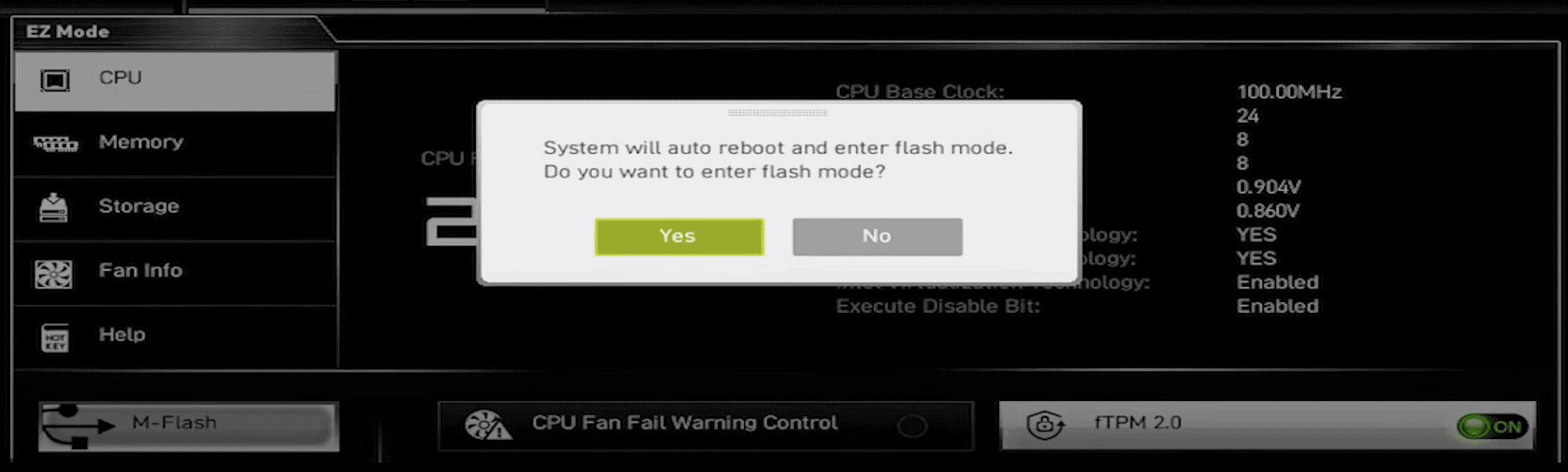
Step 4: Select your USB drive and the BIOS file you have downloaded. Then, BIOS is updating. After the update is complete, Windows will restart automatically. To have a visual experience, watch the video from MSI – https://youtu.be/sKMub20CUNI.
Verdict
Does MSI unsupported processor BSOD happen on your Windows 11 after installing the KB5029351 update? Now you can perform a BIOS update to address this blue screen error for your PCs with 600 and 700 Series motherboards by following the given steps above.

