Most computers come with basic warranty coverage and MSI laptop is no exception. How to know whether your MSI laptop is under warranty? In this post from MiniTool Solution, we will provide all the information you need.
MSI Warranty Check
As is known to all, the older your computer is, the harder you can buy its parts from a third-party service. What’s more, even the best computer has components that wear out, that is why you should consider a warranty. With it, you don’t need to spend a lot of time and money replacing the broken parts of your computer.
Here, we list some benefits of warranty:
- Saves more costs – When your computer breaks down, the warranty can cover the costs for new hardware and onsite technical assistance.
- Mitigate long-term wear and tear – You can rely on the warranty to fix problems with your device and maintain it, which can extend its life expectancy.
- More comprehensive coverage – Extended warranties often contain accidental damage protection. In other words, you can repair or even replace some hardware when you accidentally drop your computer or spill some liquid on it.
The warranty period varies from computer to computer. In this post, we will discuss how to carry out a MSI warranty check. Usually, MSI laptops are warranted for a year against hardware component defects in accordance with the original serial number. If you have completed the registration questionnaire when you buy the MSI laptop, you can receive a 3-month warranty extension.
How to Check MSI Laptop Serial Number?
Before performing an MSI warranty lookup, you need to find the serial number of your MSI laptop. For most computers, the serial number can be found on the bottom of the laptop or under the battery. If you can’t find it from the computer case, follow either of the methods below:
Way 1: via Command Prompt
First, you can check the serial number of your computer via Command Prompt. To do so:
Step 1. Type cmd in the search bar to locate Command Prompt and select Run as administrator.
Step 2. In the command window, type wmic bios get serialnumber and hit Enter. Then, it will display the serial number of your MSI laptop in seconds.
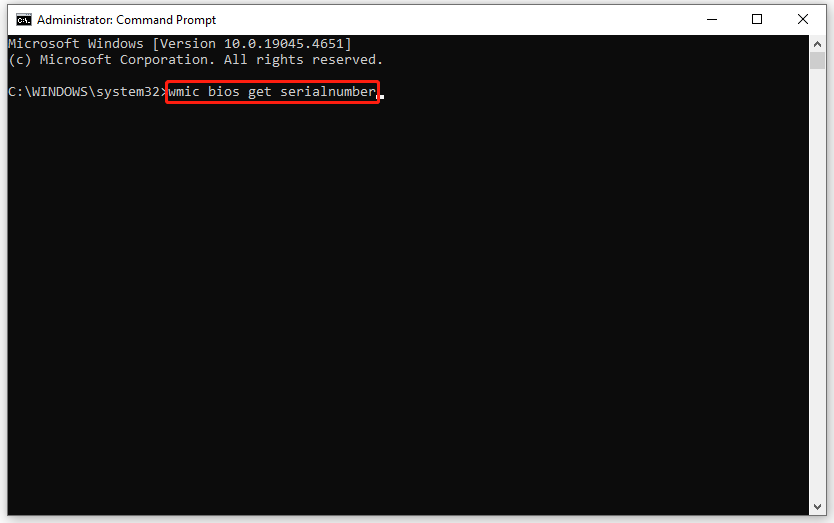
Way 2: via MSI Help Desk Software
MSI Help Desktop offers a range of features designed for troubleshooting, maintenance, or system enhancements. It also allows you to execute MSI serial number check. To do so:
Step 1. Launch MSI Help Desk and enter its main interface.
Step 2. In the System Info section, it will list your product information including serial number, BIOS version, Windows product key, and so on.
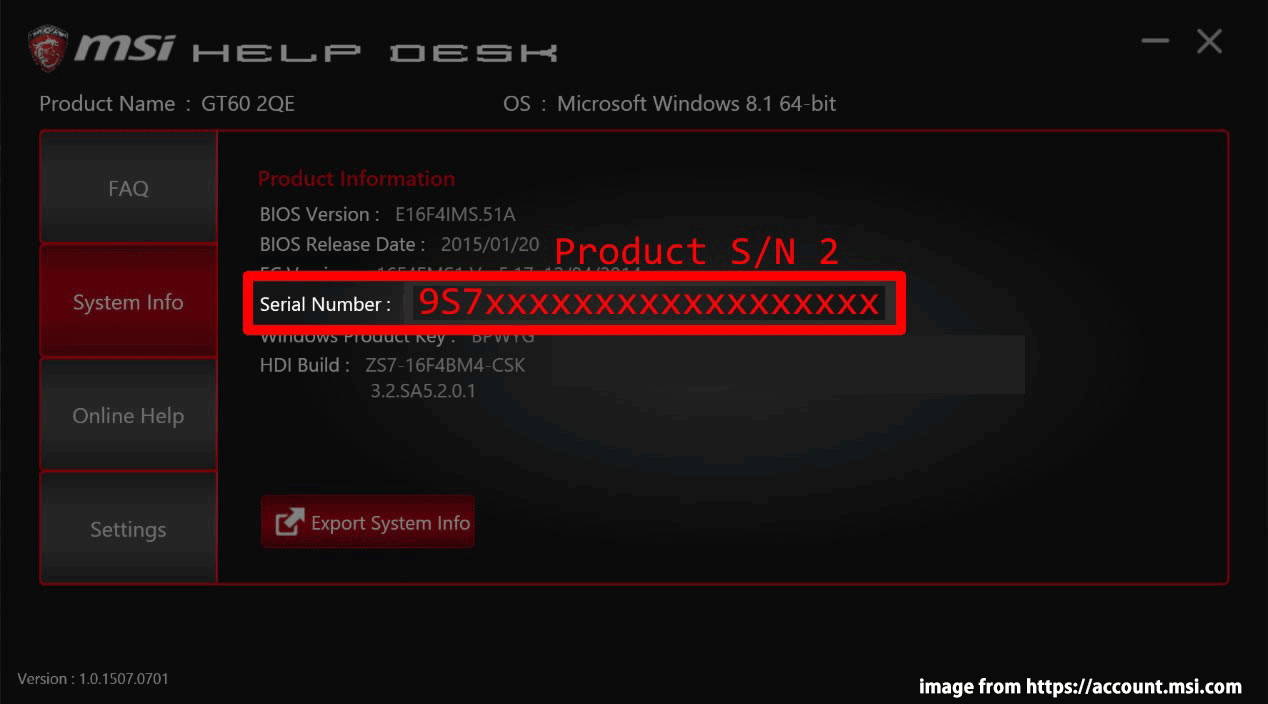
How to Perform a MSI Warranty Check?
After getting your serial number, it’s time to check MSI warranty. Here’s how to do it:
Step 1. Log into MSI Member Center.
Step 2. In the left pane, select Product Registration.
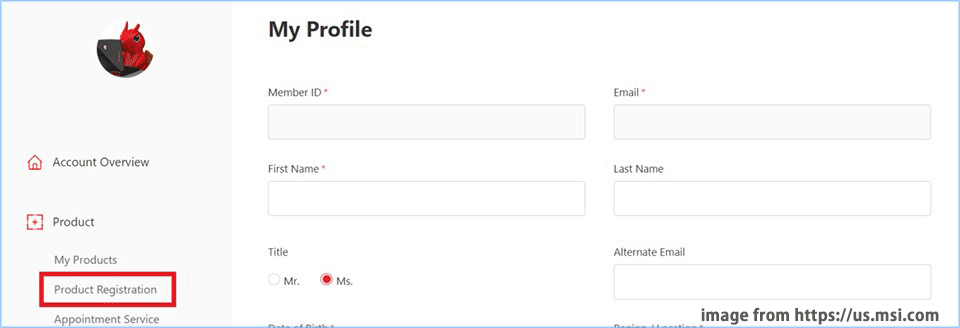
Step 3. Input the required information and finish the registration for your MSI laptop.
Step 4. Once done, click on My Products > View More.
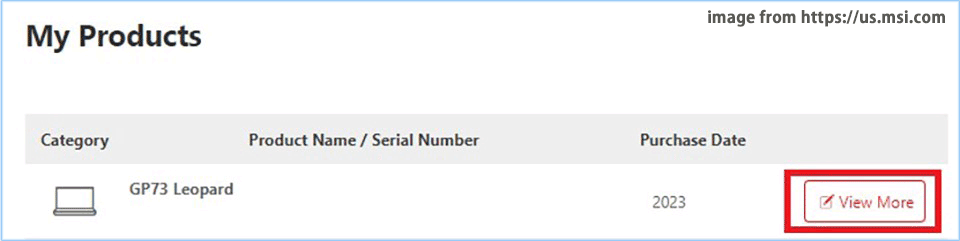
Step 5. In the Service tab, you can see the warranty status of your computer.
MiniTool ShadowMaker TrialClick to Download100%Clean & Safe
Final Words
Since your computer only comes with a 12-month warranty, it’s better to purchase an extended warranty within 30 days of the original purchase date in the long run. This post also shows you how to check MSI warranty and serial number step by step. If you don’t know whether your MSI laptop is under warranty, follow this guide carefully to get the answer.

