If the MSVCP110.dll missing error pops up in your computer, don’t worry too much. It is a common error. You can fix the MSVCP110.dll missing error quickly and easily. This post offered by MiniTool Solution will show you 4 useful methods.
Missing DLL file issue is common around Windows user. In most cases, the MSVCP110.dll missing error occurs when you try to install a software, driver or hardware into your PC. Meanwhile, when you try to uninstall a software, boot your PC or launch preinstalled software, this error may also appear.
Finally, the software associated with this error will not work properly. Hence, you need to find out some solutions to fix this error. The following part will show you some methods.
How to Fix the MSVCP110.dll Missing Error?
Solution 1: Restore the MSVCP110.dll File
If MSVCP110.dll is missing or not found, you can fix this problem by restoring the missing file in your computer. You need to use the Dll-files.com Client to do that. The DLL-files.com Client can help fix your DLL error in one click. Here is a quick guide on how to use the Dll-files.com Client.
Step 1: Firstly, download and install the DLL-files.com Client.
Step 2: Then, run this app.
Step 3: Type MSVCP110.dll in the search box and click Search for DLL file.
Step 4: In the search result, click msvcp110.dll.
Step 5: Click Install.
After that, check if this MSVCP110.dll missing problem still exists.
Solution 2: Reinstall the Visual C++ Redistributable Packages
If this error occurs when you run the program that requires Microsoft Visual C++ Redistributable 2012, you can try to solve the MSVCP110.dll missing error by reinstalling the package in your computer.
Step 1: Enter the Microsoft download center.
Step 2: Then, click the Download button.
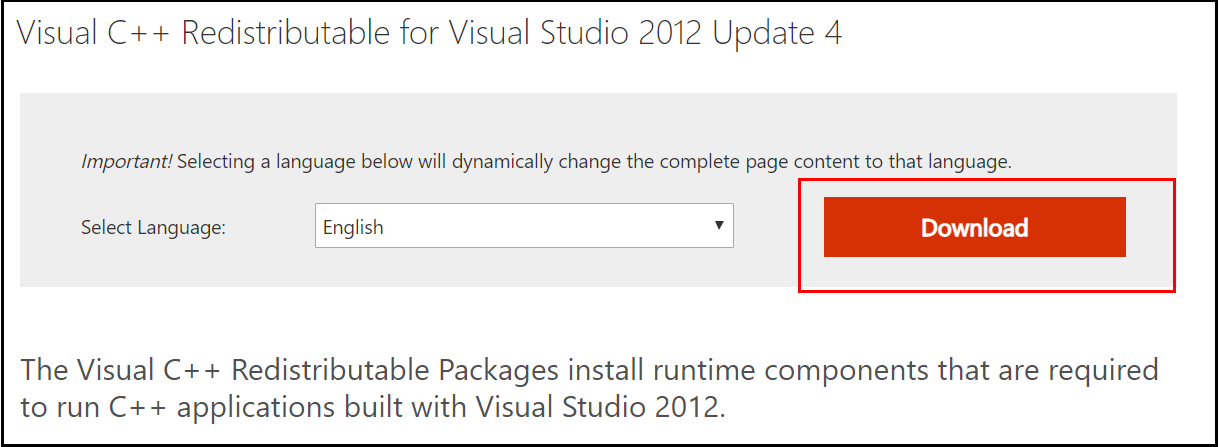
Step 3: Choose the file based on your system type (x64 for 64-bit and x86 for 32-bit) and click Next.
Step 4: After that, double-click the downloaded .exe file and follow the instructions to install the Visual C++ Redistributable Packages.
Step 5: Restart your Windows.
Now, open the same program to see if it works. Your problem should be resolved.
Solution 3: Reinstall the Program
When you try to install the program, the dll file may be corrupted and then the MSVCP110.dll not found error appears. In this case, you can try to reinstall the program that is causing this error.
Step 1: Firstly, uninstall the program that gives the error. Refer to this post: Four Perfect Ways – How to Uninstall Programs in Windows 10
Step 2: Then, delete the associated files or folders in your computer.
Step 3: Reinstall the program.
Step 4: Run the program again and check if the MSVCP110.dll missing error is resolved.
Solution 4: Run a Full Virus Scan
If you find that MSVCP110.dll is missing, it could be the virus in your system that cause this error. Thus, to make the system works properly, you need to run a full virus scan in your computer. There are many anti-virus programs available for you to use.
After scanning, follow the instructions to fix the problems detected by the anti-virus program. Then, restart your computer to check if the MSVCP110.dll missing error is resolved.
Bottom Line
To sum up, you should clearly know some useful methods to fix the MSVCP110.dll missing error. If you are still experiencing the same error, you should try the solutions mentioned in this post.
