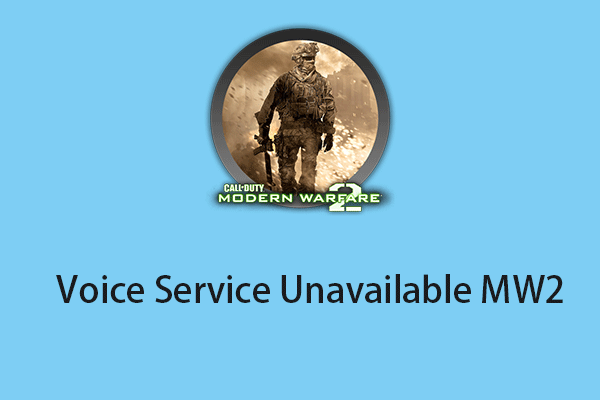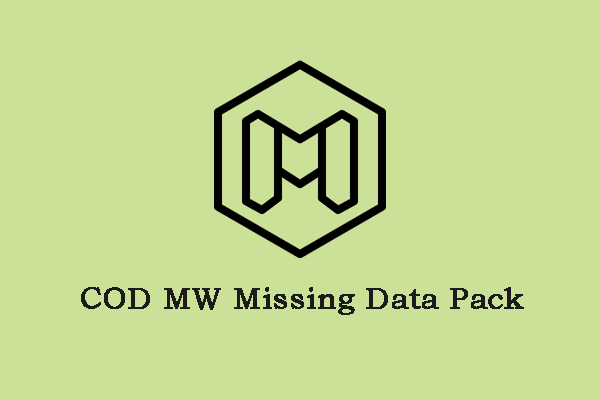Modern Warfare 2 is a popular game. However, sometimes you may encounter the “MW2 keeps crashing” error. In the following part, I will provide you with a detailed guide to follow these methods to fix the issue.
MiniTool ShadowMaker TrialClick to Download100%Clean & Safe
Fix 1: Check the System Requirements
To fix the “MW2 keeps crashing on PC” issue, you can check if your PC meets the minimum system requirement. If not, you may need to update your hardware.
| OS | Windows 10/11 |
| Processor | Intel® Core™ i3-6100 / Core™ i5-2500K or AMD Ryzen™ 3 120 |
| Memory | 8 GB RAM |
| Graphics | NVIDIA® GeForce® GTX 960 or AMD Radeon™ RX 470 – DirectX 12.0 compatible system |
| DirectX | Version 12 |
| Storage | 125 GB available space |
Fix 2: Verify Game File Integrity
The “MW2 keeps crashing” issue may be caused by missing, corrupted, or damaged game files. To fix it, you can verify the file’s integrity and repair it. Here is how to do that on Steam and Battle.net respectively.
Repair file on Steam
- Open Steam and click the Library tab. Then right-click Modern Warfare 2 and select Properties.
- Select Installed Files in the left tab, and click Verify integrity of game files.
Repair file on Battle.net
- Launch the Battle.net client on your PC and select Modern Warfare 2.
- Click the gear icon next to the Play button and then select Scan and Repair
- Click Begin Scan.
Fix 3: Disable Full-Screen Optimization
Full-screen optimization makes the game run as a borderless window. However, this can cause the “COD MW2 crashing PC” issue. Here is how to disable full-screen optimization:
1. Right-click the Modern Warfare 2 shortcut and select Properties.
2. Go to the Compatibility tab and check the Disable fullscreen optimizations box. Then, click OK.
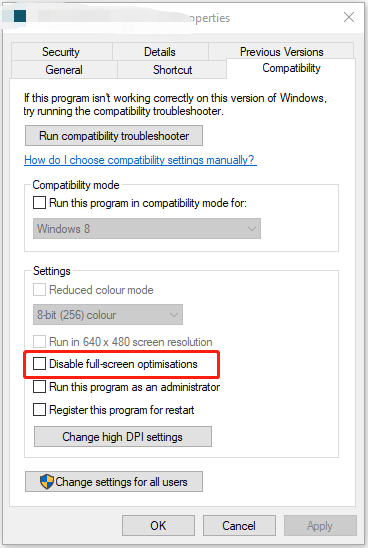
Fix 4: Perform a Clean Boot
Performing a Clean Boot can help you avoid software conflicts and fix the “MW2 keeps crashing” issue. To perform a clean boot, you need to do:
1. Press the Windows +R keys to open the Run box and type msconfig.
2. Then go to the Services tab. Check the Hide All Microsoft Services box.
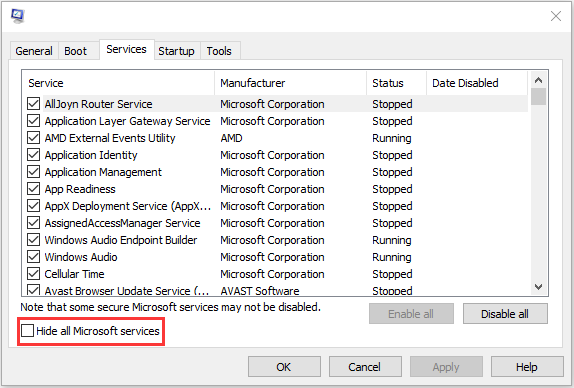
3. Now, click the Disable all button, and click Apply to save the change.
4. Navigate to the Startup tab and click Open Task Manager.
5. In the Task Manager tab, select the first enabled application and click Disable. Here you need to disable all enabled applications one by one. After disabling all programs, close Task Manager and click OK.
Fix 5: Update the Graphic Driver
The Graphic Processor Unit is the core of your PC gaming experience and it requires the latest Windows driver to keep games working faster and better. Thus, to fix the “MW2 keeps crashing”, you can choose to update the GPU driver. Now, here is the tutorial.
1. Press the Windows key and R key together to open the Run dialog.
2. Then type devmgmt.msc in the box and click OK to continue.
3. In the Device Manager window, expand the Display adapter and select the driver on your computer.
4. Right-click it and choose Update driver to continue.
5. Then you can choose Search automatically for updated driver software and follow the wizard to continue.
Final Words
If you meet the “MW2 keeps crashing” error when you are enjoying the Modern Warfare game, you can the above methods to get rid of it. In most cases, they will be useful.