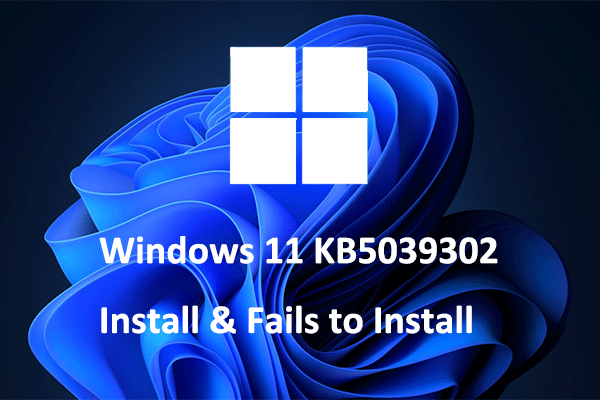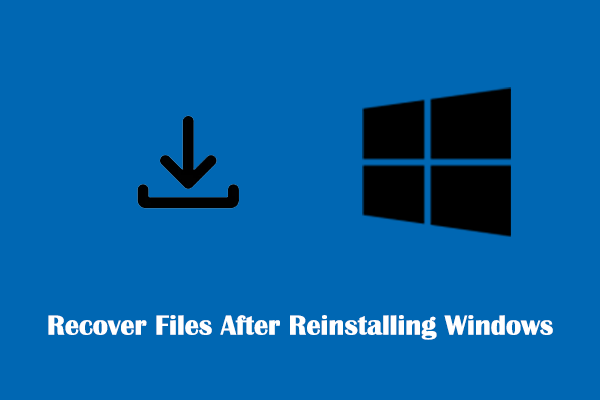Nano11 24H2 and Nano11 24H2 Copilot Edition are lightweight Windows versions based on Windows 11 24H2. In this tutorial on MiniTool Software, you can learn about the main features of these versions and how to download Nano11 24H2 ISO and Nano11 24H2 Copilot Edition ISO.
Overview of Nano11 24H2 & Nano11 24H2 Copilot Edition
The Windows 11 24H2 Standard Edition developed by Microsoft is currently released in the Release Preview channel. Since the standard system has high requirements for computer hardware configuration, many lightweight Windows versions have been developed and released to meet the needs of different users and the resource limitations of devices, such as Ghost Spectre Windows 11 24H2, Windows X-Lite Optimum 11 24H2, and so on.
Apart from these lightweight editions, Nano11 24H2 and Nano11 24H2 Copilot Edition, developed by technology enthusiasts, have been released to the public. These two lightweight systems take up fewer resources and are smaller than the standard version of Windows 11 24H2, with some components removed. Therefore, they are more suitable for running on devices with limited resources.
Nano11 24h2 takes up 7.5GB of disk space while the Copilot Edition retains Edge and Copilot, taking up 8GB of space. ISO images of these Windows 11 Superlite versions are available now, and you can read on to find where to download them.
How to Download and Install Nano11 24H2 & Nano11 24H2 Copilot Edition
You can download the ISO file from the source shared on Google Drive.
Nano11 24H2 download:
https://drive.google.com/file/d/1rzUBwvj9qNr07MjzF8z1F6oJLOCn8UGF/view
Nano11 24H2 Copilot Edition download:
https://drive.google.com/file/d/1n4f3SqcB3qWsEhLHYCCDFAHdtWIjzfEL/view
Once you get the ISO file, you can install it on your virtual machine. For example, if you are using VMware Workstation 17 Player, click Create a New Virtual Machine, select the Installer disk image file (iso) option, choose the Nano11 24H2 ISO file, and then click Next. Subsequently, follow the on-screen instructions to set up the disk size and install the Windows OS.
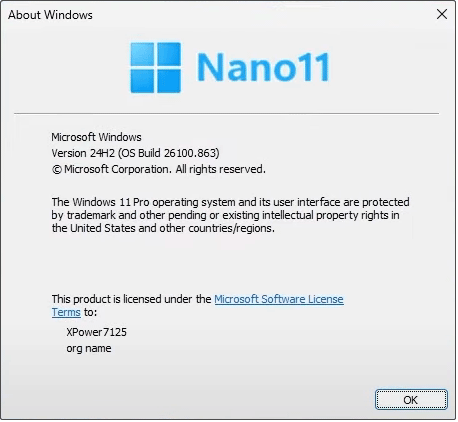
Suppose you prefer to install this lightweight version 24H2 on the host, you need to download an ISO burning tool like Rufus to burn the ISO file to a USB installation media. After that, you can insert the USB drive into your computer and use it to install the system.
MiniTool ShadowMaker TrialClick to Download100%Clean & Safe
Data Recovery When Necessary
In Windows systems, data loss is a common problem that can be caused by a variety of reasons, such as accidental deletion, virus attacks, operating system failures, system reinstallation, etc. If you experience such an issue, you can use MiniTool Power Data Recovery to recover deleted files.
This data recovery software is compatible with all Windows versions, including Windows 11, Windows 10, Windows 8, and Windows 7. So, you can use it to perform data recovery without worrying about system compatibility.
A free edition of this software is available to help you recover 1GB of files without any cost. Click the button below to download it.
MiniTool Power Data Recovery FreeClick to Download100%Clean & Safe
Bottom Line
This is a comprehensive guide on Nano11 24H2/Copilot Edition characteristics, download, and installation. You can get the ISO file and then install it on a virtual machine, or create an installation media and install the system to your computer.