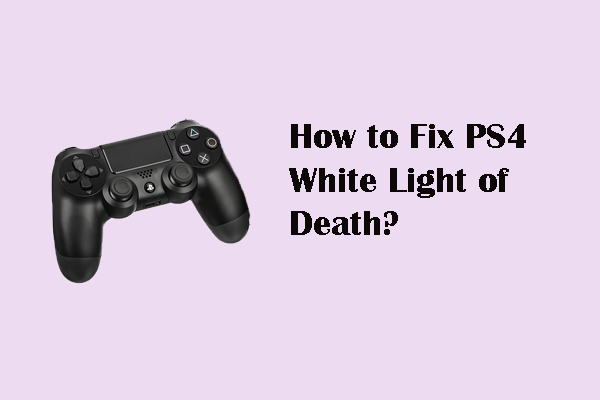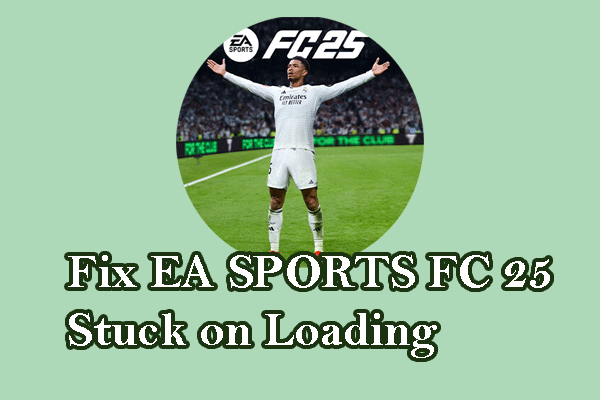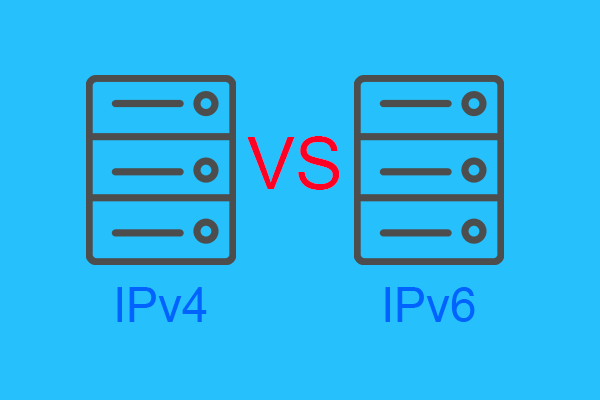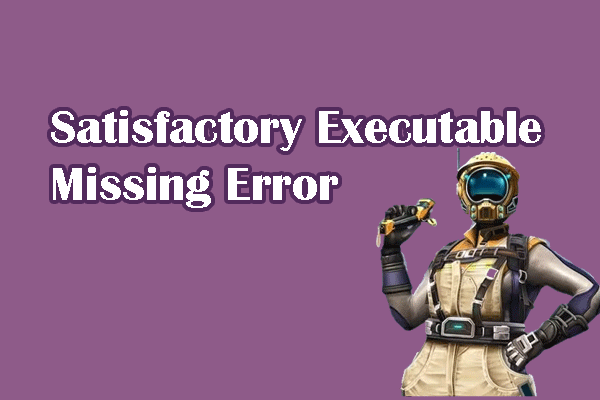It is common to experience various problems with a new game, such as New World: Aeternum crashing on a computer. No matter for what reason, the crashing error could depress gamers and destroy the game experience. Hence, it is necessary to carry out measures to resolve this issue immediately.
Before delving into complex solutions, do some basic checks, such as checking the basic system requirements, testing the stability of the internet connection, and restarting the game and device. It is lucky for you if this error can be fixed by those simple operations, however, if New World: Aeternum crashing on launch still exists, try the methods below.
MiniTool System Booster TrialClick to Download100%Clean & Safe
Fix 1. Change the Launch Option
Plenty of gamers point out New World: Aeternum crashing due to the DX12 issues. If you run this game using DX12, you can try this solution to see if it works.
Step 1. Open Steam and find New World: Aeternum in the Library list.
Step 2. Right-click on the game and choose Properties.
Step 3. Change to the General tab. You should scroll down to find the LAUNCH OPTIONS section and change it to -dx11.
After this, relaunch the game to see if it can be opened properly.
Fix 2. Update the Graphics Driver
An outdated computer component can be the reason why your programs cannot work properly. If the graphics driver requires an update, follow the next steps to see if this solution works for you.
Step 1. Press Win + X and choose Device Manager.
Step 2. Expand the Display adapters option and right-click on the graphics driver.
Step 3. Choose Update drive from the context menu.
Step 4. Select Search automatically for drivers from the prompt window.
Your computer will search and install the latest compatible driver automatically. After this, you can reopen the game.
Fix 3. Disable IPv6
According to some game players’ responses, they have successfully resolved the New World: Aeternum crashing at startup issue by disabling IPv6 and enabling IPv4 on their computers. Despite the enhanced features of IPv6, there might be incompatible problems between the game programs and IPv6. In this case, disabling IPv6 fixes the New World: Aeternum freezing or not launching issue.
Step 1. Type Control Panel into the Windows Search bar and press Enter to open the window.
Step 2. Choose Network and Internet > Network and Sharing Center, then opt for the Change adapter settings selection.
Step 3. Right-click on Ethernet and choose Properties. In the Properties window, untick the Internet Protocol Version 6 (TCP/IPv6) option.
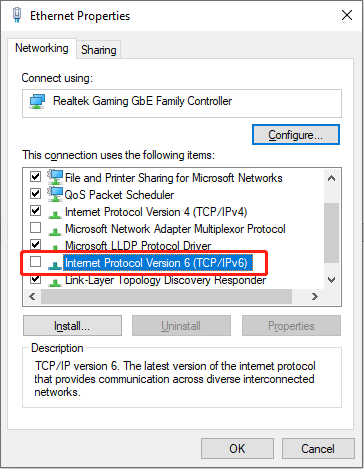
Step 4. Click OK to save the change.
Fix 4. Allow the Game Through the Windows Firewall
Sometimes, the game program can be blocked by the Windows Firewall mistakenly, leading to New World: Aeternum crashing. If the program is really blocked by the Windows Firewall, the following steps tell you how to add it to the whitelist.
Step 1. Type Allow an app through Windows Firewall into the Windows Search bar and hit Enter.
Step 2. Click Change settings > Allow another app. In the following window, click Browse to find the executable file of New World: Aeternum.
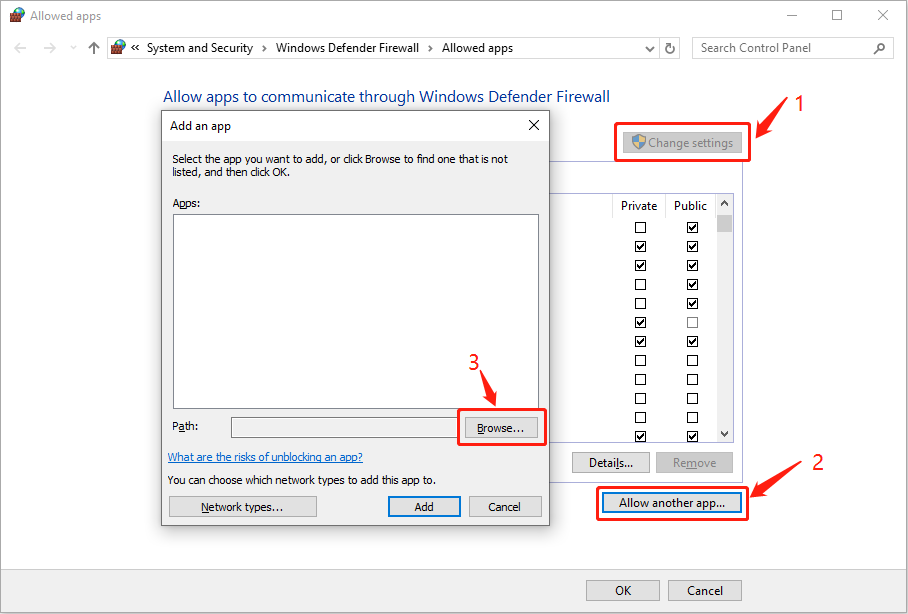
Step 3. Click Add. Then, you need to add the tick marks of New World: Aeternum under the Private and Public columns.
Step 4. Click OK to save the changes.
Fix 5. Verify the Game File Integrity
Apart from the above reasons, improper or incomplete installation may be the reason for New World: Aeternum crashing on launch due to the lack of crucial game files. You can verify the game file integrity with the feature of the game platform.
Step 1. Find New World: Aeternum at the Steam Library and choose Properties.
Step 2. Switch to the Installed Files tab and click Verify the game file integrity at the right pane.
Steam takes a few minutes to complete the detection.
If your game files are lost due to mistaken deletion or other reasons, you can try to recover them by using third-party software, like MiniTool Power Data Recovery. This free file recovery tool allows you to recover types of files that are lost in diverse situations. You can get this tool to deep scan and recover files if needed.
MiniTool Power Data Recovery FreeClick to Download100%Clean & Safe
There are some other solutions for you to troubleshoot the New World: Aeternum crashing issue, for instance, installing the Visual C++ redistributable files, reinstalling the game, increasing the virtual memory, etc.
Final Words
Several causes can lead to New World: Aeternum crashing on your device; thus, you should take different solutions to handle this issue. Try the above solutions one by one. Hope one of them can help you resolve the problem in time.