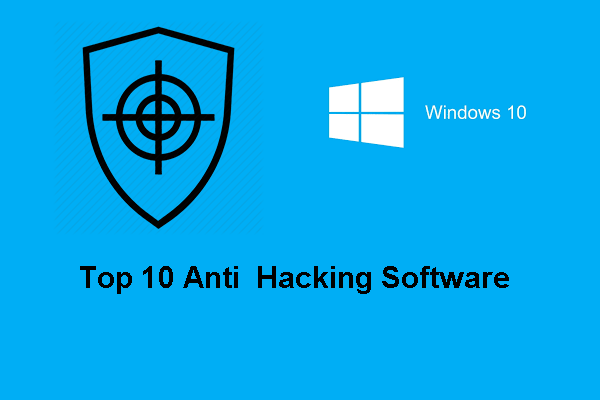What is the Niwp App virus? How can it infect your computer? How to remove Niwp App from your PC? In this comprehensive guide, MiniTool will focus on this virus and elaborate on the removal steps. As well, reliable backup software is introduced here to keep your data safe from viruses.
About Niwp App Virus
Niwp App is a program that is classified as a potentially unwanted program (PUP). It doesn’t have clear functionality, raising a concern about its purpose and influence on the system.
Once it is installed on your computer, the Niwp App virus will access many details including location, IP address, browsing history, etc. Besides, it can also bombard your computer screen with intrusive pop-ups or add unwanted apps to your PC.
Moreover, the Niwp App virus changes your browser settings including the default search engine, homepage, and new tab page for web hijack. Annoyingly, it displays intrusive advertisements, breaking your user experience. Clicking those ads could bring you to high-risk websites such as phishing webpages, exposing you to various scams.
How Niwp App is installed on the PC? It may be installed via unnecessary browser extensions or bundled with other software without your knowledge.
To sum up, Niwp App is risky to your computer, and removing it is critical to safeguard your system. Below, let’s explore how to remove it.
Move 1: Uninstall Niwp App in Control Panel
Firstly, we recommend uninstalling this program in a conventional way.
Step 1: Open Control Panel via the Windows Search and view by Category.
Step 2: Go to Uninstall a program from Programs.
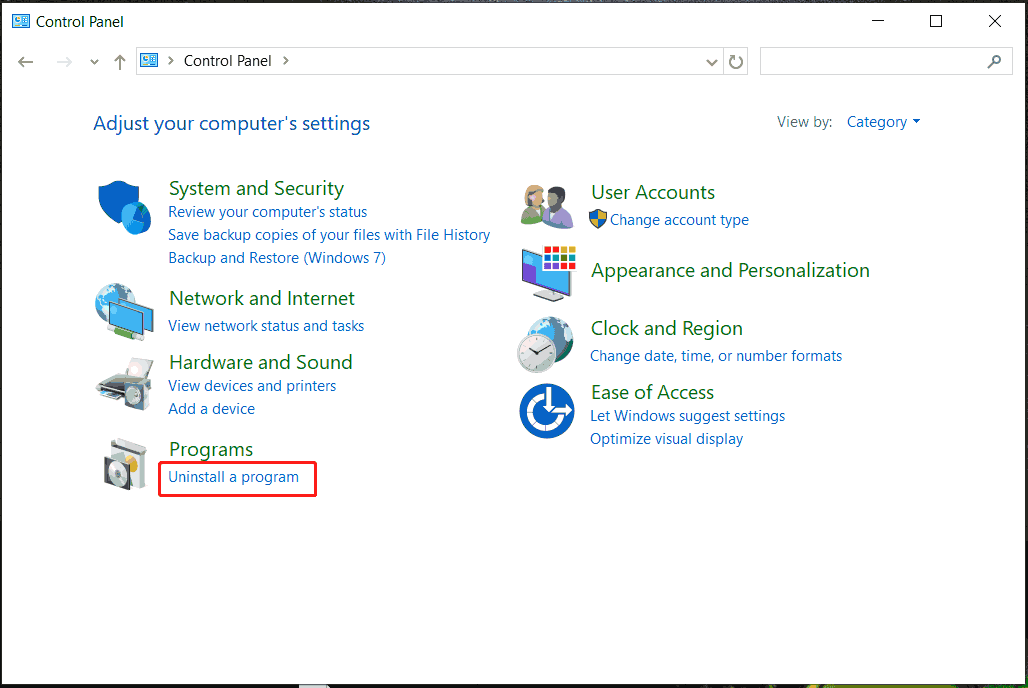
Step 3: Locate Niwp App, right-click on it, and choose Uninstall. Do the same thing for other PUPs.
Move 2: Delete Niwp App Virus Files
Only uninstalling Niwp App cannot fully remove this virus since threats like it can create files in several locations in the system. Hence, go to delete the leftover files.
So, visit these paths in File Explorer:
C:\Users\YourUsername\AppData\Roaming
C:\ProgramData\Microsoft\Windows\Start Menu\Programs\Startup
C:\Users\YourUsername\AppData\Roaming\Microsoft\Windows\Start Menu\Programs\Startup
C:\Program Files
C:\Program Files (x86)
Then, delete any suspicious files, especially the folder that matches Niwp App.
Besides, visit C:\Users\YourUsername\AppData\Local\Temp and delete temporary folders.
Move 3: Get Rid of Niwp App Scheduled Tasks
Any scheduled tasks created by the Niwp App virus run in the background and can allow this program to reinstall even though you have removed it. So, go to open Task Scheduler, check all the tasks under Task Scheduler Library, and see if there is anything unusual. If yes, delete that task.
Move 4: Run Antivirus Software to Delete Viruses and Malware
To remove Niwap App virus from the machine, antivirus software is important. On the market, you can discover many tools that have the ability to detect and remove various threats including viruses, adware, and other malicious programs. Malwarebytes, AdwCleaner, SpyHunter, Bitdefender, Norton Antivirus, etc. can help. Hence, just get one to have a try.
Move 5: Reset Your Browser to Default Settings
Since the browser settings are changed by Niwp App, resetting Google Chrome, Firefox, Edge, or another browser to default settings should be done.
Take Google Chrome as an example:
Step 1: In Google Chrome, hit three dots > Settings.
Step 2: Under Reset settings, click Restore settings to their original defaults > Reset settings.
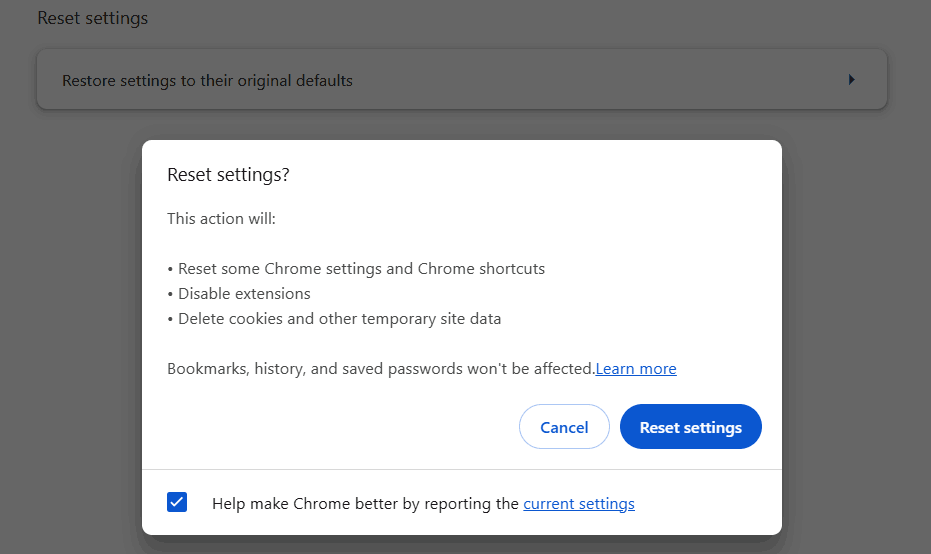
Back up PC to Secure Data
Viruses and other threats like the Niwp App virus always attack your computer without your consent, threatening your data security. To safeguard your critical files, we suggest you create a full backup for them.
Speaking of PC backup, MiniTool ShadowMaker, the professional and reliable backup software for Windows 11/10, comes in handy. In file backup, disk backup, partition backup, and system backup, this utility does wonders. Apart from these, it supports you to clone HDD to SSD or clone a hard drive to another drive with ease. Why not get it for backup now to keep data safe?
MiniTool ShadowMaker TrialClick to Download100%Clean & Safe
Step 1: Run MiniTool ShadowMaker Trial Edition.
Step 2: Head to Backup and choose what you want to backup and the target drive.
Step 3: Begin the backup process by hitting Back Up Now.
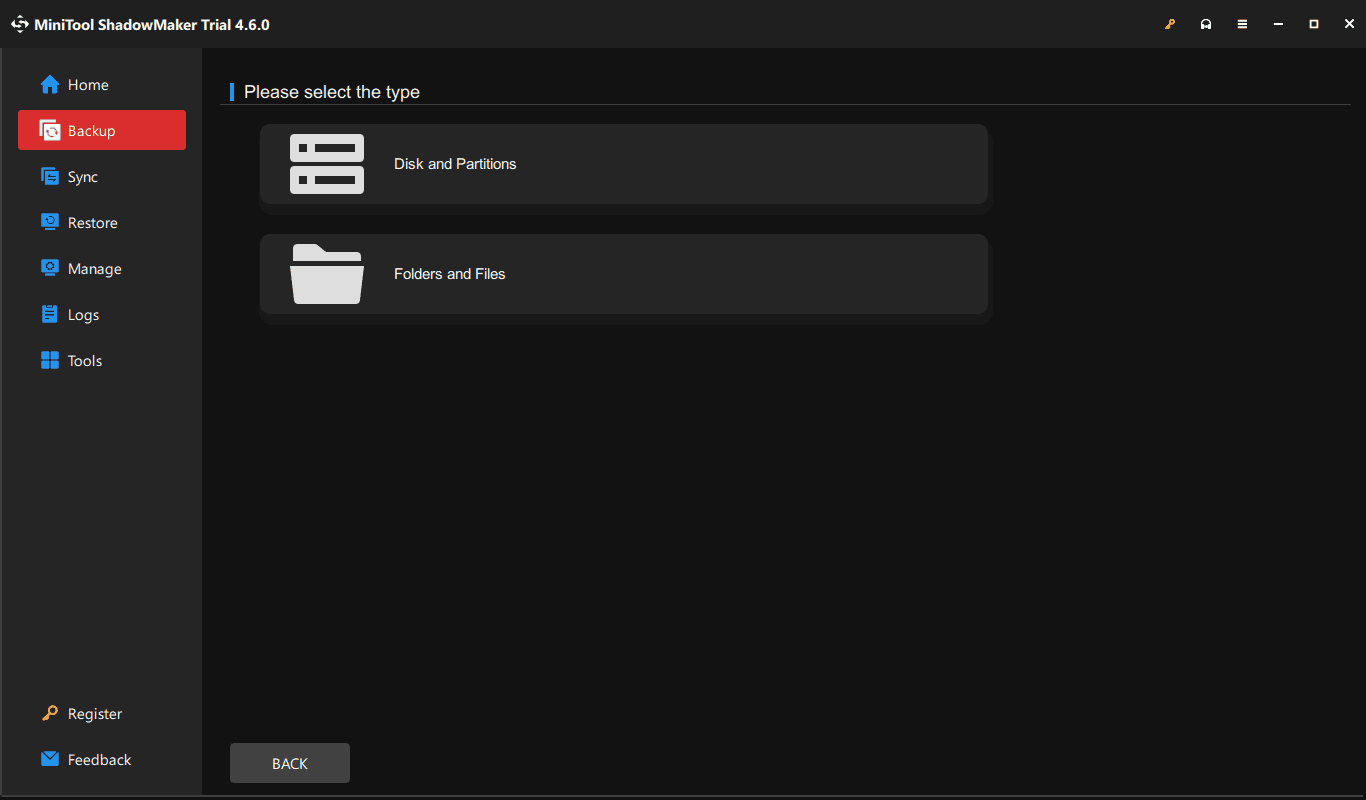
Final Words
That’s all the information about Niwp App removal. Follow the given guide to know this virus and remove it from the PC. Besides, remember to back up your PC to safeguard data safety.