Sometimes, you may receive an error message saying that “Error 0x80004002: No such interface supported” when you try to delete specific files from your system. How to fix it? This post offered by MiniTool will show you two ways. Hope they are useful to you.
Error 0x80004002: No Such Interface Supported
Often, you need to delete specific files from your system. Some of them you downloaded and others were automatically placed through newly installed software, or as temporary files while you are visiting a website or using certain apps.
When you try to delete these files, you may encounter errors that indicate that the files are being used, or that you do not have permission to delete them, and sometimes even error code that is difficult for regular users to understand.
Thus, how to deal with this issue? The methods given below will allow you to delete most files that are not allowed to be deleted, especially those that display an error message saying that “Error 0x80004002: No such interface supported”.
To solve this issue, you first need to ensure that the file is not being used by any other process and that you have permission to delete it. Right now, start to try the methods below to fix the “no such interface supported” error.
Method 1: Delete the File in Safe Mode
First of all, you can try to delete the file in Safe Mode. Take Windows 10 as an example. Here are the steps on how to do that.
Step 1: Go to the Start menu and click the Power button located on the bottom left pane.
Step 2: While holding the Shift key on the keyboard, click Restart using the left mouse button. will interrupt the normal startup of the computer to display a list of choices.
Step 3: Once you get into the Choose an option screen, select Troubleshoot from the options.
Step 4: On the next screen, click Advanced options.
Step 5: Inside the Advanced options screen, select Startup Settings and then Restart to restart your PC.
Step 6: Now, you should enter into the Startup Settings window. Next press the F4, F5 or F6 function keys to choose a desired Safe Mode option. Now, your PC will boot in Safe Mode.
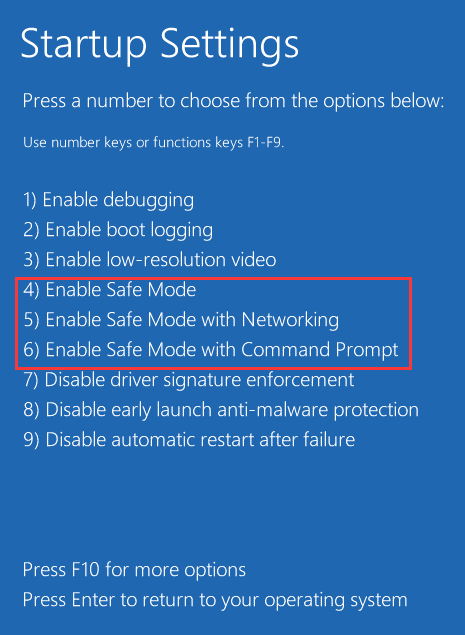
Step 7: After your system starts in Safe Mode, select the file you want to delete. Now you should be able to delete it successfully without the “no such interface supported” error.
After the file has been deleted, remember to reboot your PC back into the normal mode.
Method 2: Reset Your Internet Settings to Delete Temporary Files
If the method above didn’t work, now you can try to reset your Internet settings to delete temporary files.
Step 1: Start your PC in Safe Mode by following the instructions mentioned in Method 1.
Step 2: Then, press the Win key + R hotkey. Type inetcpl.cpl and click OK.
Step 3: Go to the Advanced tab and click the Reset… button.
Step 4: Check Delete personal settings to delete any toolbar, username or passwords, search providers and others. Click Reset.
After the reset, you should be able to delete the file without the “no such interface supported” error.
Final Words
To sum up, this post shows how to fix no such interface supported. If you have the same need, you can refer to the methods mentioned in this post. If you have better way to fix this error, you can share it in the comment zone.