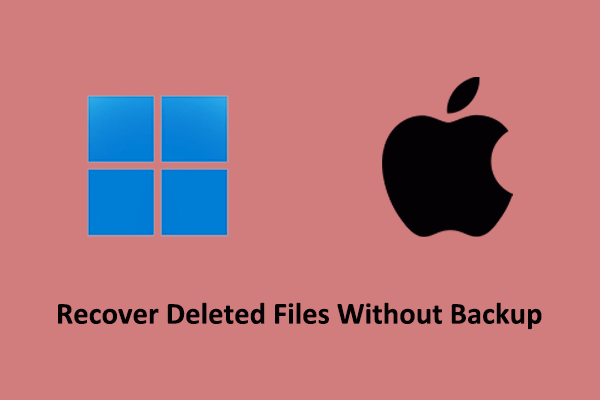Notepad++ is a free text and source code editor for the Windows operating system. It is suitable for various text-processing tasks, such as text editing, source code editing, script processing, document comparison, etc. However, Notepad++ may crash due to various reasons, such as power outages, incompatible plugins, corrupted configuration files, etc., resulting in unsaved Notepad++ documents.
Does Notepad++ have an autosave feature? Fortunately, the answer is yes. Typically, when Notepad++ closes unexpectedly, a backup file will be created automatically. So, you can go to the Notepad++ backup location to find and recover unsaved Notepad++ files.
Keep reading to learn how to open Notepad++ backup files.
Where Is the Notepad++ Backup Location
The default backup location of Notepad++ on Windows is:
C:\Users\username\AppData\Roaming\Notepad++\backup
You can press the Windows + E key combination to open File Explorer, and then reach this location by either using the address bar or by browsing through the directories.
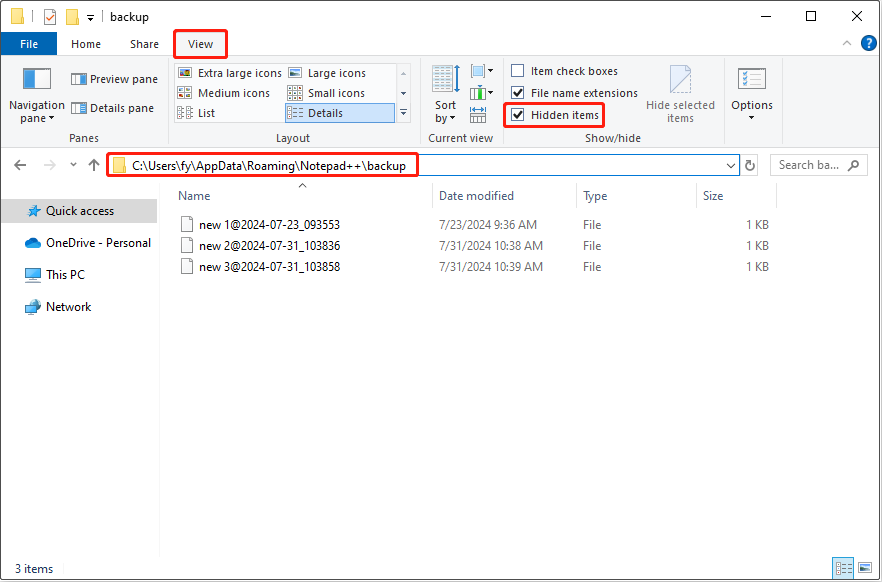
Alternatively, you can go to the Notepad++ backup path by using the Run window.
- Press the Windows + R keyboard shortcut to open Run.
- Type %AppData%\Notepad++\backup in the text box and click OK or press Enter.
Once you see the backup file list, you can click Date modified to make all backup items displayed based on the file modification date. Then you can right-click on the most recent backup and select Edit with Notepad++ to access its contents. If it is the file you want, you can save it to a preferred location.
Can You Change Notepad++ Backup Location
What if you prefer to save the backup files to another location? Can you change the Notepad++ backup path? Unfortunately, Notepad++ does not support changing the location where session snapshots and periodic backups are saved.
But you can change the backup interval from every 7 seconds to another preferred interval by following the steps below.
Step 1. Open Notepad++ by using the Windows search box.
Step 2. On the main interface of Notepad++, click Settings > Preferences.
Step 3. Go to the Backup tab from the left menu bar. Then you can change the backup interval in the Backup in every X seconds section.
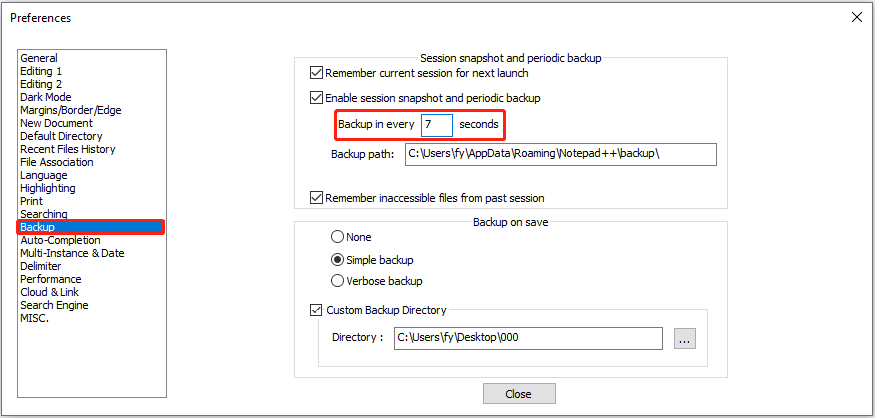
How to Recover Deleted/Lost Notepad++ Files
Though Notepad++ provides you with the autosave feature, sometimes the backup files may be deleted along with the saved data due to hard drive failure or virus infection. Is it possible to recover deleted Notepad++ documents?
To complete this task, you can go to the Recycle Bin to check if the deleted Notepad++ files are there. If not, you need to opt for free data recovery software to recover deleted files. If you are not familiar with data recovery, you can use MiniTool Power Data Recovery since it provides intuitive interfaces and simple recovery steps.
This tool has a free edition that supports 1 GB of free data recovery of TXT files and other types of data. You can download it for free and give it a try.
MiniTool Power Data Recovery FreeClick to Download100%Clean & Safe
Final Words
To sum up, you can go to the Notepad++ backup location to find and recover unsaved Notepad++ files. In addition, you can change the backup interval from Notepad++ Preferences. Moreover, this post introduces you to a green data recovery tool to help you recover deleted Notepad++ files, and you can get it installed and try it out.