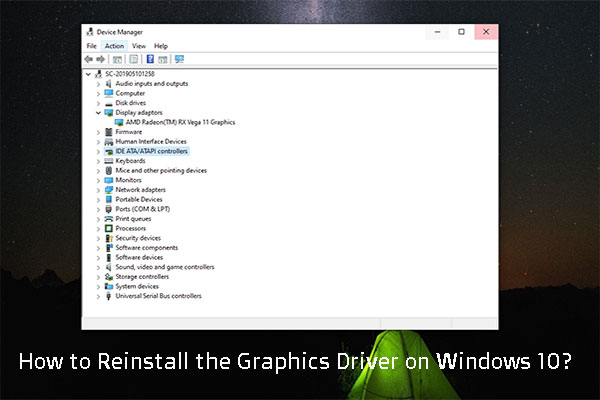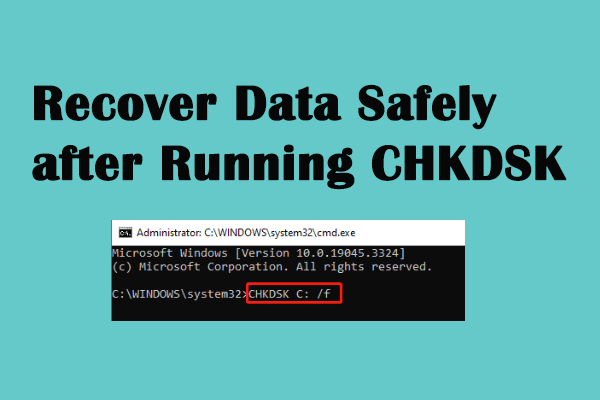The Nvgpucomp64.dll file is linked to the NVIDIA graphics driver and is crucial for smooth gameplay. When the nvgpucomp64.dll crashes, your computer will pop up a full-screen and blue error message, interfering with the normal use of your computer. This post on MiniTool offers the most comprehensive and actionable solutions to resolve nvgpucomp64.dll BSOD.
BSOD (Blue Screen of Death) is a full-screen error with a blue background, a sad face, and an error message that helps identify the problem. The appearance of BSOD indicates a significant problem that causes the computer to stop working and restart suddenly. In most cases, the exact error description or error code is displayed on the blue screen. For instance, one specific type of BSOD error is nvgpucomp64.dll BSOD.
Help: I had to rebuild my pc because I was experiencing low FPS, and the shop where I bought my parts needed me to remove them for bench testing. Since I put everything back together, I've been getting nvgpucomp64.dll crushes. Nothing helped. Thank you very much for your help.www.windows10forums.com
What is Nvgpucomp64.dll
DLL (dynamic link library) is a collection of small programs that systems or applications can load to complete specific tasks. Nvgpucomp64.dll is related to the graphics process in the computer, such as the NVIDIA graphics driver. The nvgpucomp64.dll file helps manage complex graphics calculations, especially games or graphics-intensive applications. Problems with Nvgpucomp64.dll usually occur when users play graphics-intensive video games. These problems may cause a BSOD, denoting that the graphics component of the system may have problems.
There are multiple reasons why the nvgpucomp64.dll BSOD occurs. This issue typically occurs when the graphics drives are corrupted or outdated. It may also happen if there are software conflicts when using the Nvgpucomp64.dll file. Moreover, graphics card hardware problems, recent software installations, or modifications to the system settings may also cause this nvgpucomp64.dll BSOD issue.
How to fix nvgpucomp64.dll BSOD in Windows? Just follow the fixes below.
Fix 1: Update Your Graphics Driver
Out-to-date graphics drivers may be the main culprit of the problem that nvgpucomp64.dll crashes. Therefore, you can update your graphics driver to fix the issue.
Step 1: Press the Win + X key combination to open the WinX menu and select Device Manager.
Step 2: Expand the Display adapters section.
Step 3: Right-click your graphics driver and select Update driver.
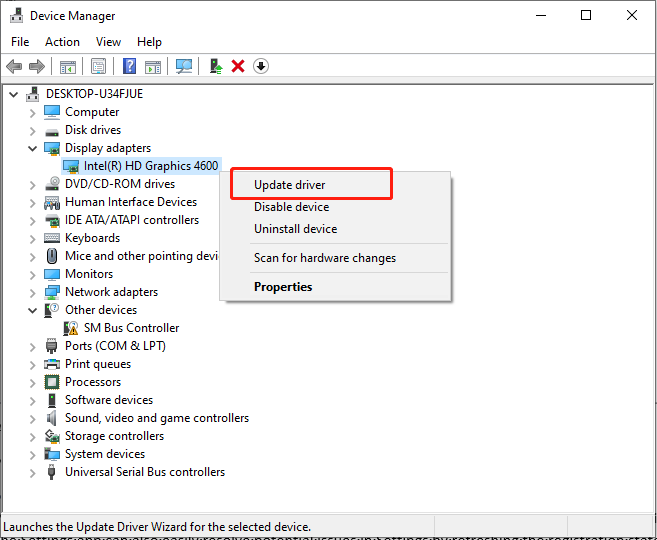
Step 4: Select Search automatically for drivers.
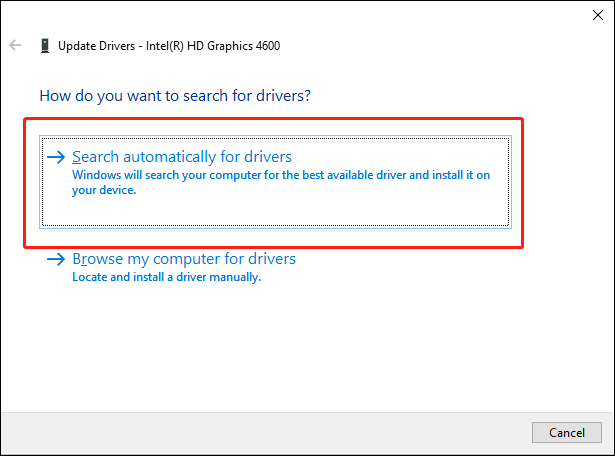
Step 5: If any optional updates are available, follow the on-screen instructions to update the driver.
After updating, reboot your computer and check if the issue is resolved.
Fix 2: Reinstall Your Graphics Driver
If you are a serious gamer, you should use a high-powered graphics card to run games with higher PC configuration requirements. When your computer has corrupted graphics drivers, it may cause the nvgpucomp64.dll BSOD issue. Therefore, you can reinstall your graphics driver to handle it.
Step 1: Press Win + X to open the WinX menu and select Device Manager.
Step 2: Expand the Display adapters section.
Step 3: Right-click your graphics driver and select Uninstall driver.
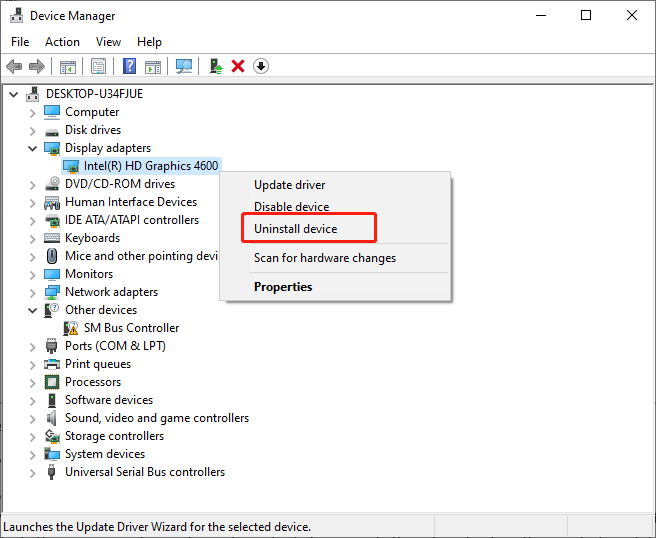
Step 4: Check the box of Delete the driver software for this device and click the Uninstall button.
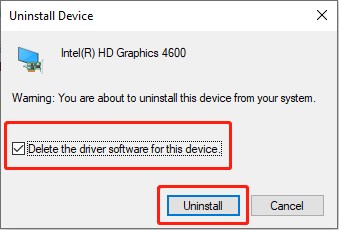
Step 5: Restart your PC.
Fix 3: Check the Hard Drive Using the Check Disk Utility
CHKDSK is the abbreviation of Check Disk, which helps users fix hard drive errors caused by metadata corruption, corrupted software, improper or sudden shutdowns, and bad sectors. You can use CHKDSK to detect and fix graphics card hardware problems.
Step 1: Type Command Prompt in the Windows Search box and right-click the relevant result to choose Run as administrator.
Step 2: Click the Yes button when UAC asks for access.
Step 3: Type the following command and press Enter:
chkdsk c: /f
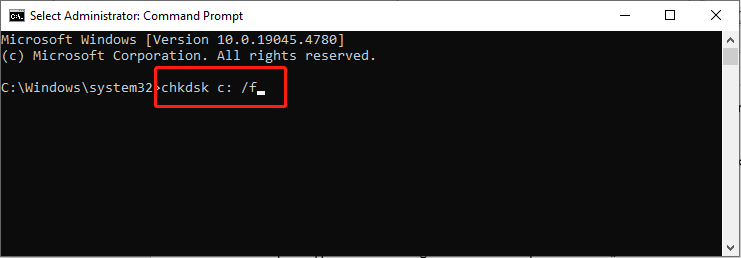
Step 4: If you receive an error, type in the Y button, close down Command Prompt, and restart your computer.
Step 5: After restarting, Windows will begin to scan your disk.
After your system boots back up, you can find the results in the Event Viewer.
MiniTool Power Data Recovery FreeClick to Download100%Clean & Safe
Fix 4: Test the Computer’s Memory Using Windows Memory Diagnostic
Users reported using Windows Memory Diagnostic to detect errors and manually fixing the nvgpucomp64.dll BSOD error is useful. Let’s see how:
Step 1: Click the Windows Search button on the taskbar, type Windows Memory Diagnostics in the box, and press Enter.
Step 2: Click Restart now and check for problems (recommended).
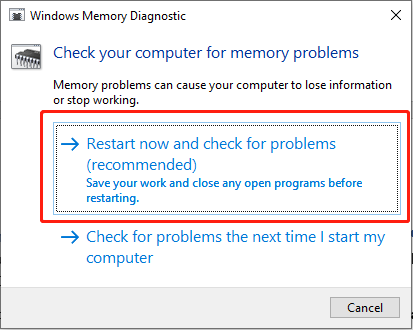
Step 3: There will run a memory test during startup and display any detected errors
If any errors are found, replace or repair faulty RAM modules.
Fix 5: Run a Malware Scan
Malicious software may cause nvgpucomp64.dll BSOD error. Accordingly, it is necessary to run built-in Microsoft Defender to help you detect and remove malicious software. Just follow the steps:
Step 1: Press Win + I simultaneously to launch Settings and choose Update & Security.
Step 2: In the following window, select the Windows Security option in the left panel.
Step 3: Click Virus & threat protection in the right pane.
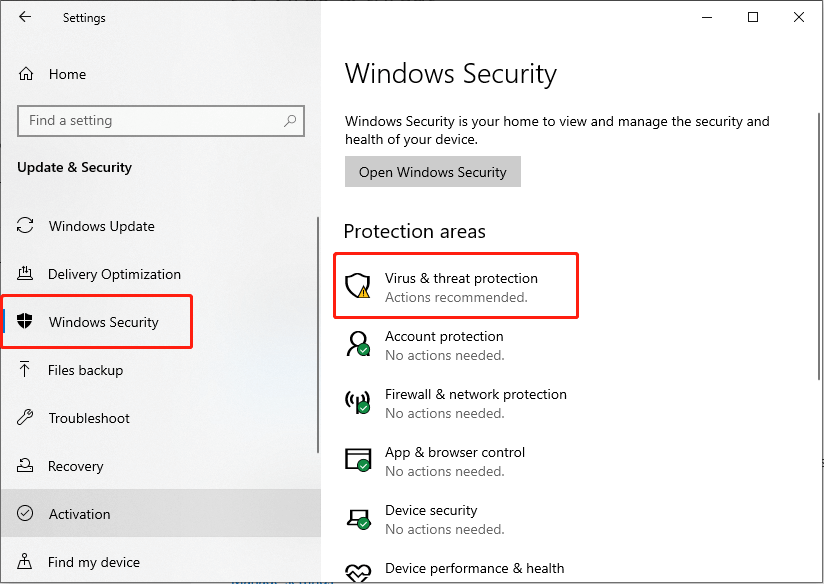
Step 4: In the pop-up window, click Scan options under the Quick scan button.
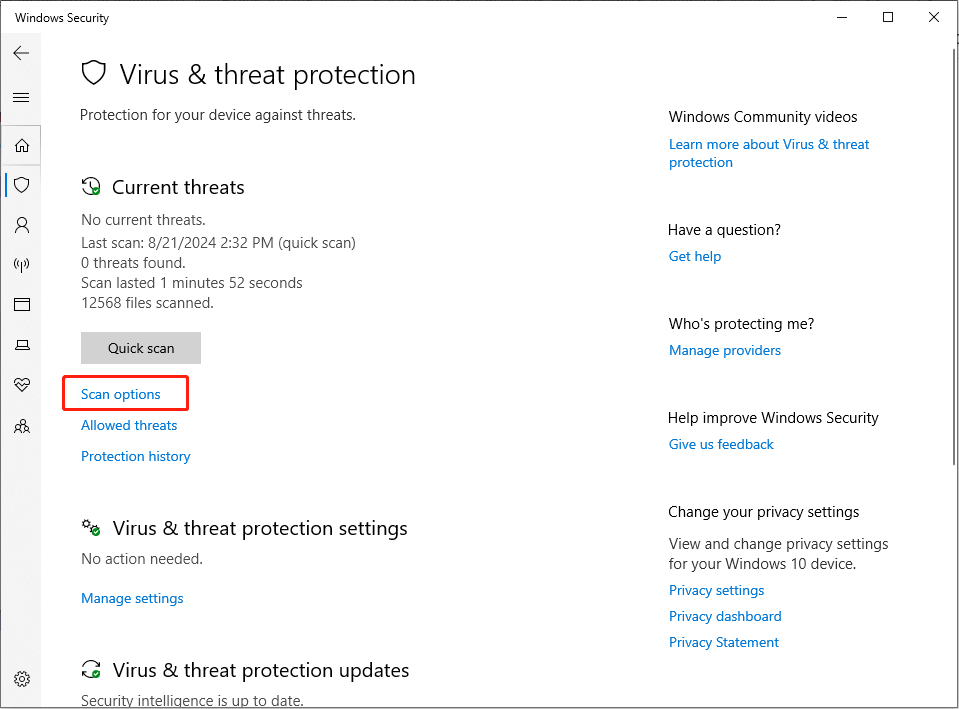
Step 5: Choose Microsoft Defender Offline scan and click Scan now
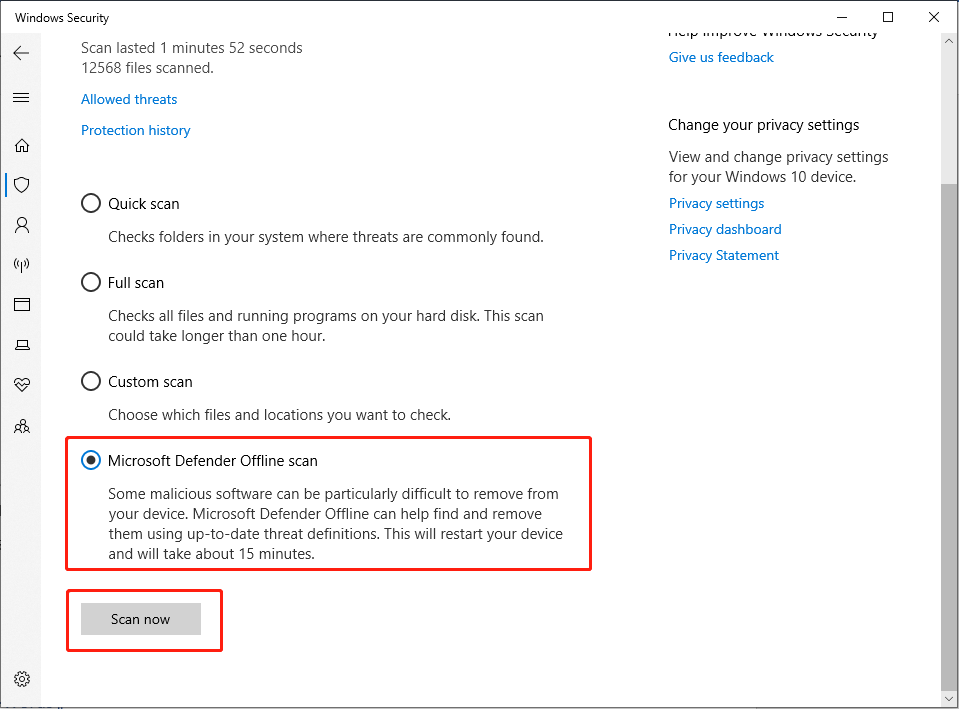
Your computer will reboot and begin a deep scan. After finishing, check if the issue persists.
Summary
This article provides 5 methods to fix the nvgpucomp64.dll BSOD issue and a professional data recovery application to rescue data after running CHKDSK. Moreover, if the issue is due to nvgpucomp64.dll missing or not found, you can also use MiniTool Power Data Recovery to recover files. Hope everything is useful to you!