What is the error that NVIDIA display settings are not available? How to solve the error that NVIDIA Control Panel display settings are not available? This post from MiniTool will walk you through how to fix this NVIDIA problem.
It is common for you to encounter the error that NVIDIA display settings are not available when you are not using a display attached to an NVIDIA GPU. Therefore, when coming across the error that NVIDIA display settings are not available, it means that you are not able to access the NVIDIA display settings.
Hence, in the following part, we will show you how to fix the error that NVIDIA display settings are not available.
Solution 1. Check Display Connection
In order to solve the error that NVIDIA display settings are not available Windows 10, you can try checking display connection. You need to check whether the port the display connects is correct. You can choose to connect the display to the Intel Integrated graphics or to your NVIDIA graphics hardware.
In addition, make sure that your monitor is connected with the graphics port. After that, reboot your computer and check whether the error that NVIDIA display settings are not available you are not using a display attached to an NVIDIA GPU is solved.
If this solution is not effective, try another one.
Solution 2. Change Adapter Output
If you come across the error that NVIDIA Control Panel display settings are not available, it is recommended to try to change the adapter output.
You can try using a VGA to HDMI Converter and use the HDMI port on your graphics card. After that, reboot your computer and check whether the error that NVIDIA display settings are not available Windows 10 is solved.
Solution 3. Change NVIDIA Display Driver Service Status
In order to fix the error that NVIDIA display settings are not available, you can choose to check the status of NVIDIA display driver service.
Now, here is the tutorial.
- Press Windows key and R key together to open Run dialog.
- Then type services.msc in the box and click OK to continue.
- In the pop-up window, scroll down to find NVIDIA Display Driver service and right-click it to choose Properties to continue.
- Then change its Startup type to Automatic and change its Service status to Started.
- Click Apply and OK to save the changes.
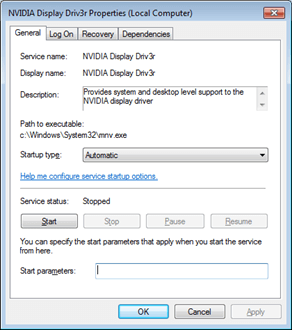
When all steps are finished, reboot your computer and check whether the error that NVIDIA display settings are not available is solved.
Solution 4. Update NVIDIA Drivers
To fix the error that NVIDIA display settings are not available, you can choose to update graphics drivers.
Now, here is the tutorial.
- Click here to go to the GeForce driver download center.
- You can find your driver by manually searching. Or you can also use the Auto-detect your GPU feature.
- Then download the latest NVIDIA driver. When downloading, please take your Windows OS version into consideration.
- After that, reinstall the NVIDIA driver.
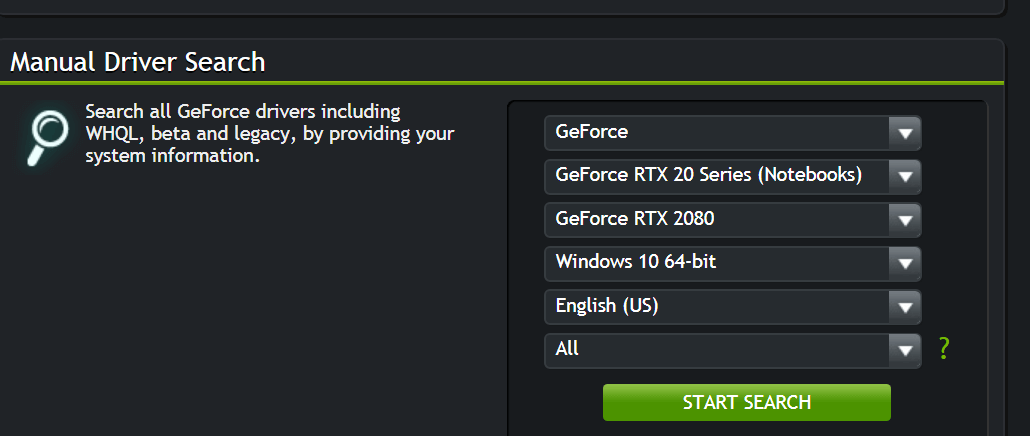
When it is finished, reboot your computer and check whether the error that NVIDIA display settings are not available is solved.
Final Words
To sum up, this post shows 4 ways to fix the error NVIDIA display settings are not available. If you come across the same issue, try these ways. If you have any better solution to fix the error NVIDIA display settings not showing up, you can share it in the comment zone.