What is the nvpcf.sys BSOD error? Why do you get stuck in this trouble? To get rid of the nvpcf.sys BSOD error, you need to try a series of methods that we have listed as follows in this article on MiniTool. After the fix, we highly recommend you backup data regularly in case of any accident caused by nvpcf.sys BSOD.
Nvpcf.sys BSOD Error
Nvpcf.sys is related to a driver file that belongs to the Nvidia driver. It is important to connect your computer’s motherboard and other hardware components. If your nvpcf.sys BSOD is triggered by this related file, the following methods would be useful.
Suggest: Protect Your Data
You should lay emphasis on your data security. BSOD issues can probably cause data loss, or even irrecoverable system crashes. You’d better back up data regularly to avoid this situation.
Besides, some of the following methods may cause data loss, such as PC reset, so we still highly recommend data backup once you return to the desktop.
Use MiniTool ShadowMaker – free backup software – to backup files, folders, partitions, disks, or your system. It can perform automatic backups with various backup schemes. It is an optimal choice when you consider choosing a backup or disk cloning software.
Besides, if your PC can’t boot normally after trying many ways, you can use MiniTool ShadowMaker to build a bootable media via Media Builder. File sync is also a popular function and for other services, you can try this software via this button.
MiniTool ShadowMaker TrialClick to Download100%Clean & Safe
Fix: Nvpcf.sys BSOD Error
Fix 1: Reinstall Your Graphics Driver
Since nvpcf.sys is related to the NVIDIA driver, so you can reinstall the driver.
Step 1: Right-click on Start to choose Device Manager and expand Display adapters.
Step 2: Right-click on the graphics drive and choose Uninstall device.
Step 3: Then restart your system and download and install the latest driver from the official Nvidia website.
Some users report that they fail to reinstall the driver but the way can be accessible in Safe Mode. So, if the above steps fail, you can enter the Safe Mode first and then reinstall the driver.
Fix 2: Run the SFC and DISM Scans
Another way to fix the nvpcf.sys error is to run the SFC and DISM scans. They can check and repair the detected system file corruption.
Step 1: Type Command Prompt in Search and choose Run as administrator.
Step 2: Then type sfc /scannow and press Enter to execute the command.
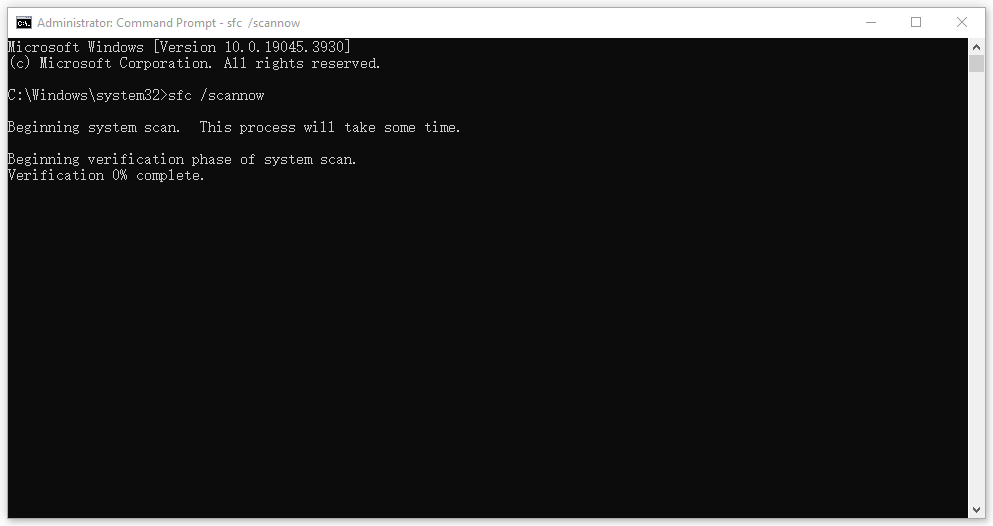
This command requires some time to finish and if it fails, you can proceed to execute the dism /online /cleanup-image /restorehealth command.
Fix 3: Scan for Malware
You can give a full scan for your system to make sure no malware can damage your files.
Step 1: Open Start > Settings > Update & Security > Windows Security > Virus & threat protection.
Step 2: Click Scan options > Microsoft Defender Offline scan > Scan now.
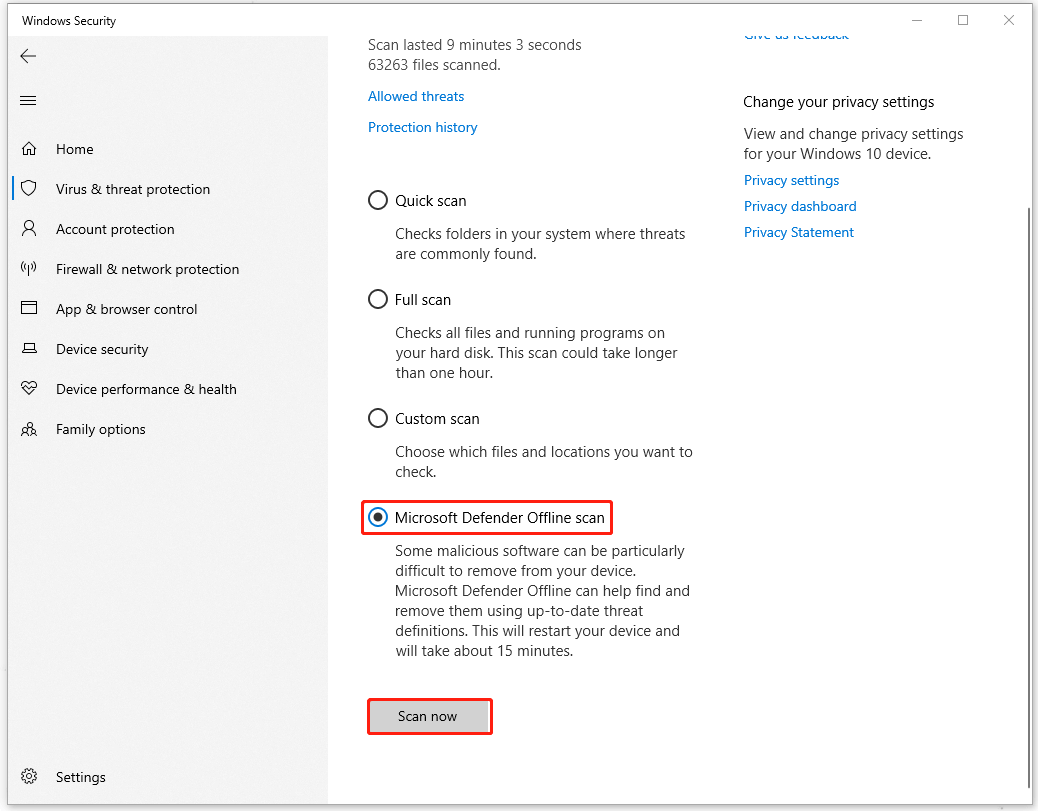
Fix 4: Check for Updates
Is your Window the latest version? You should keep your devices up to date in case the driver gets something wrong, triggering the nvpcf.sys blue screen error.
Step 1: Open Update & Security and click Windows Update.
Step 2: Click Check for updates to download and install the latest version.
Fix 5: Reset Your PC
If the nvpcf.sys BSOD error persists, you can reset your PC to get everything restored to default.
Step 1: Go to Update & Security > Recovery.
Step 2: Click Get started under Reset this PC.
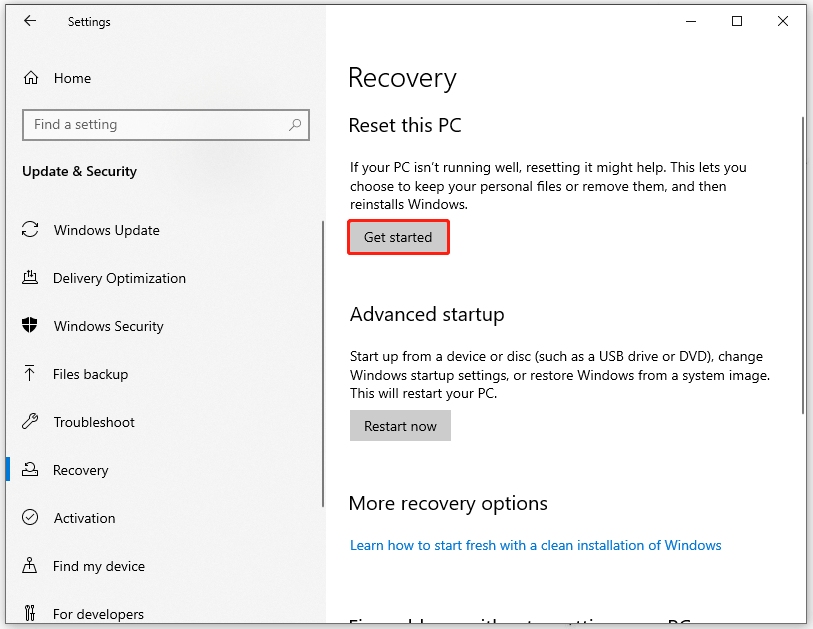
Bottom Line:
The above methods are helpful to fix the nvpcf.sys BSOD error and you can try them one by one. Hope this article is useful for you.