Causes of One RAM Slot Not Working
Why does the “one RAM slot not working” issue happen? It is a quite complicated issue that can cause several issues on your system and undermine performance. First of all, you need to figure out the possible culprits when only one RAM slot works.
- The compatibility issues between RAM and motherboard
- Physical damages on RAM or motherboard devices
- Wrongly seated RAM stick
- CPU or BIOS issues
- Dust or debris on RAM slots
- Hardware issues
Targeting these issues, the following listed methods will provide detailed steps for you.
Methods of One RAM Slot Not Working
Method 1: Check for Physical Damage
When one RAM slot is not working, the first thought that comes into the inflicted user’s mind may be the suspicion of physical damage. You may carefully check the RAM slots and modules themselves for any scars and tears. You should turn off your computer first and remove the RAM stick from the affected RAM slot.
If you find any physical damages from the outside look, replace the faulty one. During the process, you can follow the instructions in the user’s manual. If you can’t handle this situation, ask professional technicians for help, please.
Method 2: Clean RAM and RAM Slot
Piled-up dust and debris can cause one of the two RAM slots not to work. you should power off the computer, unplug the power source, and remove the RAM sticks from your motherboard. Then use a microfiber lint-free cloth to clean your RAM slots and sticks. More methods are here in this article: How to Clean RAM? Here Are Several Efficient Methods for You.
Method 3: Reseat the RAM
Check if your RAM has been fitted properly. Shut down your device, unplug the connected power sources, and carefully reseat the RAM module. Please make sure it’s properly inserted and locked into place.
Method 4: Switch RAM Cards
To check if the issue is related to the module itself, you can switch the RAM modules – fit the RAM card in slot 1 into slot 2 and vice versa. When everything has been settled down, you should power up your device and check if the RAM works.
Method 5: Use the Windows Memory Diagnostic Tool
Windows memory diagnostic tool can fix some RAM issues. You can try this built-in tool for repair.
Step 1: Type Windows Memory Diagnostic in Search and open it.
Step 2: Choose Restart now and check for problems (recommended).
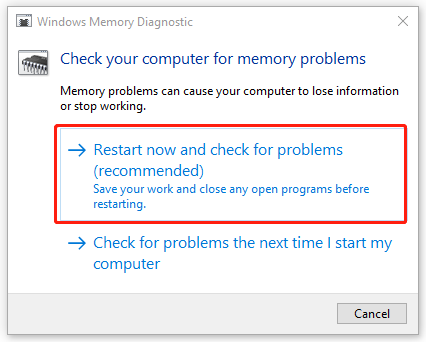
Windows will start automatically running this tool and you can follow to finish the move.
Method 6: Update BIOS
Updating BIOS is another method for one RAM slot not working. Before you start this move, you had better back up data that matters. It is kind of a risky task – update BIOS. You may run into system crashes or data losses because of the update failure.
Note: MiniTool ShadowMaker Free is a backup expert, providing computer backup with various backup sources, such as system, partitions & disks, or folders & file backup. You can also directly clone HDD to SSD or move Windows to another drive via Clone Disk. Download and install the software and try more features.
MiniTool ShadowMaker TrialClick to Download100%Clean & Safe
Now you can check the BIOS version first.
- Type msinfo32 in Search.
- Open System Information.
- Check for the BIOS version and compare it to the latest version from the manufacturer’s website.
- Download and unzip the BIOS file from the manufacturer’s website.
- Copy the file to a USB flash drive.
- Boot your PC into the BIOS screen.
- Back up the current BIOS file.
- Update BIOS in Windows.
For more detailed steps, you can read this article: How to Update BIOS Windows 10 | How to Check BIOS Version.
Bottom Line:
Try the above troubleshooting methods and fix the “one RAM slot not working” issue. Hope this article can resolve your concerns.