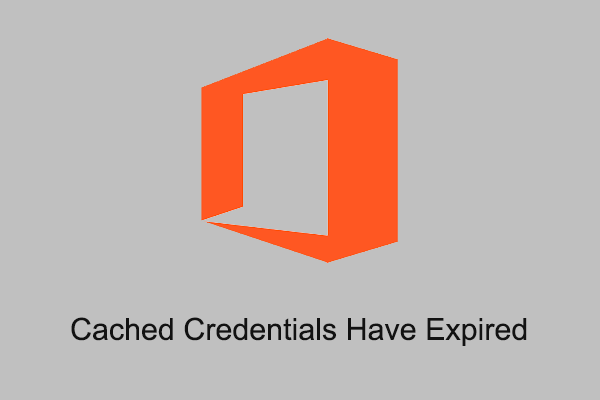OneDrive Not Syncing After Password Change
Is your OneDrive not syncing after password change? OneDrive provides the features to save, edit, and share your files and tends to be a working partner for many users and businesses. That’s a disaster when you find the OneDrive not syncing files after password change.
About this issue, here are some possible reasons we will list:
- Poor Internet connection
- Outdated OneDrive app
- Outdated operating system
- Outdated credentials
And then you can go to next part to fix this OneDrive sync issue after password change.
Fix: OneDrive Not Syncing After Password Change
Fix 1: Check the Internet Connection
If you find OneDrive is not the only victim that suffering a slow Internet connection and the whole performance has been affected by the unstable network, you can fix the network issues by the next tips.
- Close the unnecessary background processes.
- Re-connect your network.
- Restart your device.
- Restart the router and modem.
- Run the Internet connection troubleshooter.
For more troubleshooting methods, check this post please: 11 Tips to Troubleshoot Internet Connection Problems Win 10.
Fix 2: Unlink and Relink OneDrive
Another easy fix for the sync issue is to unlink and relink OneDrive.
Step 1: Click on the OneDrive icon on the system tray and click the gear icon > Settings.
Step 2: In the Account tab, click Unlink this PC and then choose Unlink account.
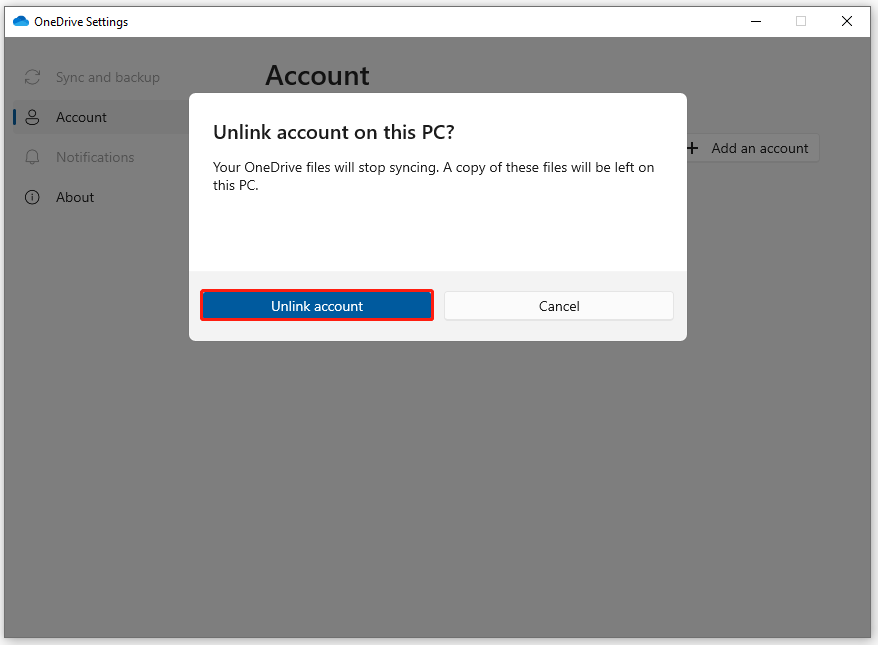
After the unlink, you should relink your account. To do that, you can sign in to OneDrive with the account you want to sync and finish setting up.
Fix 3: Clear the OneDrive Credentials
We also find that clearing OneDrive credentials is useful to resolve your concerns when OneDrive stops syncing after password change.
Step 1: Input Control Panel in Search and open it.
Step 2: Click User Accounts and then Manage Windows Credentials under Credential Manager.
Step 3: Choose Windows Credentials and under the Generic Credentials section, find your Office 365 login account and choose to remove it.
Fix 4: Update System
It is important to keep your OneDrive and system up to date. To update your system, you can do as follows.
Step 1: Open Settings by pressing Win + I and click Update & Security.
Step 2: Click Check for updates to search for the available updates and then you can download and install the update.
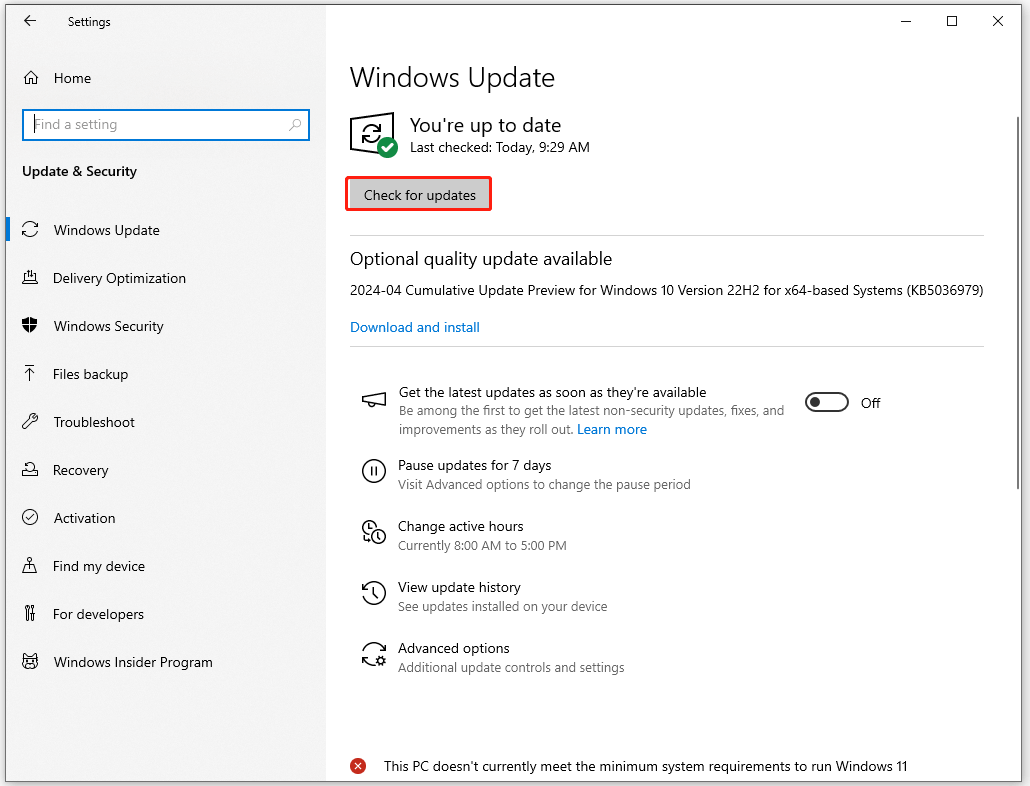
Fix 5: Try MiniTool ShadowMaker
If the above methods can’t resolve your issue or you need another alternative to replace OneDrive for the sync and backup feature. You can try this free backup software – MiniTool ShadowMaker. It allows you to sync files and folders between devices. Besides, its local data backup and sync can reduce the affect of Internet and make your data more secure.
You can try it for 30 days after downloading and install it.
MiniTool ShadowMaker TrialClick to Download100%Clean & Safe
Step 1: launch the program and click Keep Trial.
Step 2: In the Sync tab, click the SOURCE section to choose the files you want to share and go to the DESTINATION section to choose the place to receive the sync. Here, you can choose NAS device as your destination.
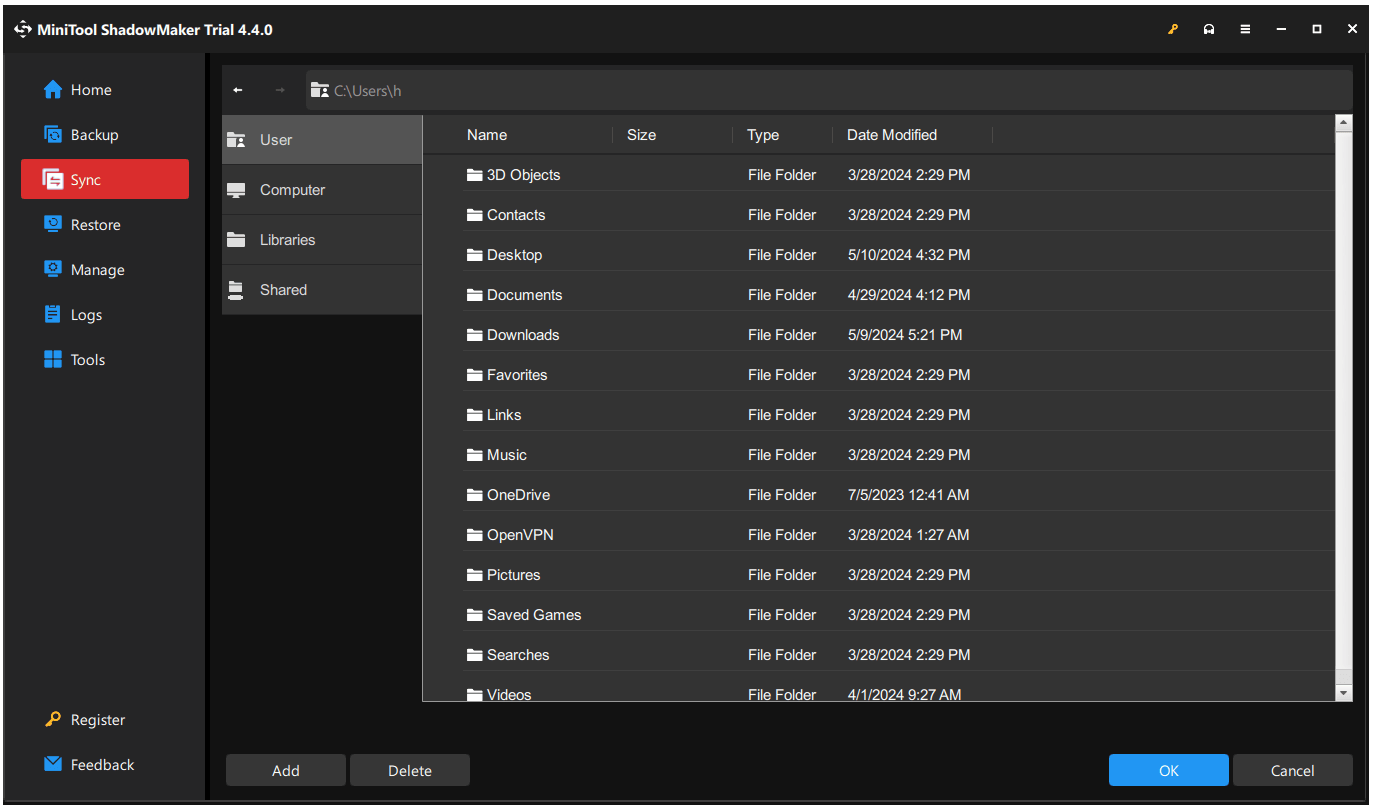
Step 3: Now, you can click Sync Now to start the sync task.
Bottom Line
Are you still stuck in the issue: OneDrive not syncing after password change? This post has provided some useful methods to troubleshoot this problem and you can follow the guide one by one. Hope this article can resolve your issue.