OneDrive has a recycle bin, to save the files you deleted days ago. MiniTool Software will show you how to restore deleted files from the OneDrive recycle bin in this post. You can also try MiniTool Power Data Recovery to recover deleted OneDrive files.
Introduction of OneDrive Recycle Bin
In the ever-evolving landscape of digital storage, OneDrive stands out as a reliable cloud service that seamlessly integrates with Microsoft 365. As users, we often find ourselves in the predicament of accidentally deleting important files, only to regret it moments later. Thankfully, OneDrive has a safety net in the form of the Recycle Bin – a virtual haven for deleted files.
OneDrive Recycle Bin
It acts as a safeguard against accidental data loss. It is like the Recycle Bin in Windows. When you delete a file from your OneDrive, it doesn’t disappear into the digital void immediately. Instead, it takes refuge in the Recycle Bin, allowing users a grace period to reconsider their decision. That is to say, you can recover deleted files in OneDrive within one period.
How Long do Deleted Items Remain in the OneDrive Recycle Bin?
When using a Microsoft account, items in the recycle bin get automatically removed 30 days after being placed there. For those signed in with a work or school account, the recycle bin items are deleted after 93 days, unless the administrator has made adjustments to the setting.
Next, we will introduce how to restore deleted files from the OneDrive recycle bin.
How to Restore Deleted Files from OneDrive?
To access the OneDrive Recycle Bin, navigate to your OneDrive account, and locate the Recycle Bin option on the left sidebar. Once there, you’ll find a list of files and folders that have been recently deleted, complete with information on when they were trashed.
The process of restoring files from the OneDrive Recycle Bin is a breeze. Here’s a step-by-step guide:
Step 1. Go to https://onedrive.live.com/, then sign in with your OneDrive account.
Step 2. Click Recycle Bin from the left pane and then you can see all deleted files on the right section.
Step 3. Tick the checkbox of the file you want to recover. You can select more than one file at once.
Step 4. Click the Restore icon on the top to restore the deleted file to its original location.
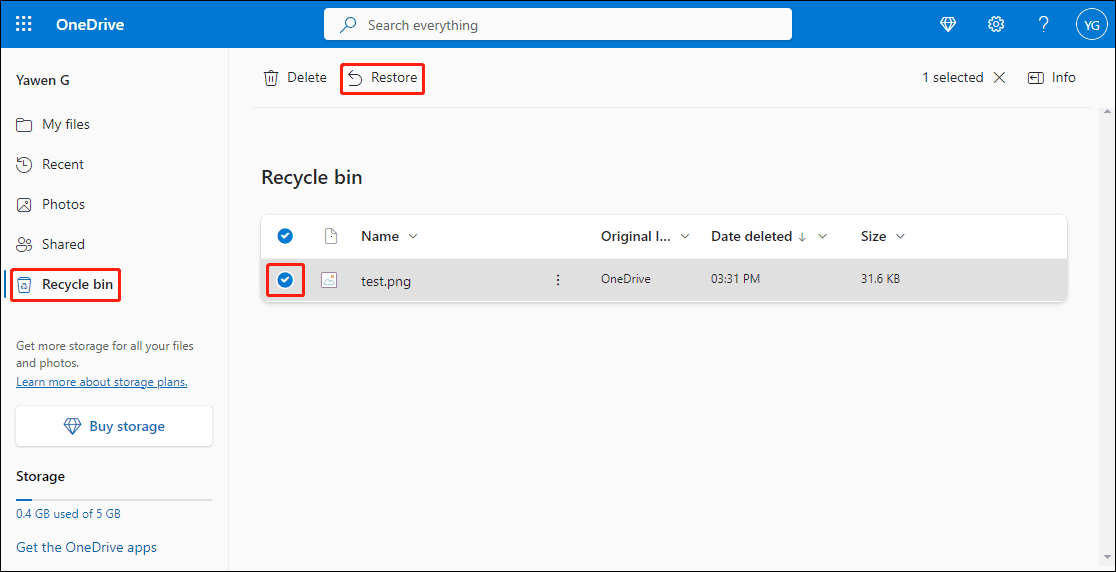
Beyond OneDrive Recycle Bin: Recover Deleted OneDrive Files with MiniTool Power Data Recovery
While the OneDrive Recycle Bin is a reliable solution for recent deletions, what if the files have already left this digital sanctuary?
You can try MiniTool Power Data Recovery, a professional data recovery software for Windows, to recover the deleted OneDrive files that were previously uploaded from your PC or another data storage device.
This data restore tool can recover almost all kinds of files like images, videos, audio files, documents, and more from your PC and external drives.
You can first try MiniTool Power Data Recovery Free to see if it can find the needed files.
MiniTool Power Data Recovery FreeClick to Download100%Clean & Safe
Step 1. Download and install this file recovery tool on your device.
Step 2. If you need to recover data from an external drive, you need to make sure it is connected to your PC. Then launch the software to enter its main interface.
Step 3. Select the drive that has saved the deleted files to scan.
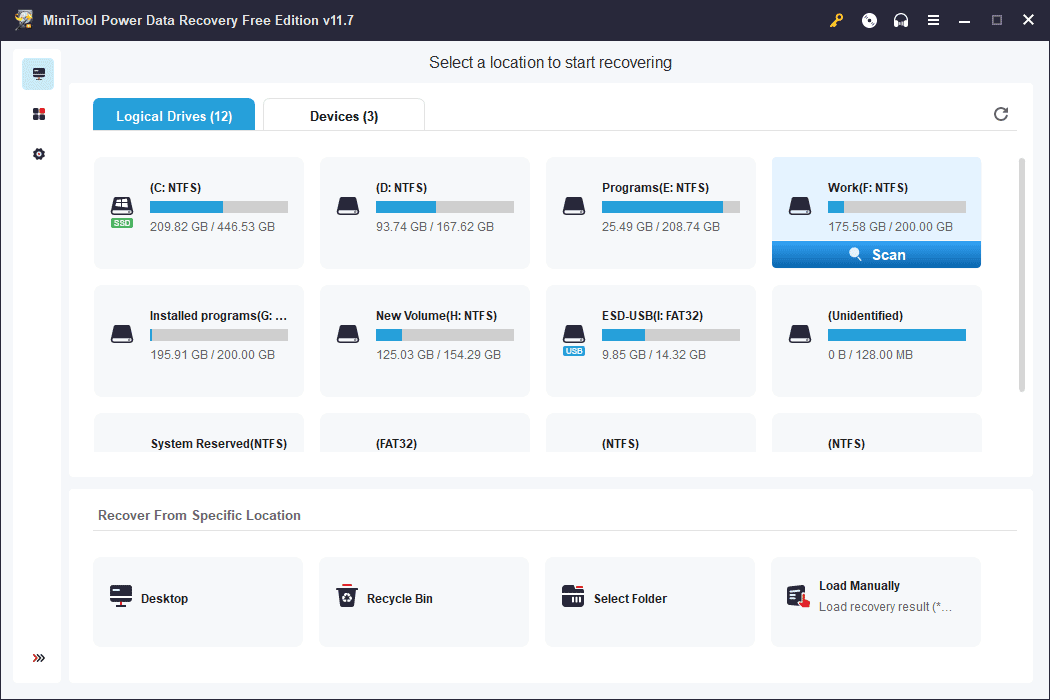
Step 4. When the scanning process ends, you can see the scan results. You can use the Path, Type, and Search features to help you find the files you want to recover. You can also preview a file if you are not sure if it is the file you want to recover.
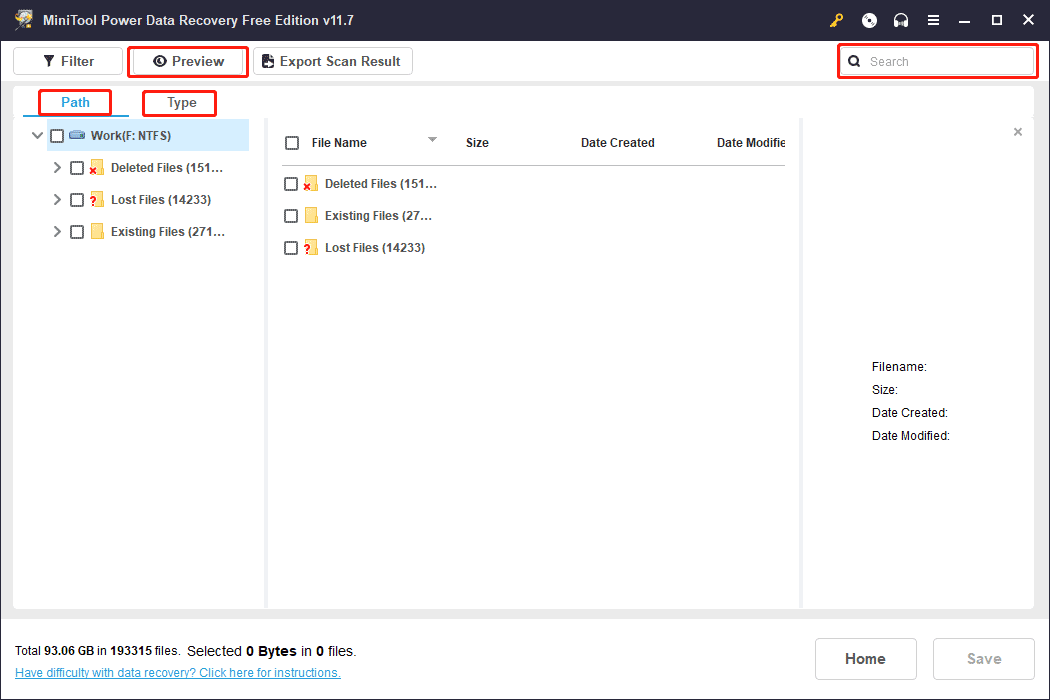
Step 5. Choose the files you want to recover. Then, click the Save button and select a suitable location to save the selected files.
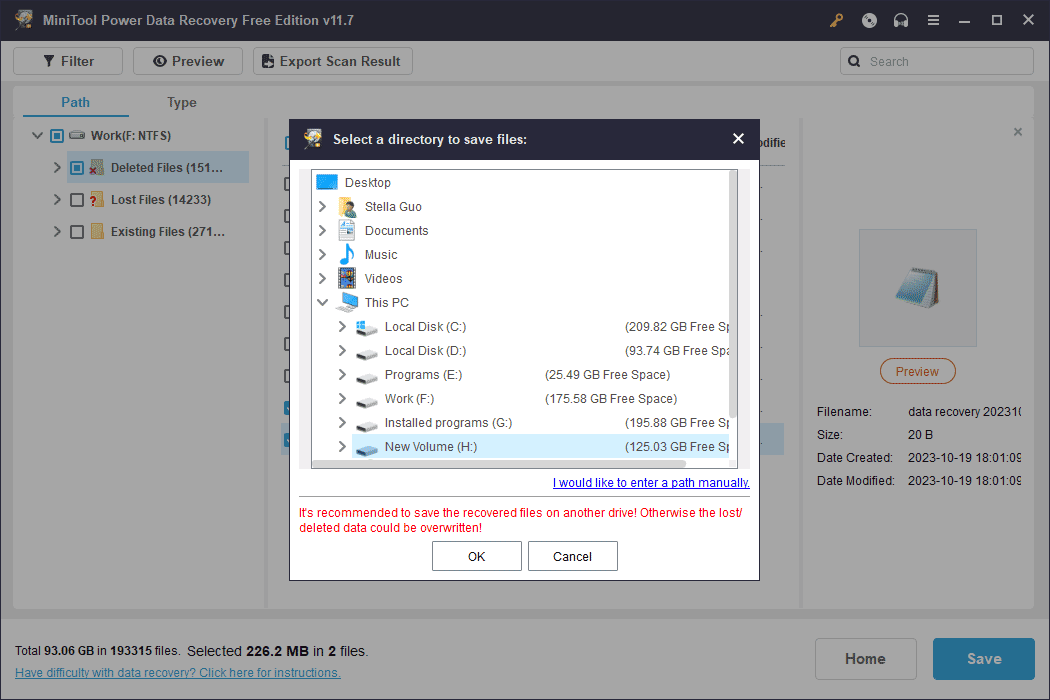
Conclusion
In the world of digital data, accidents happen. Whether it’s an unintentional click or a momentary lapse in judgment, the OneDrive Recycle Bin and file recovery tools like MiniTool Power Data Recovery offer users the means to recover and restore their valuable files. By understanding these mechanisms, users can navigate the landscape of data recovery with confidence, knowing that a safety net is always within reach.