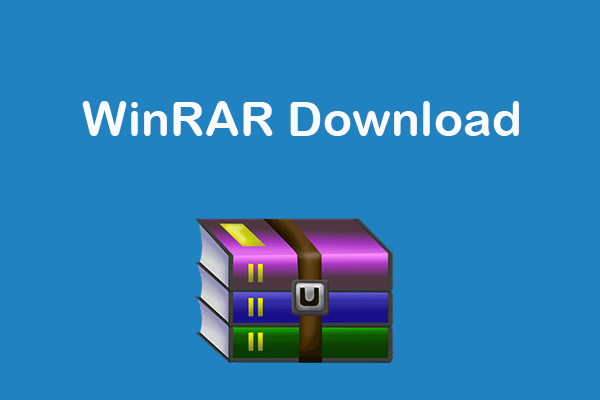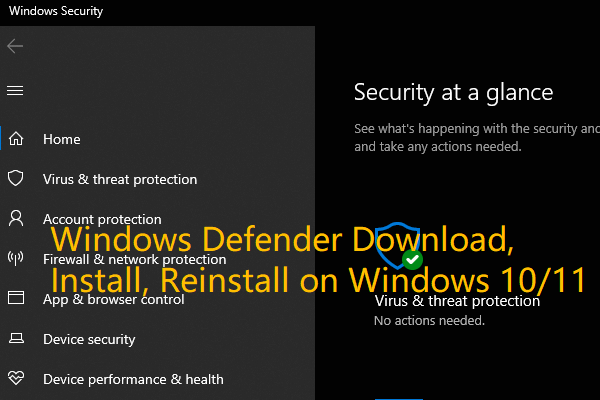This post teaches you how to download and install OneNote for Windows 10/11 computer. A guide for how to uninstall and reinstall OneNote on Windows 10/11 is also included. To help you recover deleted or lost files from PC and other storage devices, a free data recovery program from MiniTool Software is also introduced.
What Is OneNote?
Microsoft OneNote is a free digital note-taking application that can be used for gathering information and collaborating with others. You can use this app to take notes, record audio, capture screenshots, etc. Notes can be shared with other OneNote users via the Internet.
OneNote app is a part of the Microsoft Office suite. But it is also available for free as a standalone app and you can download OneNote from its official website. You can get the OneNote app for Windows 10/11, Mac, iOS, and Android devices. It also offers a web-based version and it is also a part of OneDrive and Office on the web. Except for the web version, you can use OneNote offline and sync the work later.
If your computer doesn’t have the OneNote app or you have uninstalled OneNote and want to download it again, you can check below for how to download and install OneNote for Windows 10/11, Mac, Android, or iOS devices.
Microsoft OneNote Download and Install for Windows 10/11
For Windows 10/11 computer, you can go to OneNote official download website and click the Download button to download OneNote for Windows 10/11 instantly. After downloading, you can click the installation file to install the OneNote app for your computer.
Alternatively, you can also open Microsoft Store or go to the Microsoft Store website to search for the OneNote app. When you get to the OneNote for Windows 10 page, you can click the Get button to download this app for your computer.
System Requirements for Downloading OneNote for Windows 10/11: Windows 10 version 15063.0 or higher, Windows 10 Mobile version 15063.0 or higher, Windows 8.1.
You can also buy a Microsoft 365 plan and download the OneNote desktop app along with the Word, Excel, and PowerPoint desktop apps on your Windows 10/11 computer.
Note: OneNote app will not be installed by default if you buy a new OEM computer with Windows 11 system preinstalled or you run a clean install of Windows 11. But you can download OneNote for Windows 11 for free from Microsoft Store.
How to Open OneNote on Windows 10/11
To open OneNote, you can press Windows + S, type onenote in the search box, and choose OneNote app or OneNote for Windows 10 to open it.
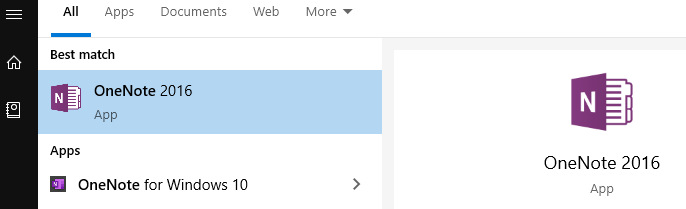
How to Uninstall and Reinstall OneNote for Windows 10/11
- To uninstall OneNote on Windows 10/11, you can press Windows + S to open the Windows Search dialog.
- Here you can type add or remove programs and choose the Add or remove programs system settings to open the Apps & features window.
- Scroll down to find OneNote for Windows 10 to click it.
- Click Uninstall button to remove OneNote from your Windows 10/11 computer.
- After uninstalling OneNote on Windows 10, if you like, you can download and install it again by following the guide above.
How to Download Microsoft OneNote for Mac, Android, iOS
If you want to get Microsoft OneNote for Mac, you can go to App Store to find and download it for free. If you want to download OneNote for Mac without app store, you may find some third-party website resources. OneNote for Mac requires macOS 10.15 or later.
For Android users, you can go to Google Play Store on your phone or tablet to search for the OneNote app to download it for free.
For iOS users, you can go to App Store on your iPhone or iPad to search for Microsoft OneNote to download and install the app for your device.
How to Recover Deleted Files or Lost Data from PC, USB, etc.
MiniTool Power Data Recovery is a professional data recovery program for Windows. You can use this program to recover any deleted or lost files, photos, videos, etc. from Windows PC or laptop, USB flash drive, memory card, external hard drive, and more. Its free edition lets you recover up to 1GB of data for free.
MiniTool Power Data Recovery FreeClick to Download100%Clean & Safe