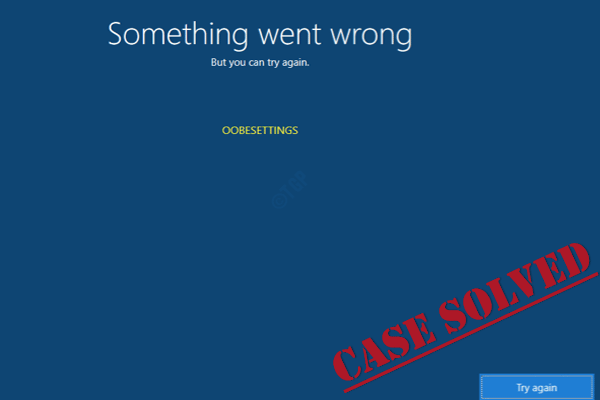Out of Box Experience Zero Day Package, also known as OOBEZDP, allows some crucial updates to be installed during OOBE. If you are stuck at the OOBEZDP screen at the moment, this guide from MiniTool might help you out.
OOBEZDP: Something Went Wrong During the Windows Deployment
When you start your new computer the first time, you will encounter the Out of Box Experience screen (OOBE) which includes the initial configuration of software package and hardware. However, some of you might get stuck on the OOBEZDP screen during the Windows deployment.
OOBEZDP is a special ZDP that will be downloaded automatically during OOBE after connecting to a network. Usually, the download and install time should be less than 4 minutes because OOBEZDP is less than 5MB. If you can’t get past OOBEZDP stage, please check if your computer loses its network connection. If you still get the OOBEZDP error after connecting to a stable network, scroll down to get more feasible solutions now!
MiniTool ShadowMaker TrialClick to Download100%Clean & Safe
Solution 1: Try Again
In most cases, OOBE errors including OOBEZDP, OOBEEULA, OOBEREGION, OOBEKEYBOARD and more can be fixed by another try. All you need to do is to click on the Try Again button to run the same operation once more. Also, restarting your computer might help to solve some temporary bugs or glitches.
Solution 2: Create Another User Account
To fix the OOBEZDP error on Windows 10 installation, the most effective way is to create a new user account and then use it to continue the install. Follow these steps:
Step 1. On the OOBEZDP screen, press Shift + F10 simultaneously to launch Command Prompt.
Step 2. In the command window, type net user Administrator /active:yes and hit Enter to enable the administrator account in Windows 10.
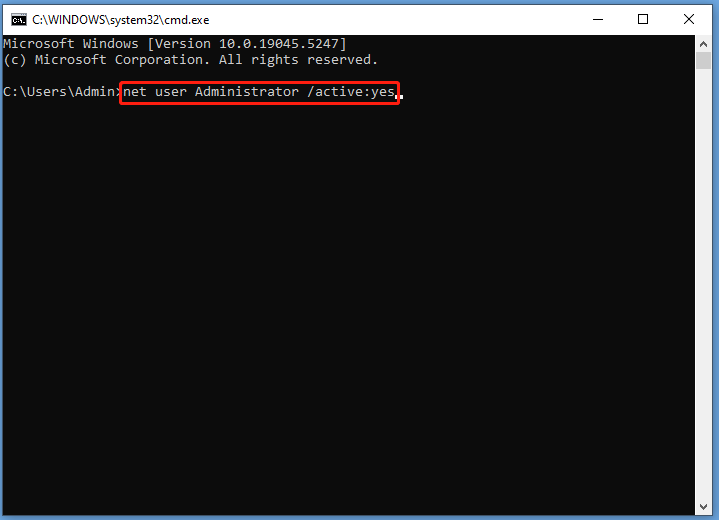
Step 3. Input net user /add user_name mypassword and hit Enter to add username and password. Here, remember to replace user_name mypassword with the username and password you need to create.
Step 4. After that, copy & paste net localgroup administrators user_name /add in the command window and tap on Enter to add the user account you created to the local administrator group on your computer. Don’t forget to replace user_name with the username you created in Step 3.
Step 5. Next, run the following 2 commands one after another.
cd %windir%\system32\oobe
msoobe.exe
Step 6. Finally, restart your computer. Log into the new account you created and then the setup process will continue.
Solution 3: Repair the Corrupted System Files
Corrupted system files are common reasons for most system errors like OOBEZDP: something went wrong during the Windows deployment. To repair any system file corruption, consider running System File Checker (SFC) to detect the corrupted system files and repair them with a cached copy. Follow these steps:
Step 1. On the OOBEZDP window, press Shift and F10 to launch Command Prompt.
Step 2. In the command window, type sfc /scannow and hit Enter. The process might take quite a while, please wait until the verification reaches 100%.
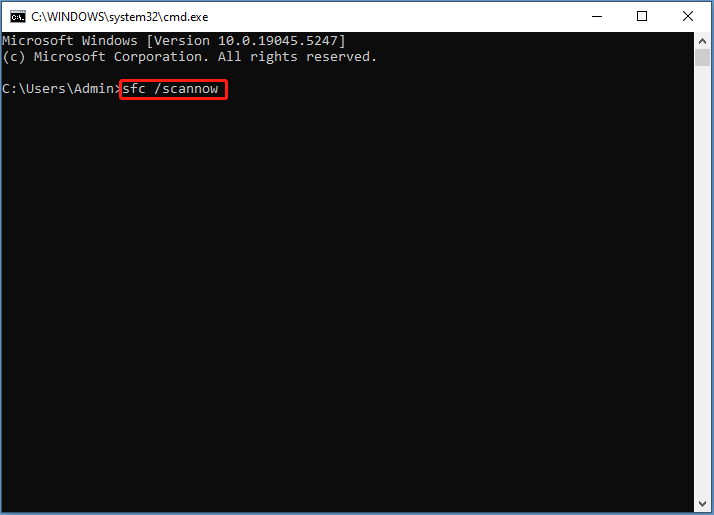
Final Words
What is OOBEZDP? What if you fail to get past the OOBEZDP screen? After reading this post, you might get the answers. OOBEZDP is an indispensable part of the Out of Box Experience that can boost Windows Zero-Day Patch and other critical driver updates to download. This post offers you 3 effective solutions to help you finalize the OOBE process without errors. Have a nice day!