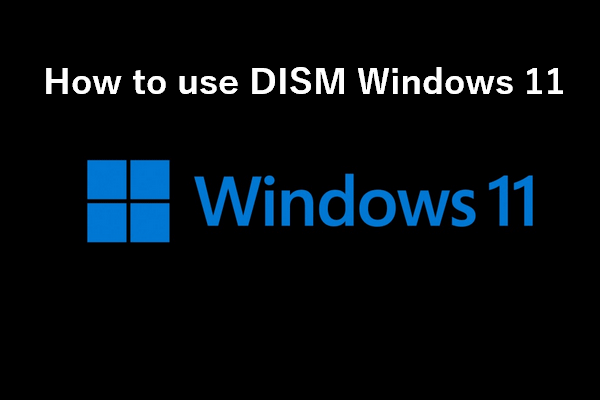Microsoft has brought its new feature called checkpoint cumulative updates starting with KB5043080. However, the error operation is not supported after KB5043080 appears, blocking from installing updates for Windows 11 24H2. In this tutorial, MiniTool introduces much information including the workaround to address this issue.
About Checkpoint Cumulative Updates
Before introducing how to fix operation is not supported after KB5043080, let’s know what Windows 11 checkpoint cumulative updates are first.
In July, Microsoft announced that it would offer a new delivery of continuous innovation – checkpoint cumulative updates on Windows 11 24H2 and Windows Server 2025 with the purpose of reducing the size of monthly updates.
To be specific, the new type of update delivers features and improvements through smaller, incremental differentials. That way, your device only gets the changes since the previous checkpoint cumulative update instead of installing the whole update each time.
This new update way saves bandwidth, time, and disk space. Beginning with the September 2024 update KB5043080, checkpoint updates are available for Copilot+ PCs. However, there is much buzz about the update issues including the common error operation is not supported after KB5043080.
MiniTool ShadowMaker TrialClick to Download100%Clean & Safe
Windows 11 Operation Is Not Supported
Although the checkpoint cumulative updates feature streamlines the update process, some potential issues will happen, just like the proverb states “With great power comes great responsibility”.
When trying to install KB5043080, the update process gets stuck, followed by a rollback but this leads nowhere. This case was reported by a user in Microsoft’s Windows Insider Feedback Hub. While some users reported the error operation is not supported after KB5043080.
In a support document, Microsoft has not acknowledged the failure of installing Windows KB5043080 but confirmed that error. If you have installed the latest checkpoint cumulative update KB5043080 on a PC, then you try to double-click the .msu package to install a post checkpoint cumulative update, a failure appears with the error message “Operation is not supported, learn more about how to achieve this”.
The reason behind this may have a connection with the FoD (Feature on Demand) or LP (Language Pack) that cannot be updated to the latest update. This problem happens in case you have installed FoD or LP from a local source without connection to Windows Update (WU) or Windows Server Update Services (WSUS).
How to Fix Operation Is Not Supported
To solve this error, you should download and reinstall all checkpoint cumulative updates and the latest update by following the guide below.
Step 1: Download Checkpoint Cumulative Update .msu Packages
1. Open Microsoft Update Catalog and search for the specific update, such as KB5043080.
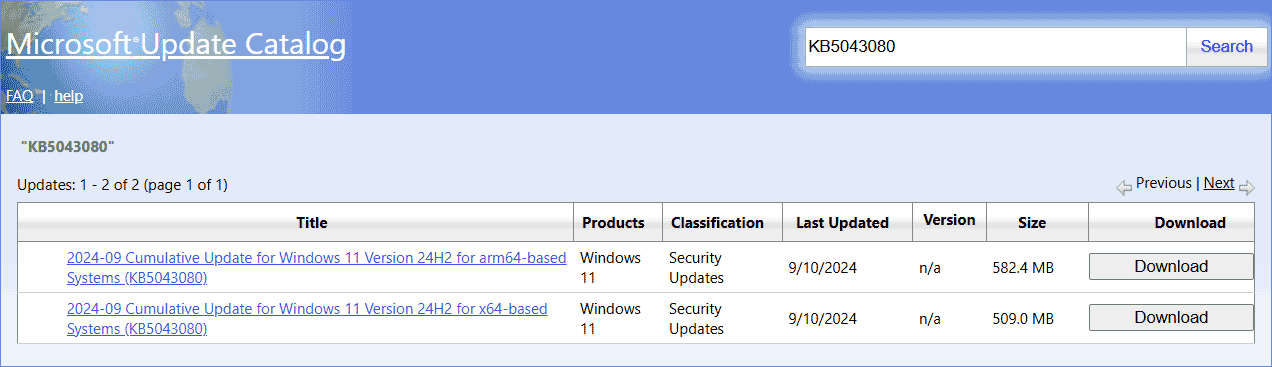
2. Hit on the Download button depending on your device architecture.
3. In the new window, you will see all required .msu packages which include one .msu file for the latest update and .msu files for all checkpoint cumulative updates that were released before this update. Download these .msu files to a local folder called C:\Packages which shouldn’t contain any other .msu files.
Step 2: Install the .msu Packages
You can choose to manually install these downloaded packages in order from oldest to newest: Just go to C:\Packages and double-click the earliest .msu file to install. Then, install the next .msu file in sequence until you install the latest .msu file.
Alternatively, you can take advantage of the DISM tool to install checkpoint cumulative updates with its command Add-WindowsPackage.
Bottom Line
What causes the issue of operation is not supported after KB5043080? How to solve this error? Currently, Microsoft doesn’t offer an automatically available fix but you should follow its given instructions to download and reinstall checkpoint cumulative updates and new updates.
By the way, having a backup is essential using the backup software, MiniTool ShadowMaker, which helps safeguard your Windows and data effectively so as to perform a quick recovery in case of PC accidents.