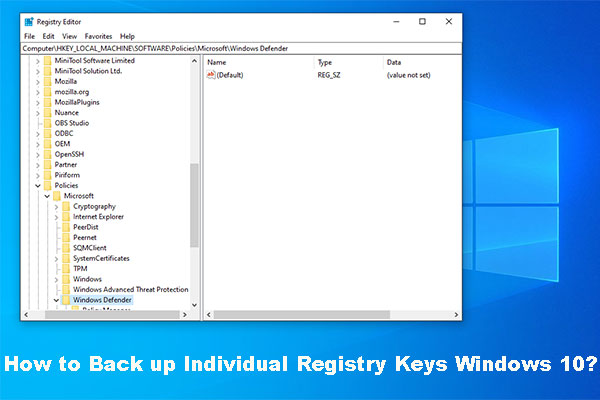Sometimes when you are attempting to make some changes to Firefox, you may fail and receive an error message that says: Firefox your organization has disabled the ability to change some options. Do you have any idea how to fix this issue? Fortunately, this post summarizes several methods that may help you solve this issue. Just pay attention to the following content.
Method 1: Use the Troubleshoot Mode
The Troubleshoot Mode of Firefox can help you diagnose issues existing in the browser. Therefore, when you run into the “your organization has disabled the ability to change some options Firefox” issue, you can try using Troubleshoot Mode.
Step 1: Click the horizontal lines icon at the top-right corner to open the main menu in Firefox.
Step 2: Navigate to Help > Troubleshoot Mode. Then click Restart in the pop-up window.
Step 3: After that, click Open to open your Firefox in Troubleshoot Mode. If the error disappears, it means that the error is caused by extensions, themes, or hardware accelerations. To fix this error, you should remove them from your browser.
If the error exists in Troubleshoot Mode, you need to continue with other solutions.
Method 2: Temporarily Disable the Antivirus
The third-party antivirus software installed in your Windows may lead to the “your organization has disabled the ability to change some options Firefox” issue as well. In this case, we recommend you disable the antivirus temporarily. Keep in mind that viruses or malware will attack your PC after you disable the antivirus programs. So, it’s better to enable them as soon as you fix the error.
Method 3: Use Registry Editor
You can also do some changes to Registry Editor when you receive the message: Firefox your organization has disabled the ability to change some options.
Step 1: Press Windows + R to open the Run dialog.
Step 2: Type regedit in the text box and then press Enter.
Step 3: In Registry Editor, navigate to the following path:
HKEY_LOCAL_MACHINE\SOFTWARE\Policies\Mozilla\Firefox
Step 4: After that, right-click the Firefox folder and select Delete to delete it from your PC.
Step 5: Launch Firefox to see if the issue is resolved.
Method 4: Delete the Policies.JSON File
Deleting the Policies.JSON file may also help you solve the error: Firefox your organization has disabled the ability to change some options. To do this, you can follow the steps below.
Step 1: Open File Explorer by pressing the Windows and E keys.
Step 2: After you enter File Explorer, navigate to the directory: C:\Program Files\Mozilla Firefox.
Step 3: Open the distribution folder in the Mozilla Firefox folder. Then right-click the Policies.JSON file inside it and select Delete to delete this file. Alternatively, you can simply right-click the distribution folder and select Delete to delete the whole folder.
Step 4: Once done, relaunch Firefox to check if the issue is fixed.
Method 5: Reinstall Firefox
If the “your organization has disabled the ability to change some options Firefox” issue isn’t repaired by the above solutions, it may indicate that there is something wrong with the app installation. To solve it, we recommend you uninstall Firefox and then reinstall it. You can follow this guide to successfully reinstall Firefox: How to Uninstall/Reinstall Firefox on Windows 10 or Mac
Further reading:
Are you looking for a third-party partition manager to help with your hard drive management? If so, we highly recommend MiniTool Partition Wizard to you. It’s a comprehensive and reliable partition managing program. It includes almost all the features offered by Disk Management and Diskpart and many other features, like Copy Disk and Data Recovery.
To get more information on this program, you can visit its official website. Or, you can click the button below to install MiniTool Partition Wizard on your PC and try this excellent program yourself.
MiniTool Partition Wizard DemoClick to Download100%Clean & Safe
After getting stuck in the “your organization has disabled the ability to change some options” issue on Firefox, you can follow the above methods to fix it. If you have any problems with this issue, you can leave a message in the following comment part.