You try to open Origin but receive an error message saying that “Origin encountered an issue loading this page”. How terrible! Then you may want to find some useful methods to get rid of the error, but how to do that? In this post, MiniTool has gathered several methods for you.
When you try to launch Origin for playing games, but the screen shows you an error message – “Well, that didn’t go as planned. Origin encountered an issue loading this page. Please try reloading it – if that doesn’t work, restart the client or try again later.”
Then why does the “Origin has encountered an issue loading this page” error appear? Here are some possible causes:
- Origin servers are down.
- Origin Cache contains corrupted files.
- Insufficient privileges.
- Origin installation is corrupted.
After knowing the possible causes of the problem, then how to fix Origin encountered an issue loading this page? Here are three methods for you.
Related post: 4 Reliable Ways to Fix Origin Error Syncing Cloud Storage Data
Method 1: Check the Status of Origin Servers
The “Origin encountered an issue loading this page” problem may be beyond your control, so it is important to follow this method and check the status of the Origin servers before attempting to solve the issue using other solutions. If the servers are down or under maintenance, this problem may be beyond your control.
Therefore, please check the status of the Origin service before beginning to adopt other possible corrections below. It is better to check the EA Twitter account or Reddit hub for maintenance or downtime.
If your search does not find any problems, it may be that the problem is limited to your computer. In this case, please continue to the next method below.
Method 2: Delete the Origin Cache
If you want to get rid of the “Origin Encountered an Issue Loading this Page” error, then you should try to access the Origin data folder and delete the cache files there. This method is pretty efficient, so follow the guide below to do that:
Step 1: Press the Win + R keys at the same time to open the Run box.
Step 2: Type %AppData%\Origin in the box and then press Enter to open the cache folder of Origin.
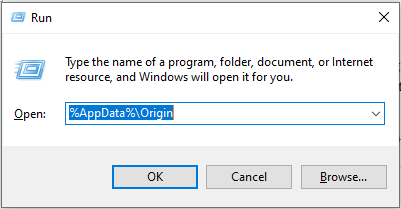
Step 3: Once you reach the Origin cache folder, press the Win + A keys at the same time to select everything, right-click and choose Delete to delete any temporary files.
Step 4: Restart your computer and try to launch Origin again to check if the error is fixed.
Related post: 3 Efficient Methods to Fix the Origin Error Code 16-1
Method 3: Reinstall Origin
If the “Origin Encountered an Issue Loading this Page” error still appears, then you should try to reinstall Origin. This is because the error may be caused by corrupted Origin installation. Here is a quick guide on how to do that:
Step 1: Open the Run box and then type appwiz.cpl in the box. Press Enter to open the Programs and Files window.
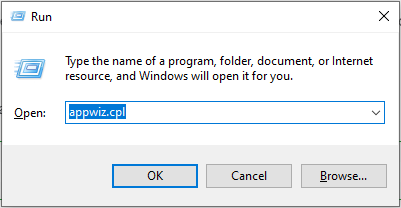
Step 2: Inside the Programs and Features window, scroll down to find Origin. Once you see it, right-click it and choose Uninstall.
Step 3: Follow the instructions showing on the screen to finish the uninstallation. Then close the window.
Step 4: Restart your computer, and go to the Origin’s official website to download Origin for Windows.
Step 5: Try to launch Origin again to check if the error is gone.
Bottom Line
To sum up, this post has listed three methods for you to deal with the “Origin Encountered an Issue Loading this Page” error, and you should know the possible causes of the error.