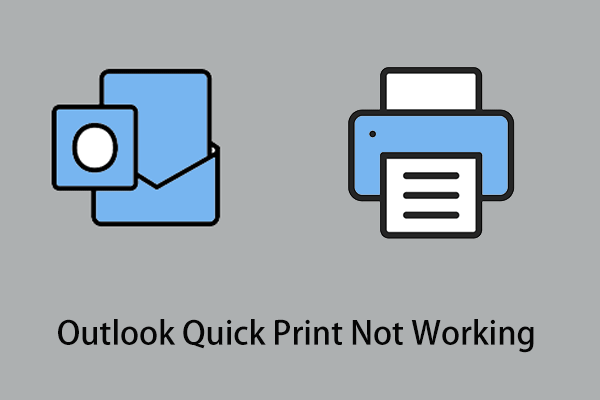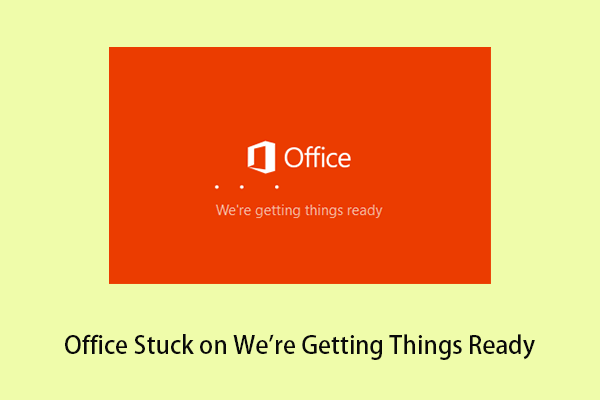Microsoft Outlook is one of the most common email clients used to send and receive emails. Though it is a powerful personal information manager software system, sometimes you may encounter some errors when using Outlook. For example, you may receive error messages like “There is no default mail client” or “The message cannot be sent right now”.
Today we are going to show you how to resolve another Outlook error – “Outlook data file has reached the maximum size”.
Outlook data files, such as Personal Storage Tables (PSTs), store copies of mail items on your local system. When the size of OST files increases and reaches the file size limit, you will get the error message “Outlook data file has reached the maximum size”. Now let’s see how to get rid of it.
How to Fix Outlook Data File Has Reached the Maximum Size Windows 10
Solution 1. Delete Unwanted PST Files
To reduce the file size of PST files, you can try to delete all old emails. You can filter unwanted emails and delete them manually or try the steps below to clean up your mailbox.
Step 1. In Outlook, click File > Info > Tools > Mailbox Cleanup.
Step 2. In the pop-up window, you can make use of the Find feature to specify old items by date and kilobyte. Then delete old emails to free up space. Or you can choose to carefully empty the deleted items folder and delete all alternative versions of your items.
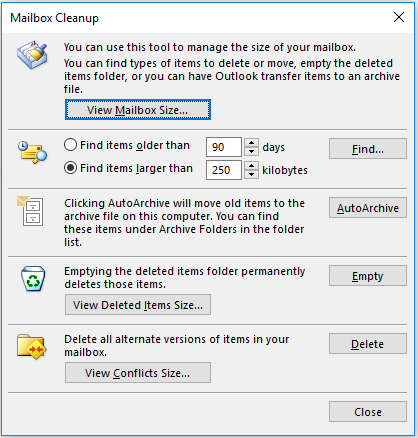
Top Recommendation
If your important emails are deleted by mistake, you can try to get them back from the Deleted Items folder. But when this folder is emptied, you need to choose a piece of free data recovery software to restore them.
Here MiniTool Power Data Recovery is highly recommended. It not only can help you recover deleted emails but also is helpful for the Windows Pictures folder recovery, the Users folder recovery, and so on.
It supports recovering files, documents, images, videos, audio, etc. from computer hard drives, USB flash drives, SD cards, CDs/DVDs, and other data storage devices.
Click the button below to free download MiniTool Power Data Recovery and have a try.
MiniTool Power Data Recovery FreeClick to Download100%Clean & Safe
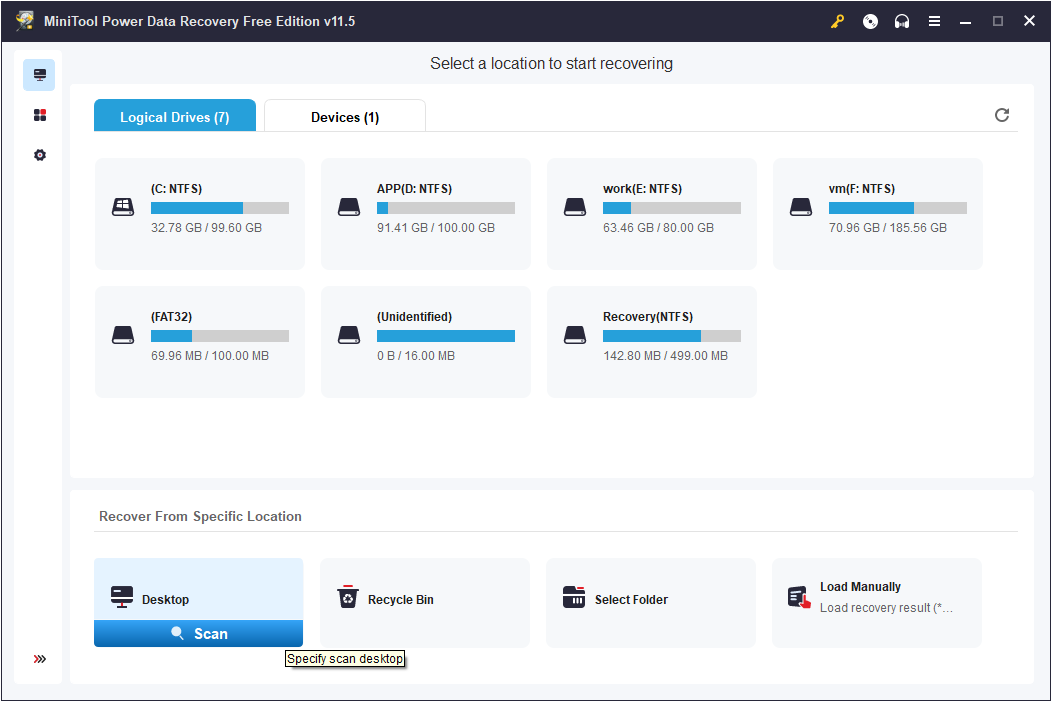
Solution 2. Archive Outlook Files
When facing the Outlook data file has reached the maximum size error, you can archive the emails. Email archiving moves data to a secure offsite server or cloud environment. Archive data takes up less space, thus helping you reduce PST file space usage.
How to archive emails?
Step 1. Open your Outlook application and then click File > Info > Tools > Clean Up Old Items.
Step 2. Select the mailbox folder you want to archive and set up the date next to Archive items older than, then click the Browse button to choose a wanted location to store the archived files. Finally, click the OK button.
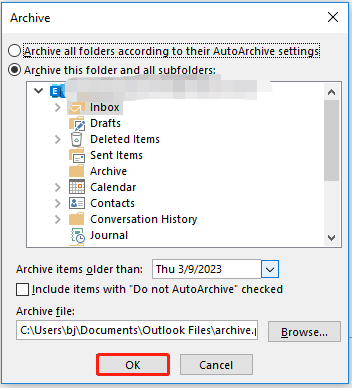
Solution 3. Compact PST Files
Compacting the PST file is also an effective way to get rid of the “Outlook data file has reached the maximum size” issue.
Step 1. Click on File > Account Settings > Account Settings.
Step 2. Move on to the Data Files section and click the Settings button.
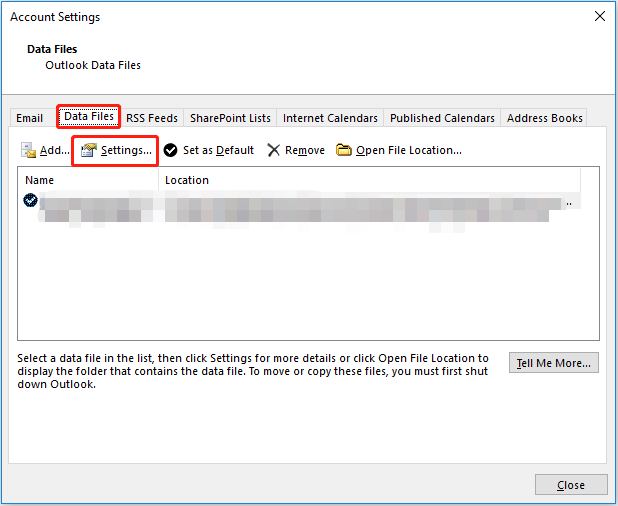
Step 3. In the new window, go to the Advanced tab, and click Outlook Data File Settings.
Step 4. Click Compact Now and then OK.
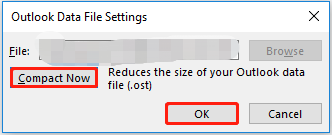
Solution 4. Increase PST File Size Limit
In addition to compacting the Outlook data file, you can increase the PST file size limit by making changes to the Windows registry to fix the “Outlook data file has reached the maximum size” problem.
Note: Changing the Windows registry needs to be done with great care, as any mistakes can render the computer unbootable. It is recommended that you back up the registry in advance so that you can restore them in case of problems.
For a detailed guide to increasing the PST file size limit, you need to refer to this article: How to Fix and Increase the Outlook File Size Limit.
Conclusion
To sum up, this article shows you how to fix Outlook data has reached the maximum size Windows 10. Hope the methods listed above are beneficial to you.
If you want to recover deleted or lost emails, you can try MiniTool Power Data Recovery.
MiniTool Power Data Recovery FreeClick to Download100%Clean & Safe
Should you have any questions when using this data recovery software, please feel free to contact us via [email protected].