What Is PST Backup Outlook?
As an email client, Outlook is popular all over the world. It is part of Microsoft Office suites and can be used in Windows and Mac. When using Outlook, the local copy of your information can be saved to your computer, and calendars, tasks, email messages, and other items are included.
Outlook uses two types of data files – .pst and .ost. Some accounts like IMAP, POP3, and web-based mail accounts save their information in Outlook Data Files (.pst files) while Exchange accounts, IMAP accounts, Outlook 365 accounts, and Outlook.com accounts store information to Offline Outlook Data Files (.ost files).
PST files are commonly used and it is very important to backup Outlook PST files. You can export or backup contacts, email messages, calendar, and task data from your email account to a PST file. If your mailbox is full, you can choose to export some items to a PST file to free up storage space and reduce mailbox size.
Besides, Outlook PST backup can help you transfer PST files to another PC or a new version of this email client. In case of data loss, you can easily restore emails and other items from an Outlook PST backup.
Well then, how to backup Outlook PST files or export Outlook PST? Find details in the following part.
Related post: How to Back up Outlook Emails and Restore Them? Here Is the Guide
4 Ways for Outlook PST Backup
Export PST from Outlook
Outlook offers you the Import/Export feature that can help you to export or save Outlook emails into a PST file for backup. If you change a computer or use a new version of Outlook, you can import the PST file to the email client.
Outlook export PST is an easy way for Outlook PST backup. See how to export a PST file from Outlook:
Step 1: Open Microsoft Outlook and log into it using your account.
Step 2: Click File > Open & Export and tap on Import/Export.
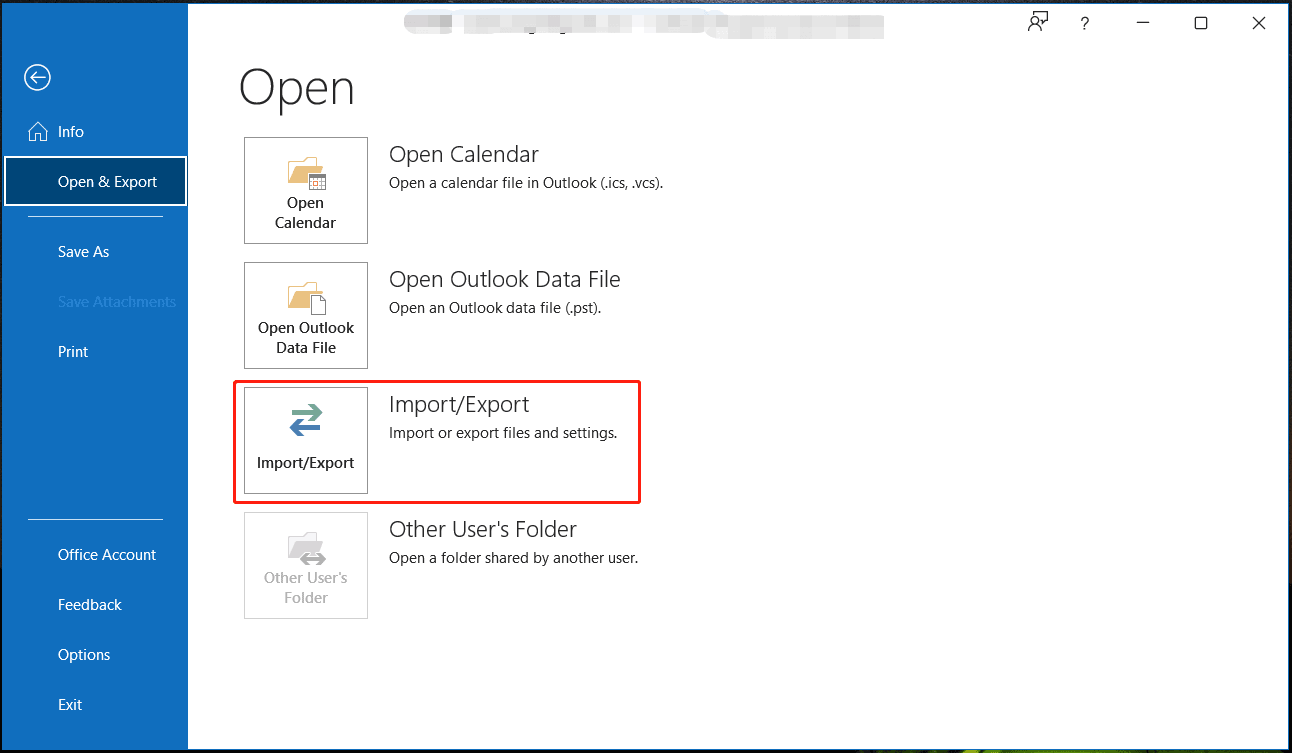
Step 3: In the popup, choose Export to a file and click Next.
Step 4: Choose Outlook Data File (.pst) to continue.
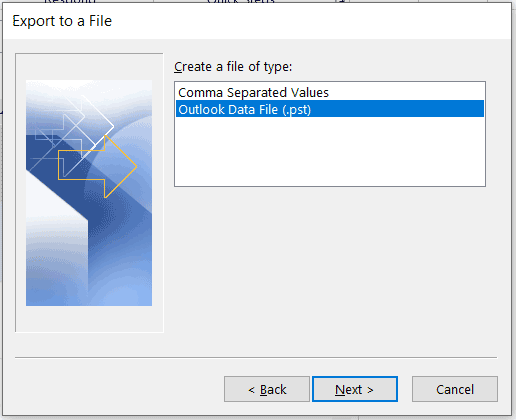
Step 5: Choose the Outlook data you want to export or backup. Ensure you check the box of Include subfolders.
Step 6: Select the location to save the exported file, choose an option to replace, allow, or not export duplicate items and click Finish.
Run Microsoft Outlook Add-in to Create Outlook PST File Backup
In Microsoft Outlook, there is an add-in called Personal Folders Backup to help perform automatic backup profess and it only backs up files in PST format. See how to backup Outlook emails to a PST file:
Step 1: Open Microsoft Outlook and log in to this client.
Step 2: Click File in the upper left corner and choose Backup.
Step 3: Click Options and choose the files you want to back up. Then, click Finish. The backup process will start automatically.
Note that the Microsoft Outlook Personal Folders Backup add-in is not available for Outlook 2013, 2016, 2019, and higher. You can use this way to create an Outlook PST backup for Outlook 2002, 2003, 2007, and Outlook 2010 (by setting a specific option in the Registry).
Backup Outlook PST File by Copying It Manually
Another way for Outlook PST backup is copying manually. Below are the steps you should take:
Step 1: In Microsoft Outlook, click File > Open & Export.
Step 2: Choose Open Outlook Data File. This can open the location where the .pst file is saved.
Sep 3: Click the items you want to copy in the folder. Left-click on them and hold them down, then drag these items to the location where you want to copy to.
Run Outlook PST Backup Software
In addition to these three ways to backup Outlook PST, you can run professional Outlook software for this task. You can search for one via the internet and Safe PST Backup, Remo Outlook Backup and Migrate, etc. are recommended.
Verdict
That’s the information on how to create Outlook PST backups. Just follow the methods here to export PST from Outlook, automatically or manually back up PST. Hope they could help you.
In addition, if you want to back up other files or folders including photos, documents, movies, and more on your Windows PC, we recommend using the professional backup software – MiniTool ShadowMaker. It allows you to automatically back up data and only back up changed files.