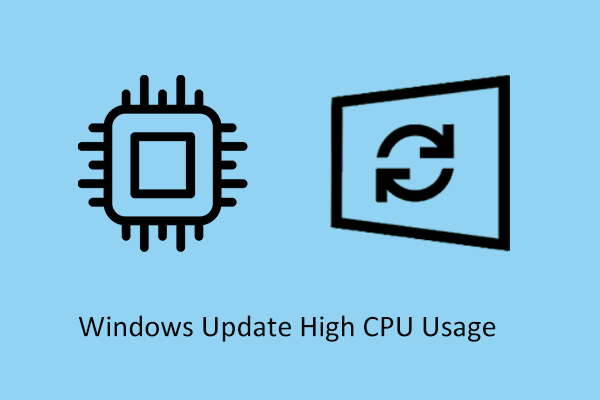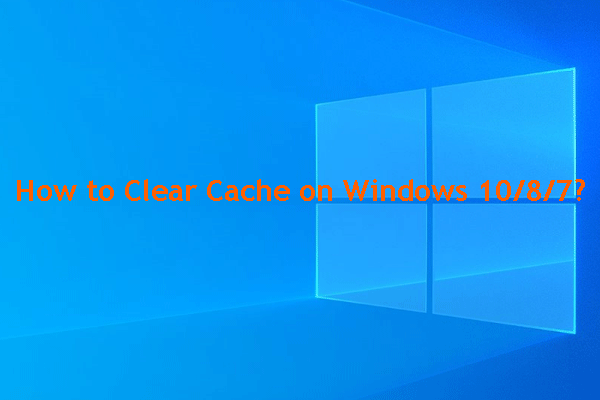Are you bothered by the Overwatch 2 error code 0xE00101B0? How to fix it? You are in the right place. In this post, MiniTool offers you several solutions to solve this problem which prevents Overwatch 2 from booting up. Just follow!
Overwatch 2 is a first-person shooter game available at no cost. Despite being recognized as one of the premier tactical shooters, it is not exempt from shortcomings, and encountering technical issues is a common experience for its players, such as Overwatch 2 error code 0xE00101B0, Overwatch 2 freezing, Overwatch 2 crashing, black screen, etc.
What Is Overwatch 2 General Error 0xE00101B0?
Overwatch 2 error code 0xE00101B0 indicates a failure to launch the game successfully. Upon initiating the game, no action is observed. Despite waiting for a duration, the game still fails to launch, accompanied by a pop-up notification signaling an error: the Overwatch 2 general error 0xE00101B0. You may open the Task Manager to terminate the task and facilitate the game’s restart.
This issue is predominantly due to background apps interfere with the startup process of the game. Common culprits of this error include antivirus software that flags Overwatch 2 or Battle.net as threats and cybersecurity programs. Furthermore, instances of corrupted GPU drivers, corrupted game files, or incompatible settings have also been identified as contributing to this issue.
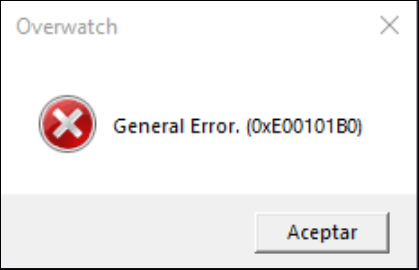
How to fix general error 0xE00101B0 in Overwatch 2? Actually, facing the Overwatch 2 General Error 0xe00101b0 can be frustrating, but there are steps you can take to resolve it.
Solution 1: Update Windows
It is essential to keep your Windows operating system regularly updated. Windows updates can detect and fix minor security and performance issues, and these updates may also include crucial driver updates, which are necessary for resolving system errors, such as Overwatch 2 error code 0xE00101B0.
Step 1: Press Win + R together to launch the Run command line, type ms-settings:windowsupdate in the text box, and press Enter.
Step 2: Click the Check for updates button.
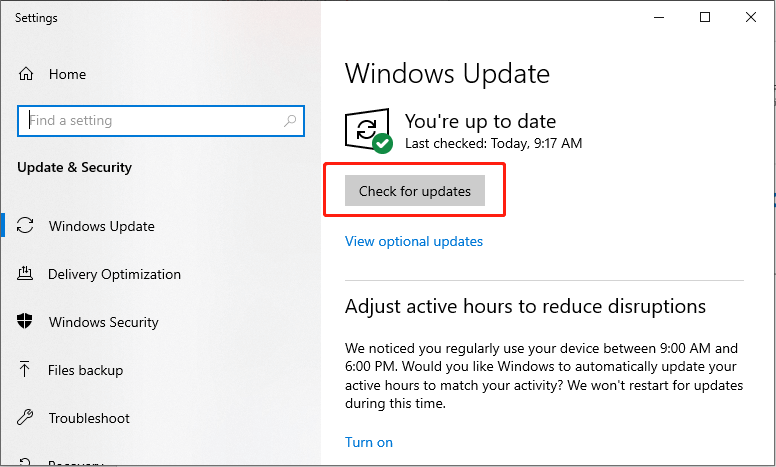
Step 3: Click on the Download and install button to update the system.
Reboot your computer and check whether the error is resolved.
Solution 2: Delete Cache
Cache files store temporary data related to in-game configurations and resources, facilitating quicker game loading times. Sometimes, these files can become outdated or corrupted, leading to operational disruptions. Removing these files will compel the game to generate new cache files upon startup.
Step 1: Press Win + R simultaneously to open the Run dialog box, type %localappdata% in the box and press Enter.
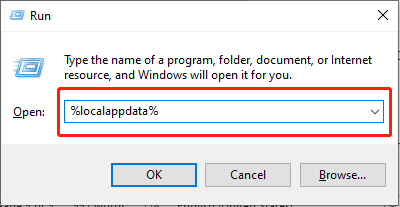
Step 2: Locate the folders named Battle.net and Blizzard Entertainment.
Step 3: Right-click these folders and select Delete.
Launch the game to check whether the Overwatch 2 error code 0xE00101B0 is resolved.
Solution 3: Disable Antivirus Temporarily
Antivirus software plays a crucial role in safeguarding computer systems, but there are instances where it may erroneously identify legitimate software as a potential threat, blocking it from booting up properly. You can disable the Antivirus software on your device temporarily to resolve the issue.
Step 1: Click the Windows Search button on the taskbar, type Windows Security in the box and press Enter.
Step 2: Select the Virus & threat protection tab in the left panel.
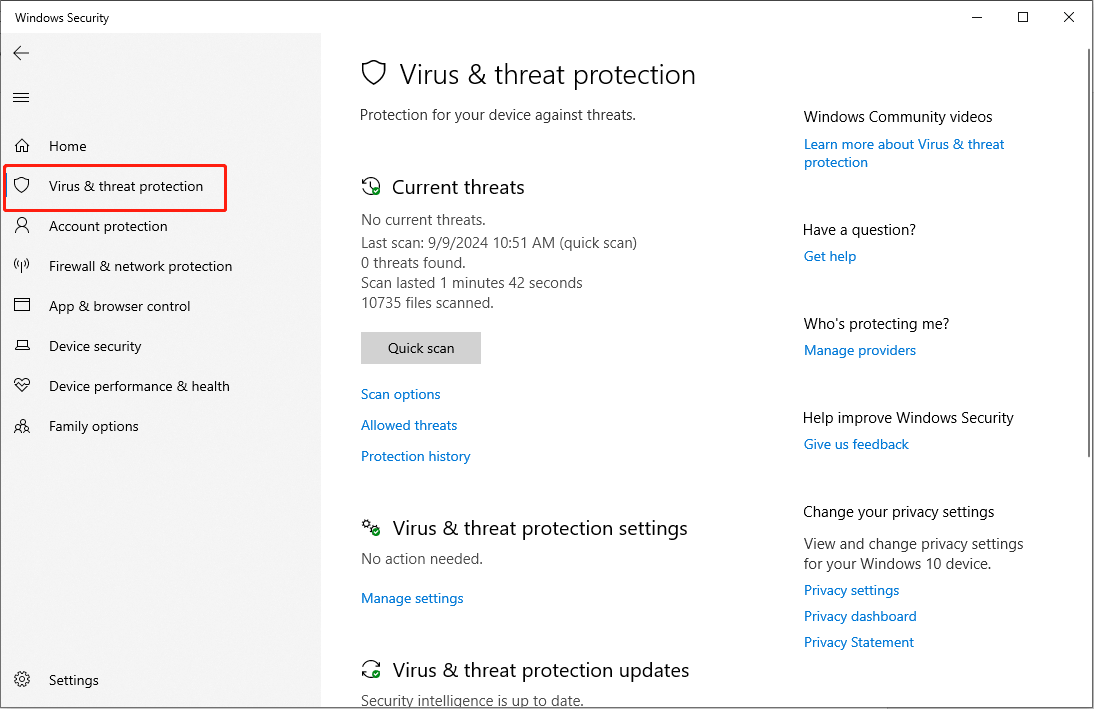
Step 3: Click Manage settings under the Virus & threat protection settings section.
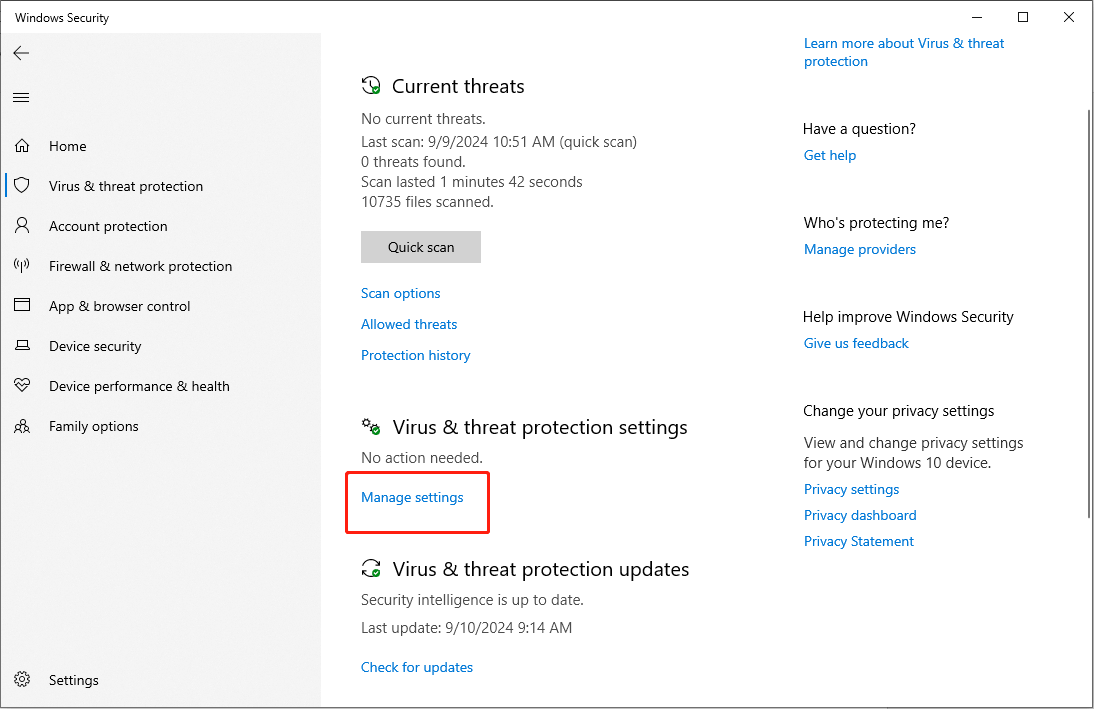
Step 4: Switch the toggle of Real-time protection to Off.
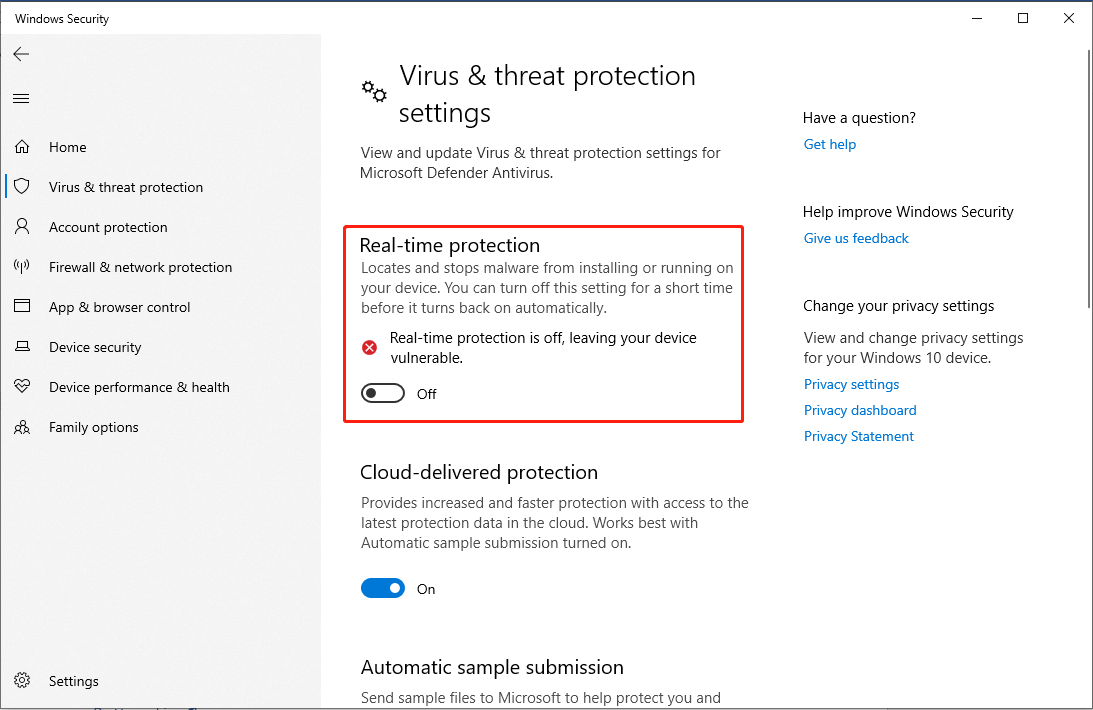
Step 5: In the UAC prompt, click the Yes button to confirm the action.
Launch Overwatch 2 to check whether the error still exists. Windows Real-time protection will automatically turn on. To prevent Windows Security from interfering the game again, you can add an exclusion of Overwatch 2 to Windows Security.
MiniTool Power Data Recovery FreeClick to Download100%Clean & Safe
Solution 4: Update Graphics Drivers
The proper functioning of your Windows operating system relies on drivers that facilitate connectivity with the hardware. Outdated graphics drivers may lead to compatibility issues and poor performance, resulting in errors like Overwatch 2 error code 0xE00101B0.
Step 1: Press Win + X together and select Device Manager in the list.
Step 2: Double-click the Display adapters and right-click your graphics driver in the drop-down menu.
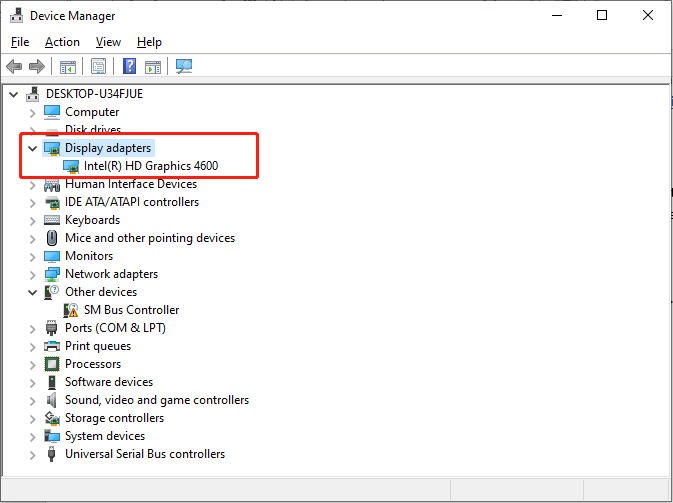
Step 3: Select Update driver. In the pop-up window, choose the Search automatically for drivers option.
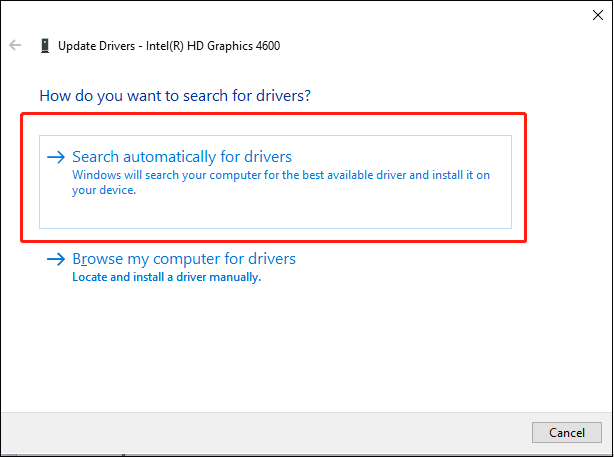
Windows will automatically download and install the new graphic driver on your computer.
Bottom Line
This post provides 4 solutions to fix the Overwatch 2 error code 0xE00101B0. Hope the solutions will help you resolve the problem!