This essay ideated by MiniTool Software Ltd. mainly shows you how to add the Beats wireless headphones or earphones to popular devices like Windows 11 computers, Mac PCs, iOS devices, as well as Android phones.
About Beats Audio Devices
Beats (Beats by Dr. Dre) is a leading audio brand that produces premium consumer headphones, earphones, and speakers. It was founded by Dr. Dre and Jimmy lovine in 2006 and was acquired by Apple Inc. in July 2014.
The Beats headphones contain the below options:
- Powerbeats
- Beats Solo
- Beats Studio
- Beats X
How to Pair Beats with Windows 11?
If you would like to sync your Beats headphones or earphones to the latest Microsoft Windows 11 operating system (OS), just follow the below steps.
- Turn off your Beats earphones or headsets.
- Hold on the power button of your Beats device until you see the indicator light flashes. This makes the device discoverable.
- Turn to your computer, navigate to Windows 11 Settings > Bluetooth & devices, and turn on Bluetooth.
- Click on the Add device button within the Devices section and select Bluetooth in the popup.
- Choose the Beats wireless headphones from the list of all detected Bluetooth devices.
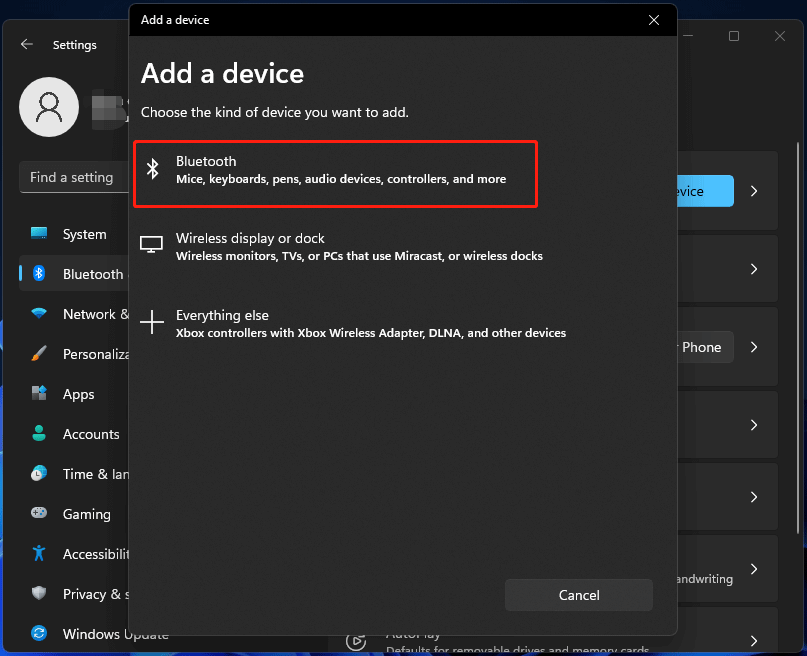
After that, follow the on-screen instructions to finish the task.
How to Connect Beats Wireless Headphones to Mac?
The following guide will teach you the method to connect Beats earphones to your Mac devices. For preparation, you need to make your Beats device to be findable like what mentioned above.
- Select System Preference in the Dock to open it from the Apple menu.
- Select the Bluetooth.
- Select the Beats headphones you want to pair.
Also read: How to Connect Beats to Laptop [Step-by-Step Guide]
How to Sync Beats Headphones with iPhone?
Before starting, you should also get your Beats wireless device ready to be paired with the way described in the Win11 part. Then, continue with the following guide.
- On your iPhone or other iOS devices, tap Settings.
- Tap Bluetooth.
- On the next Bluetooth screen, toggle on Bluetooth.
- Wait for a few seconds and all available Bluetooth devices will be listed on the Bluetooth page.
- Select the target Beats Wireless in the list.
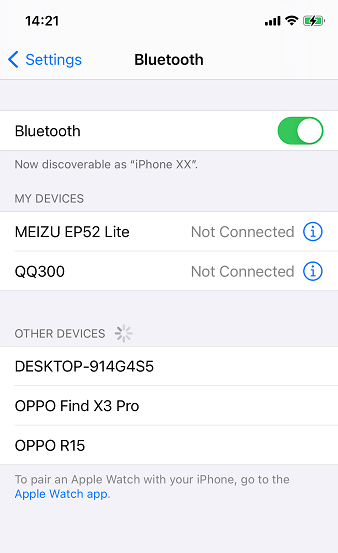
How to Add Beats Wireless to Android?
Still, first of all, make your Beats headphones detectable.
- Swipe down from the center of the Android home screen to launch the App Drawer.
- From App Drawer, tap Settings.
- Select Wireless and Network.
- Choose Bluetooth and switch it on.
- Tap Pair new device.
- Finally, pick up Beats Wireless from the available devices list.
Windows 11 Assistant Software Recommended
The new and powerful Windows 11 will bring you many benefits. At the same time, it will also bring you some unexpected damages such as data loss. Thus, it is strongly recommended that you back up your crucial files before or after upgrading to Win11 with a robust and reliable program like MiniTool ShadowMaker, which will assist you to protect your increasing data automatically on schedules!