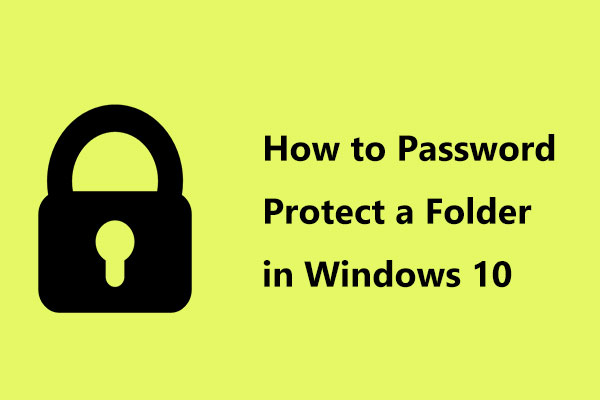Password protect Dropbox folder is a good way to protect your files for private. But do you know how to password protect Dropbox folder? This post from MiniTool will show you some reliable solutions. In addition, you can visit MiniTool to find more Windows tips and solutions.
Dropbox is a great cloud storage service and users can save their files to the Dropbox. However, when using it, some people are asking whether is a way to password protect Dropbox folder so as to protect their files for private. By adding password protection, only the people who have passwords can access them. Before anyone can view or download a document, they will need to have the password you protected the document with.
Of course, the answer is positive. It is possible for you to password protect Dropbox folder. In this post, we will show you how to password protect Dropbox folder in 3 different ways.
How to Password Protect Dropbox Folder – 3 Ways
In this section, we will introduce how to perform Dropbox password protect folder.
Way 1. Add Password Protection for Your Files
In order to password protect Dropbox folder, you can add a password protection for your files.
Now, here is the tutorial.
- Login in your Dropbox account.
- Click the Share option beside the name of the file or folder that you wish to share.
- In the pop-up window, click Link settings.
- Then select Only people with password.
- Go to Set a password and type the password you wish to use to protect the shared link.
- If you have set an expiration date for the password you set. After that, the folder will become inaccessible.
- Then click Save changes.
- After that, you can share the links with other people.
Once all steps are finished, you have successfully set a password for the Dropbox folder and it helps you to protect files.
Way 2: Set an Expiration Date
In order to protect Dropbox files, you can choose to set an expiration date for the shared link. In this case, your recipients can only access the shared link until it expires.
To do that, just click the Link Settings and set the expiration date.
Once all steps are finished, the shared link will become unavailable after the expiration date.
Way 3. Set up Two Factors Authentication
In order to password protect Dropbox folder, you can choose to set up two-factor authentication.
Now, here is the tutorial.
1. Login your Dropbox account.
2. Click your Avatar.
3. Then choose Settings.
4. Then choose the Security tab.
5. Switch Two-step verification to on.
6. In the pop-up window, click Get started to confirm it.
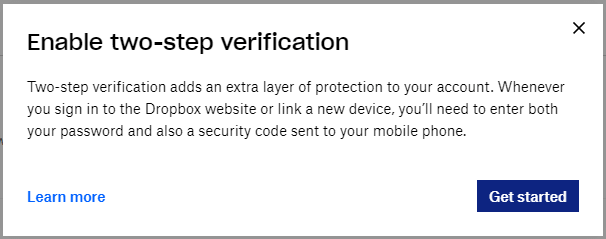
7. Then input your password.
8. Then you may receive your security code by text message or mobile app.
Once all steps are finished, you have protected your files in Dropbox.
Final Words
To sum up, as for how to password protect Dropbox folder, this post has shown 3 different ways. If you want to password protect Dropbox folder, you can try these solutions. If you have any better idea for Dropbox password protect folder, you can share it in the comment zone.
![Full Guide – Password Protect Google Drive Folder [3 Ways]](https://mt-test.minitool.com/images/uploads/2020/09/password-protect-google-drive-folder-thumbnail.png)