Microsoft PC Manager is released with more useful features now. But you may find that PC Manager is not available in the Microsoft Store. Why and how to fix this issue? You can find the answers in this MiniTool post.
This post contains a trick you can try when PC Manager is not available in the Microsoft Store in your country.
What Is Microsoft PC Manager?
PC Manager is a new computer management utility from Microsoft. It contains many features to safeguard your computer. Such tools include PC boost, Storage management, Pop-up management, Health check, System protection, and other tools.
You can see that Microsoft PC Manager is a collection of tools to help you manage your computer hard drive and system. It can run on Windows 10 version 19042.0 or higher, and Windows 11.
PC Manager Supported Countries
Currently, PC Manager is not available in all countries. The supported countries include some Asian countries like China, India, Hong Kong China, Macau China, and Taiwan China. Microsoft PC Manager is also available in the USA.
Download PC Manager
As a product from Microsoft, you can download PC Manager from the Microsoft Store. After opening the Microsoft Store, you can search for pc manager and click the Get button to download and install it on your device.
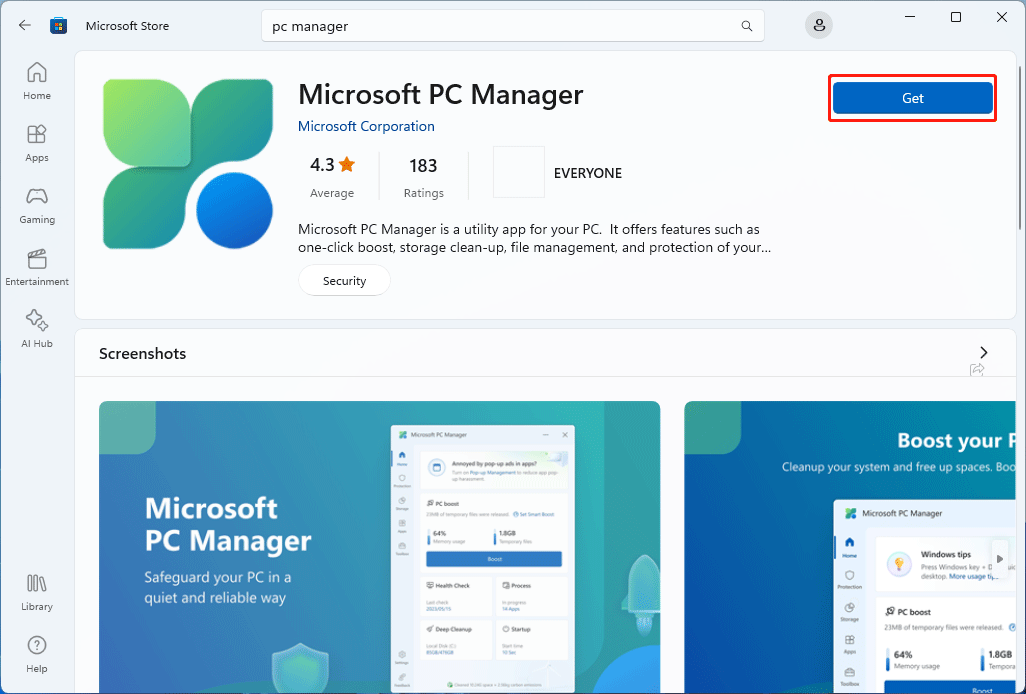
You can also go to https://pcmanager.microsoft.com/, click the Download button > Open Microsoft Store > Click the Get button on the pop-up interface to get PC Manager.
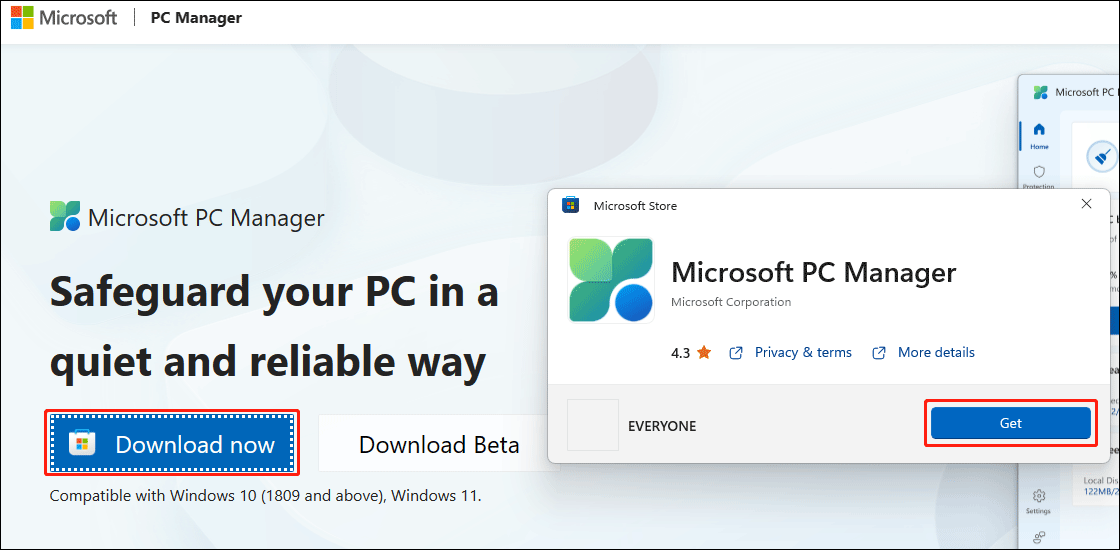
PC Manager Is Not Available in the Microsoft Store
Some users report that they can’t download PC Manager from the Microsoft Store. Let’s explore the reason now.
Can’t Find PC Manager in the Microsoft Store
If you live in a European country like the United Kingdom, France, or Germany, you will not find PC Manager in the Microsoft Store. Please see the following screenshot:
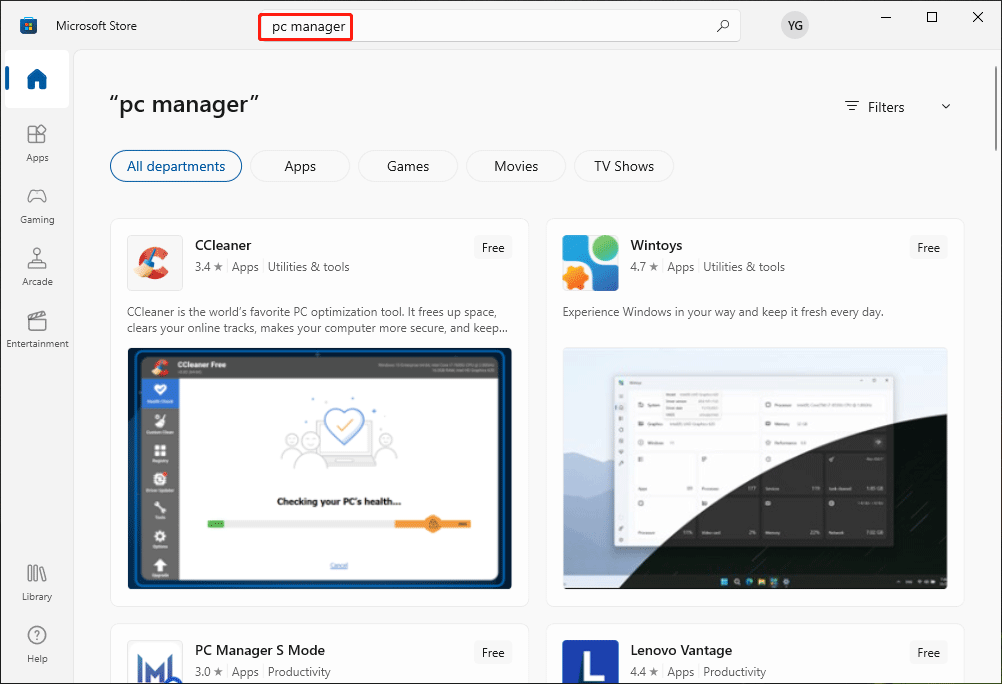
There Isn’t a Get Button in the MS Store
If you opt to download PC Manager from the official site, you’ll notice that there isn’t a Get button available in the Microsoft Store.
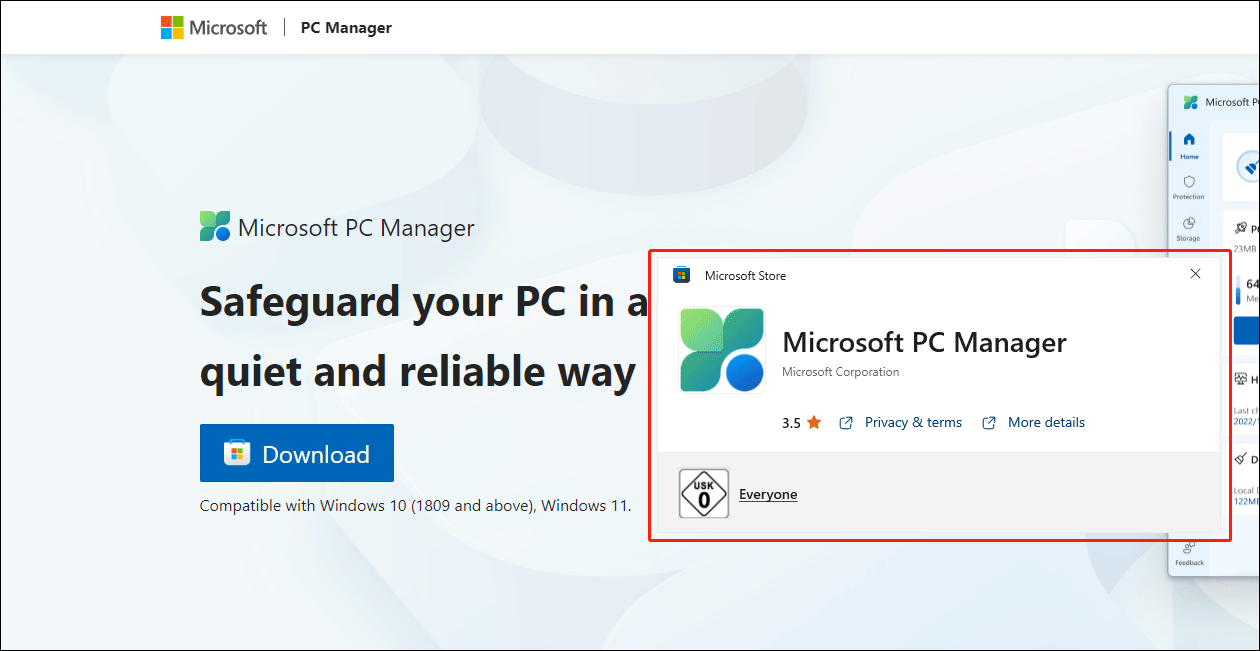
Why you can’t find PC Manager in the Microsoft Store? This is because PC Manager is not available in your country. At least that’s the case now.
Does this mean you can’t use this new app in an unsupported country? Not really. You can try the following trick to make PC Manager available for downloading and installing in the Microsoft Store.
Fix PC Manager Is Not Available in the Microsoft Store
You can make a change in Language & region in the Settings app to make PC Manager download available.
Step 1. Press Windows + I to open the Settings app.
Step 2. In Windows 11, you need to go to Time & language > Language & region, then expand the options next to Country or region under Region.
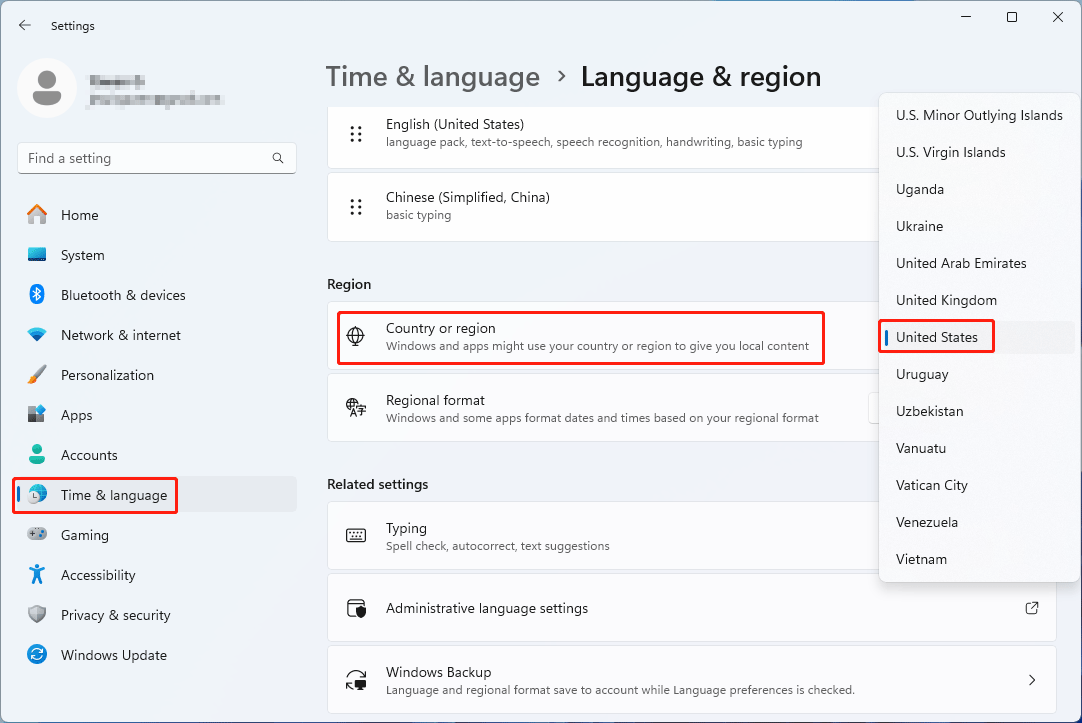
In Windows 10, you need to go to Time & Language > Region, and then select United States under Country or region.
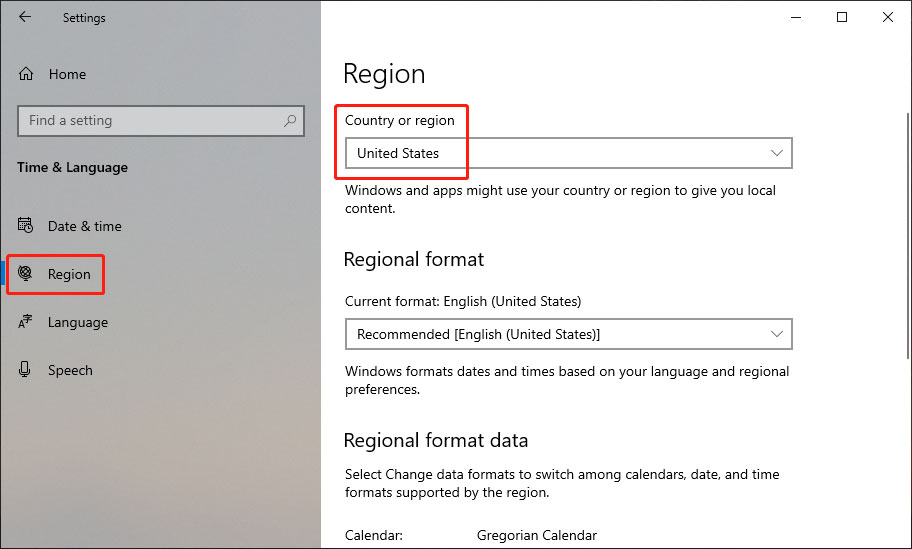
After changing this setting, you should be able to successfully download Microsoft PC Manager from the Microsoft Store.
PC Manager Alternatives
In this part, we will introduce some alternatives to Microsoft PC Manager.
1. If you want to boost your computer performance and block pop-up windows in apps, you can try MiniTool System Booster.
MiniTool System Booster TrialClick to Download100%Clean & Safe
2. If you want to manage your computer storage and check your PC’s health, you can use MiniTool Partition Wizard.
MiniTool Partition Wizard FreeClick to Download100%Clean & Safe
3. If you want to protect your PC including systems and files, you can try MiniTool ShadowMaker.
MiniTool ShadowMaker TrialClick to Download100%Clean & Safe
4. If you want to scan your computer for viruses and malware, you can use Windows Security.
5. If you want to remove junk files from your PC, you can try Disk Cleanup.
At last, we will recommend a data recovery software: MiniTool Power Data Recovery. This data restore tool can recover lost and deleted files that are not overwritten by new data in Windows. If you want to get the missing data back, you can just try it.
MiniTool Power Data Recovery FreeClick to Download100%Clean & Safe
Bottom Line
Microsoft PC Manager offers a range of utilities to enhance computer performance and security, yet its availability remains limited to select countries. If you encounter difficulties accessing PC Manager through the Microsoft Store in your region, this article provides a workaround by adjusting your system settings.
Additionally, alternatives such as MiniTool System Booster, MiniTool Partition Wizard, MiniTool ShadowMaker, Windows Security, and Disk Cleanup offer comparable functionalities for managing your PC.
Lastly, for data recovery needs, consider utilizing MiniTool Power Data Recovery. Despite geographical restrictions, users can still optimize and safeguard their systems with these alternatives and the provided workaround.