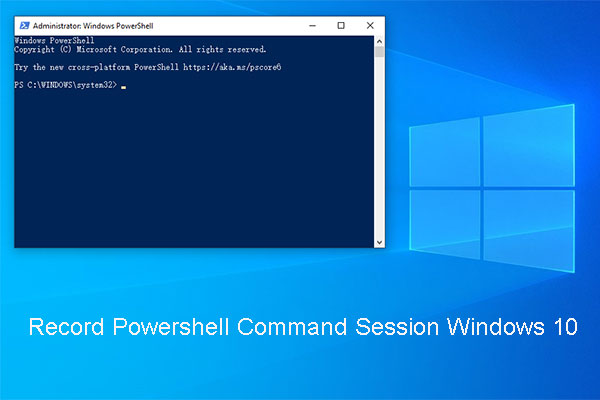The Powershell has stopped working error is not a common error but an annoying error, so you’d better take steps instantly to fix this error. Then what should you do to fix Windows Powershell has stopped working error? Read this article, then you will find several powerful methods to solve it. You can get more information about Windows PowerShell from MiniTool.
It is not common to appear the Windows PowerShell errors in Windows 10, so if you get the Powershell has stopped working error message, you should try some feasible methods to fix it.
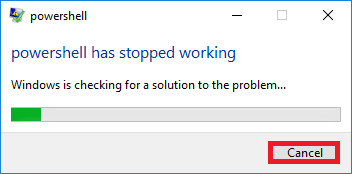
The appearance of the Powershell has stopped working error means that there is something stopped the running process on your Windows 10 computer, but there are no further details about what caused this problem. So how to fix the Powershell has stopped working Windows 10 error? Look at the following paragraphs to get the methods.
Method 1: Run a Security Scan
Sometimes, the Windows Powershell has stopped working error appears due to a malware attack, thus, you can try to run a security scan so that antivirus software will delete the malware automatically.
Your PC may be infected with Poweliks, which is a malware that interferes with Powershell. The file associated with this virus is dllhost.exe * 32 or dllhst3g.exe * 32, which can usually be stopped from the Task Manager.
Therefore, you can use an antivirus such as Malwarebytes to scan your system files, if there is, the antivirus will remove them automatically.
If this method cannot fix the Powershell has stopped working error, try the next ones.
Method 2: Perform a Clean Boot
Software conflicts will cause the Powershell has stopped working error occuring, too. Therefore, you should perform a clean boot to check whether there is a software conflict.
It seems like there is a software conflict if the Powershell has stopped working error doesn’t occur after the clean boot, so you need to delete the program that caused this error.
Here is the way to perform a clean boot:
Step 1: Press the Win + R key at the same time to open the Run box.
Step 2: Enter msconfig and click OK.
Step 3: Go to the General tab, uncheck Load startup items under Selective startup.
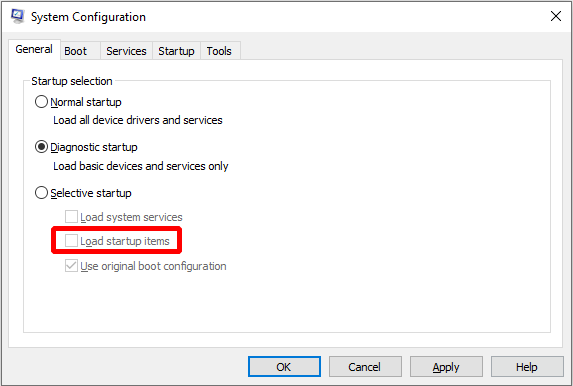
Step 4: Go to Services tab, check Hide all Microsoft services at first and then click Disable all.
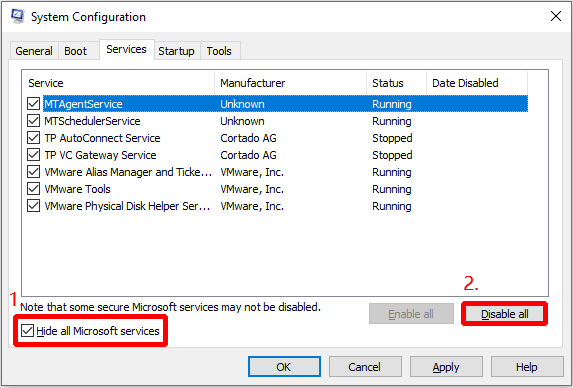
Step 5: Go to the Startup tab, click Open Task Manager. Disable all Startup programs one by one in the op-out window.
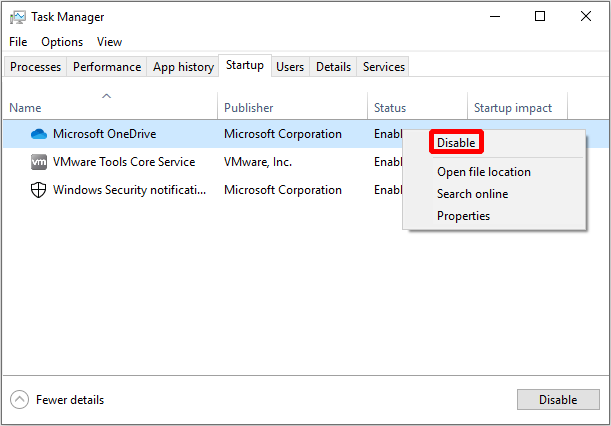
Step 6: Save all changes and close all the windows, then restart your PC.
Check whether the Powershell has stopped working error occurs again, if does, try the next method.
Method 3: Disable and Re-enable Windows Powershell
In some cases, you can try to disable and re-enable Windows PowerShell to fix the Powershell has stopped working error. Here is the tutorial:
Step 1: Open Control Panel to choose Programs.
Step 2: Click Uninstall a program and then click Turn Windows features on or off in the left panel.
Step 3: Find Windows PowerShell and uncheck it, then click OK to save the changes.
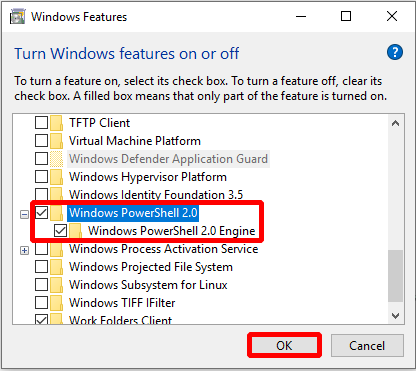
Step 4: Restart your PC then repeat the steps above and re-enable the Windows PowerShell feature.
Note: Sometimes the Windows PowerShell feature has been disabled, so if does, you can perform the steps to enable the Windows PowerShell feature to fix the Powershell has stopped working error.
Final Words
From this article, you can get three useful methods to fix the Powershell has stopped working error. Therefore, if you encounter the Powershell has stopped working error, you can try these methods mentioned above.