The preparing shaders error in The First Descendant is troublesome and will prevent you from playing the game. How can you fix the error on a PC? MiniTool will walk you through several ways to fix it and return to playing as soon as possible.
Preparing Shaders Error in The First Descendant
Since the rollout of The First Descendant, this role-playing game looter shooter has been widely loved by gamers. However, it also faces some issues like other online games, and the common ones are The First Descendant not launching, login failed error LE:13, low FPS/lagging/stuttering, etc. Today, we will focus on the preparing shaders error in The First Descendant.
On the PC screen, an error message says “Preparing Shaders… Depending on your hardware this may take a few minutes, please wait for the process to complete”. You may get stuck on this interface for a long time and won’t go past the loading screen.
This can be a frustrating issue. Luckily, there are some effective ways for you to dismiss this destructive devil to revert to the game as soon as possible.
Fix 1: Upgrade your Graphics Card Driver
In all probability, your PC has an outdated graphics card driver, resulting in the preparing shaders error in The First Descendant. Updating the GPU driver to the latest version can effectively help you.
For a driver update, you can access Device Manager via the Win + X menu in Windows 11/10, right-click on the video card under Display adapters, and choose Update driver. Then hit Search automatically for drivers and proceed with the process as per the prompts.
Also, another option is to use the official manufacturer of your graphics card, check and download the latest version, then install it on your PC. Besides, some other ways for a driver update are worth trying, and find details from this post – How to Update Graphics Driver Windows 11 (Intel/AMD/NVIDIA).
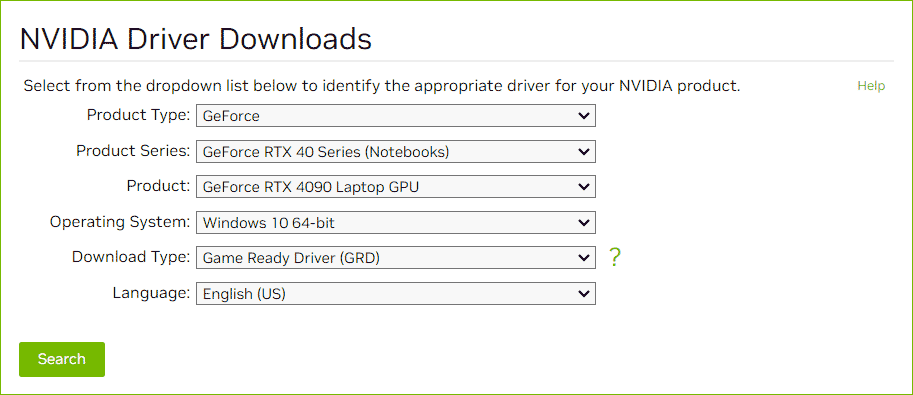
Fix 2: Check for Game Updates
Software or game developers always release some updates and patches to fix known bugs, errors, & issues, add new features, and improve the software/game. When confronted with The First Descendant preparing shaders error, take a moment to see if any update is available for the game.
Step 1: In Steam, go to Library and locate The First Descendant.
Step 2: Right-click on this game and choose Properties, move to the Updates tab.
Step 3: In the Automatic Update section, choose Always keep this game up to date.
Fix 3. Verify the Integrity of Game Files
Another culprit behind preparing shaders error in The First Descendant may be in connection with corrupted game files and you can fix this issue by verifying the integrity of game files.
Take these steps:
Step 1: Move to Steam Library, right-click on The First Descendant and choose Properties.
Step 2: In the Installed Files tab, hit Verify integrity of game files to begin the repair.
Once completed, check if you still face the preparing shaders error.
Fix 4: Reinstall the Game
Deleting The First Descendant completely and reinstalling it is a good option if you are stuck at preparing shaders on a PC. Although this is a bit of a hassle, it is often effective and worth a shot.
Step 1: In Steam Library, locate The First Descendant, right-click on it, and choose Manage > Uninstall.
Step 2: Hit Uninstall to confirm the operation.
Step 3: Download this game again in Steam and then install it on the PC to check the issue.
Fix 5: Lower Intel Core Performance and Update Your BIOS
This method has proved to be helpful during the game’s beta, but it is worth trying in the full release. The preparing shaders error in The First Descendant may appear when the CPU uses too much power from the motherboard. To fix this error on Intel, run the Intel Extreme Tuning Utility to lower the Performance Core Ratio option.
If you are a AMD or NVIDIA user, you can consider updating BIOS. Talking about a BIOS update, it is not simple and you should be cautious. To know details, see this guide – How to Update BIOS Windows 10 | How to Check BIOS Version.
MiniTool ShadowMaker TrialClick to Download100%Clean & Safe
Verdict
These are common fixes to fix The First Descendant preparing shaders error. Try them one by one to find the way that does the trick. In case all of them don’t work, wait for some time and the game manufacturer will fix it in the near future.